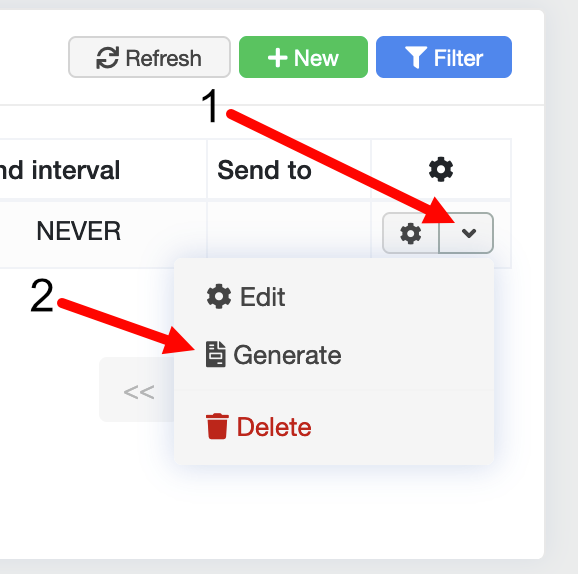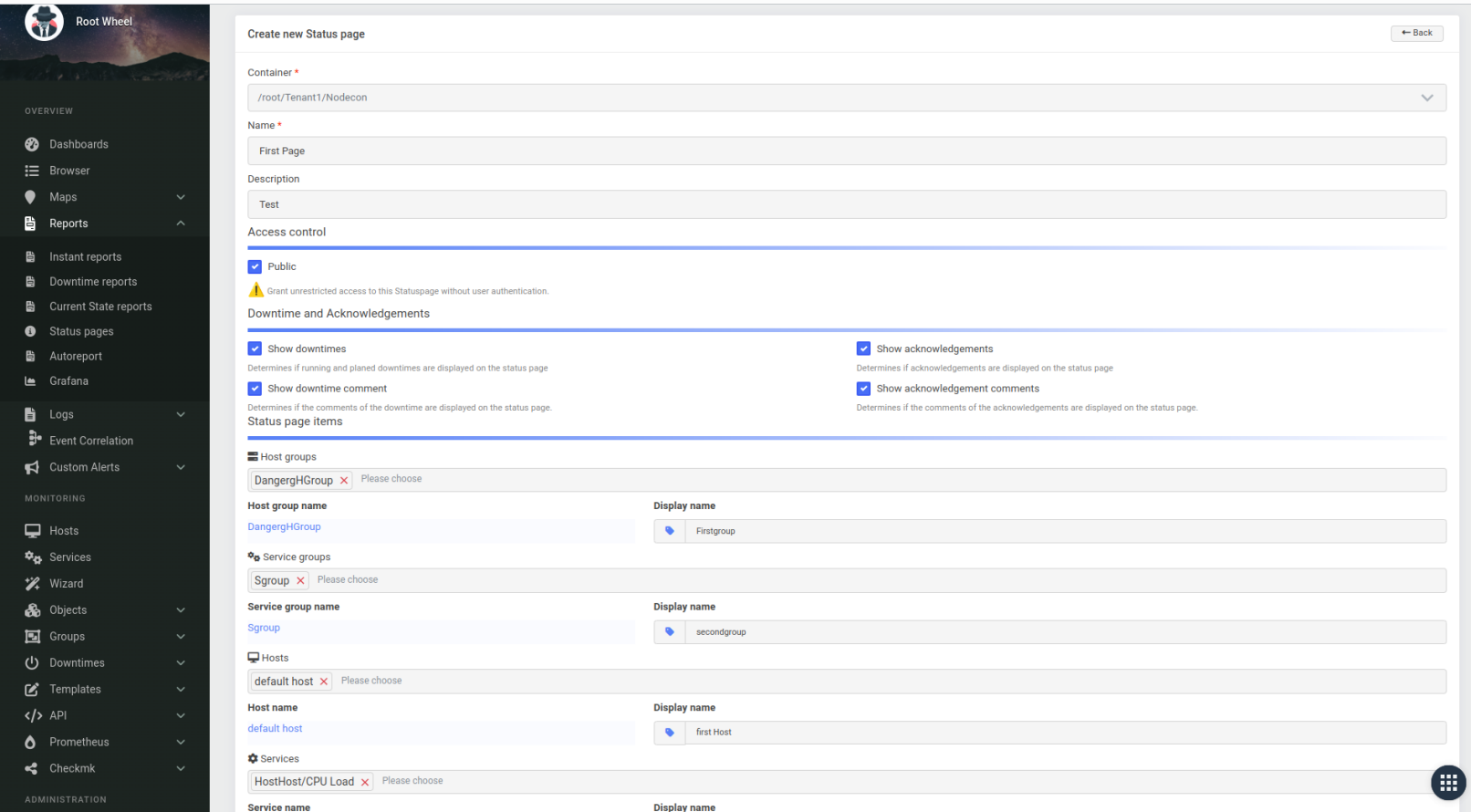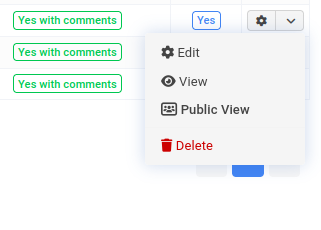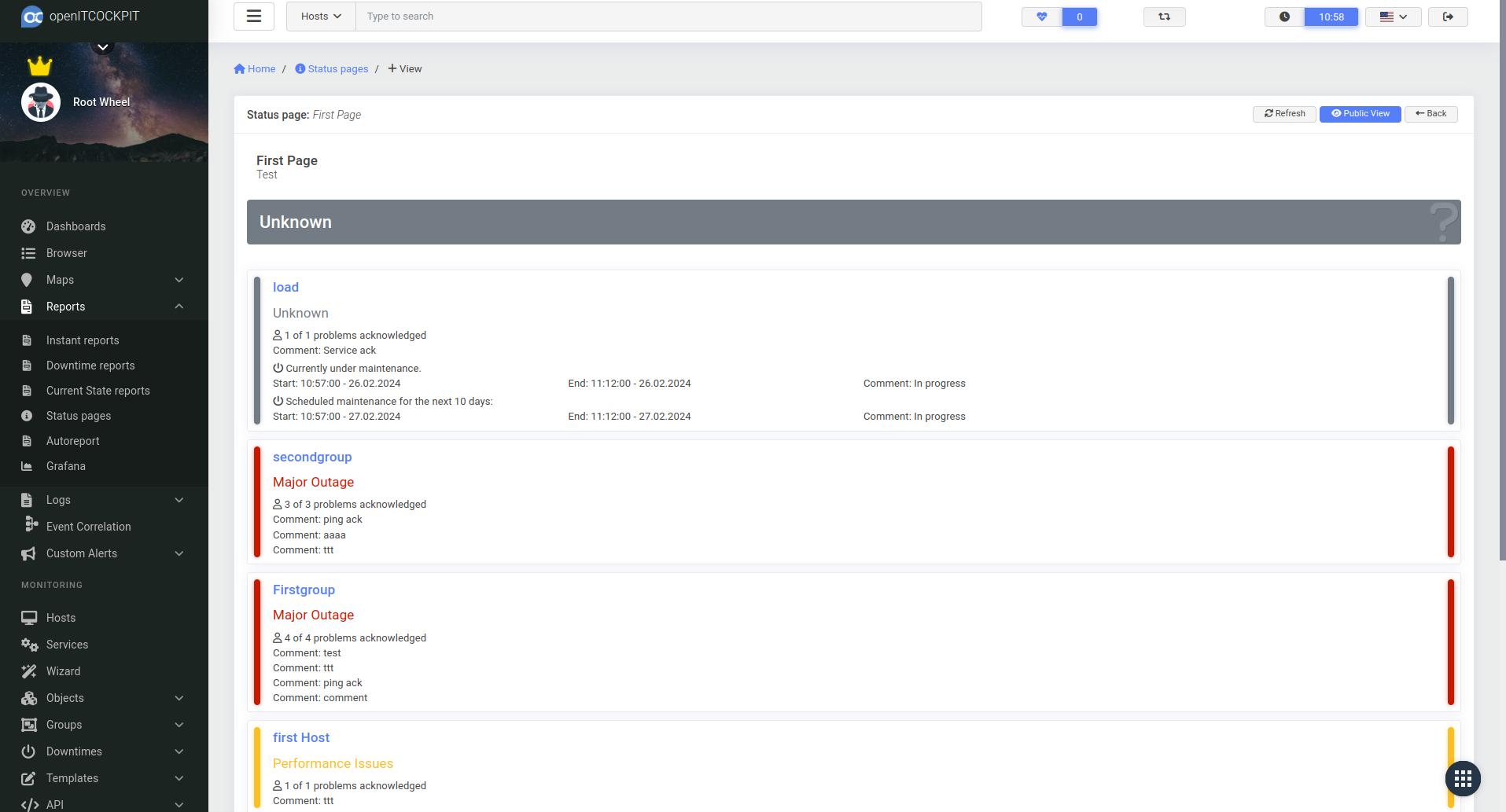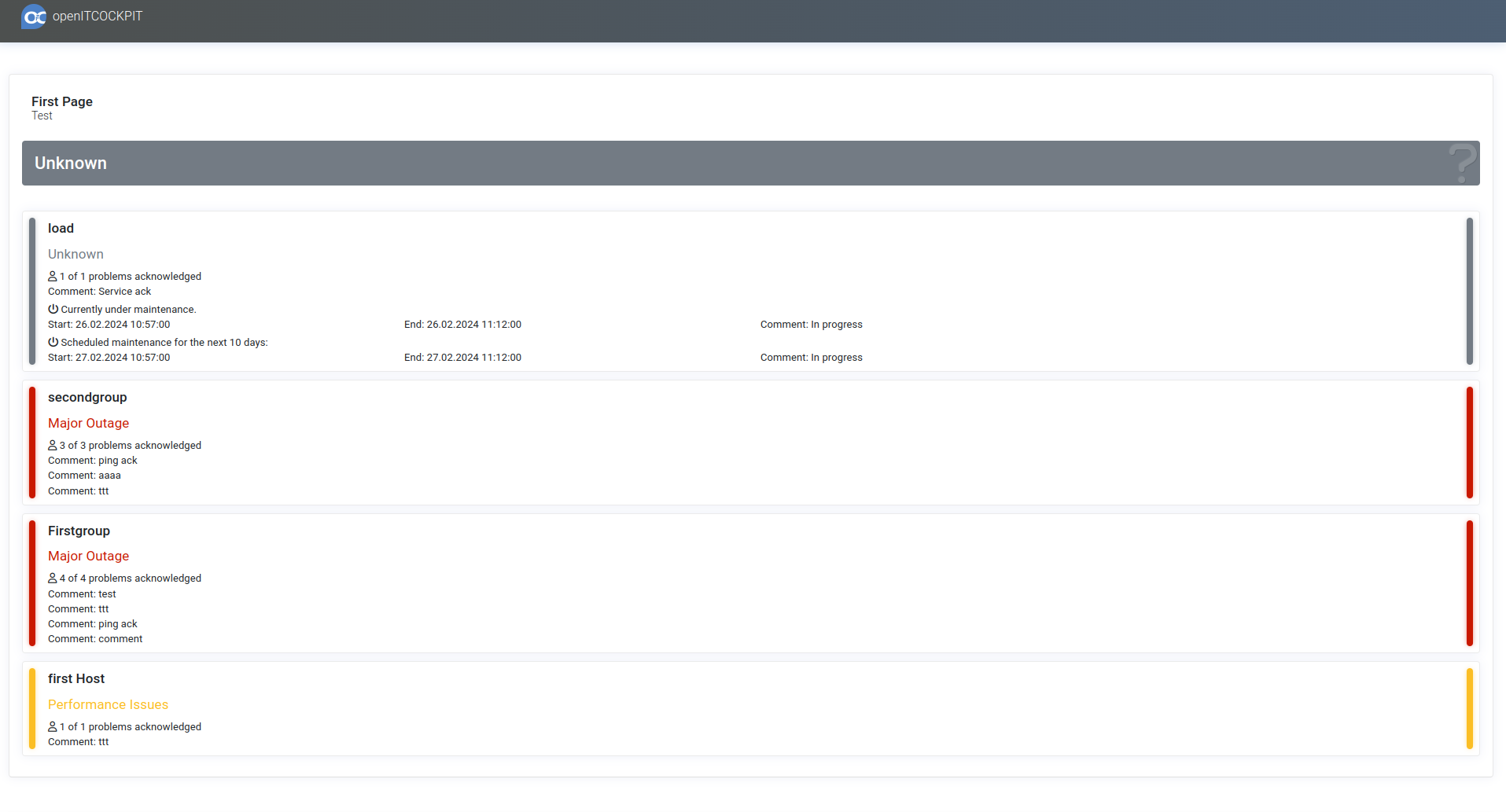Reporting¶
As you would expect, openITCOCKPIT includes a reporting function. These reports can contain a wide variety of data such as maintenance times, failures, downtimes and the current status of individual hosts and services.
Instant reports¶
Instant reports in openITCOCKPIT are a reporting function that can be generated as HTML or PDF files and optionally sent at a user-defined interval.
Instant reports also contain a summary of the status of hosts, services, host groups or service groups, depending on the options selected.
Generating an instant report¶
To generate an instant report, first click the “New” button in the “Instant Reports” overview.
Then select a container, assign a name and then select the object type to be evaluated.
Depending on the object type selected, you can then select either hosts, host groups, services or service groups you would like to report on.
The time range indicates the period of time over which the evaluation should take place.
The reflection state defines whether either both a hard and soft state or only a hard state should be taken into account.
You have the option to take maintenance times into account in your reporting by selecting the “Include downtimes” option.
If the option “Display summary ” is selected, instead of listing individual hosts and their services, only an overview of the status of the host and its services will be displayed.
If you want to automatically send a report every day, week, month or year, the “Send email” option must be activated.
Once this option has been enabled, you can send reports to one or more users.
| Field | Required | Description |
|---|---|---|
| Container | Container in which the immediate report is to be created | |
| Name | Name of the instant report | |
| Type | Object type to be evaluated. Host groups, hosts, service groups and services are possible | |
| Type-Object | Depending on the type selected, either hosts, host groups, services or service groups must be selected in the next field | |
| Evaluation | Which objects are evaluated -> Only hosts, hosts and services or only services | |
| Time period | Time period to consider | |
| Reflection State | The type of state to be evaluated. Hard state or soft and hard state | |
| Consider maintenance times | Determines whether maintenance times are to be taken into account | |
| Summary Display | Determines whether an overall view of the status of host and services is displayed instead of the listings of individual hosts. | |
| Send Email | ||
| Sending Interval | Sending interval: DAY, WEEK, MONTH, YEAR | |
| User(s) to send | User(s) to whom the report is to be sent |
Generate the Report¶
When you have created an “Instant Report”, click on the menu of the corresponding “Instant Report” (1) and then on the “Generate” button (2).
In the form that opens, choose the report format and the period you want the report to cover. The report will then be displayed in the browser or made available for download.
Current state report¶
The “Current State Report” generates a report in HTML or PDF format based on the services selected.
In addition to the status filter functions, you can also filter according to confirmations, maintenance times and the type of test used.
The generated report also contains the host status of the selected services as well as the various metrics (performance data) of the services.
| Field | Required | Description |
|---|---|---|
| Services | Services that are to be evaluated | |
| Report format | Report or Format HTML or PDF |
Downtime reports¶
Downtime reports in openITCOCKPIT provide information about which hosts or which hosts and services were undergoing maintenance and when. This is displayed visually using a calendar and diagrams system.
Creating a downtime report¶
To create a downtime report, click on “Downtime reports” in the main menu.
There you can select whether only hosts or hosts and services should be evaluated.
You can choose from two report formats: an HTML report that is displayed in the browser or a PDF report that can be downloaded.
The period defines which downtimes should be taken into account.
The reflection state defines whether either both a soft and hard state or only a hard state should be taken into account.
| Field | Required | Description |
|---|---|---|
| Evaluation | Hosts or hosts including services | |
| Report Format | Report format HTML or PDF | |
| Time Period | Time period to consider | |
| From | Start period of evaluation | |
| To | End period of evaluation | |
| Reflection State | The type of state to be evaluated. Hard state or soft and hard state | |
| Dynamic Colour | If there is an error, different colours are shown |
Status pages¶
Status pages in openITCOCKPIT provide informations about hosts, services, hostgroups, servicegroups in a unified way.
Statuspages can have a public route, so that they are accesible without login. For public reasons you can anonymize all status page elements with alias names. The elements of the status-page will all shown in the same way, so you cannot recognize which type of Element it is.
Status page elements can have additional informations about acknowledgements, downtimes or planned downtimes and you can con wheter this informations should provided on the status page or not.
Creating¶
| Field | Required | Description |
|---|---|---|
| Container | The container determines the element selection,elements of the root container aere always selectable | |
| Name | The name of the page | |
| Description | Optional page description | |
| Public | if marked the page is public - without autentication accessible | |
| Show Downtimes | if marked all current/planned downimes with their values will be dispayed at the element | |
| Show downtime comments | if marked, the origin comment is displayed otherwise a anonymemous generic comment | |
| Show acknowlegements | if marked, it is displayed how many of the problems ar acknowledged | |
| Acknowlegements comments | if marked, theo rigin comment swill be displayed, otherwise ageneric comment | |
| Host groups, Service groups, Hosts, Services | the selectable elements of the status page | |
| Display name | an optional alias name of the elkement, if given the alias will be displayed, otherwise the original name |
View¶
Internal View¶
External view¶
In- / external View are generally the same, but in internal view the element names are links to the elements.
State, Color¶
the color of the elements are the general oitc state colors. The color will be calculated dependend of the element type.
| Type | State/Color |
|---|---|
| Service | The state(color) ist the state of the service |
| Service group | The state is the cumulated worst state of all included services |
| Host | Is the state of the host in Down, Unreachable than this is the state(color) of The element. If the host is UP, the worst state of the included services of the host will be evaluated to the state of the host element. so the color(state) of a host element in a status page can be yellow in case the host is UP(green) but the worst state of the underlying services is WARNING(yellow) |
| Host group | If the worst state of all inherited hosts is other than UP, then this is te state of the host group element. Otherwise the state wiil be cumulated over all services of all hosts. |
| Status page | The state of the page is the worst state of all page elements |
Counting of problems/acknowledgements/downtimes¶
The counting of problems/downtimes correspndents to the calculating of the state dependend on the element type.
| Type | problems(acknowledgements)/downtimes (current, planned) |
|---|---|
| Service | If the services is other than OK, it will be counted whether the service ist acknowlwdged. Current downtime and all palnned downtimes of the next 10 days will be counted and displayed |
| Service group | The problems of all services and how many of them are acknowledged will be counted. The downtimes (planned downtimes) of all services will be counted and displayed |
| Host | All problems of the host and the included services will be counted. It will be displayed how many of them are acknowleged. Alle downtimes (current, planned) of the host and the inhertited servies will be counted and displayed |
| Host group | all problems/acknowledgemnts over all hosts and included services will be counted. All downtimes(current, planned) of all hosts and included services will be counted and displayed |
Autoreports CE¶
The autoreport module in openITCOCKPIT is a configurable report that can be sent out automatically. Reports contain the length of downtime, the maximum permissible downtime and the availability of the hosts and services that have been selected.
Creating an autoreport¶
To create an autoreport, first click on the “New” button in the autoreports overview.
The autoreport Wizard opens and will guide you through the steps for creating a report.
First select a container for the report and then assign a name to it.
Then select a period to use for the evaluation.
The evaluation period defines when the evaluation should begin.
The send interval defines how often the report should be sent.
You can then enter either the guaranteed availability (as a percentage) or the maximum number of outages you're willing to accept.
The graphs displayed can be given either in percent or hours. This is defined by making the appropriate selection in the “Graph” field.
The reflection state defines whether either both a soft and hard state or only a hard state should be taken into account.
So that maintenance times are not displayed as downtimes in the report, you can activate the “Consider downtimes” option.
To account for public holidays, you will need to activate the option “View public holidays” and then select a calendar.
At least one user must also be selected so that the report can be sent out.
Now select the hosts to be evaluated in the report.
An overview of the services for all the selected hosts will appear. Here you can choose how the selected items should be evaluated.
In the last step you will see an overview of the settings you have configured for the report. If you are satisfied with all your selections, click "Done" and the configuration will be complete.
The report will now automatically be sent at the specified time. However, you also have the option of generating the report directly as a PDF or HTML file. To do this, click on the “Generate report” option in the menu for the corresponding report.
From here you can select the output format and the time range to be evaluated. After clicking on “Generate report” you will either be offered the option to download the report as a PDF file or have it displayed directly in the browser as an HTML file.
Report configuration¶
| Field | Required | Description |
|---|---|---|
| Container | Container in which the Autoreport is to be created | |
| Report name | Name of the Autoreport | |
| Report description | Description of the Autoreport | |
| Set Start | Start date of the report is to be defined | |
| Start date | Start date of the report. Can only be edited if "Set Start" has been activated. | |
| Time period | Time period to consider | |
| Evaluation Period | Day, Week, Month, Quarter or Year | |
| Transmission interval | Daily, Weekly, Monthly, Quarterly, Yearly or Never | |
| Guaranteed availability | Availability in percent. Either "Guaranteed availability" or "Maximum number of failures" must be specified | |
| Maximum number of outages | Maximum number of outages. Either "Guaranteed availability" or "Maximum number of outages" must be specified | |
| Graph | Graph in percent or hours | |
| Reflection State | The type of state to be evaluated. Hard state or soft and hard state | |
| Consider maintenance times | Maintenance times do not count as outages if enabled | |
| Consider public holidays | Public holidays are considered | |
| Calendar | Calendar with public holidays. Only configurable if "Consider Holidays" is enabled. | |
| User(s) | User(s) to whom the report is to be sent |
Host and Service Configuration¶
| Field | Required | Description |
|---|---|---|
| Hosts | Hosts that are to be evaluated | |
| Service RegEx | Filter for services as regular expression |
Autoreport global settings¶
Various standard settings for the autoreports can be set in the main menu under System configuration → System → Autoreport global settings. Descriptions of the individual options can be found directly in the table under the “Info" button.
Please note that the options you select will affect all reports generated by the autoreport module!