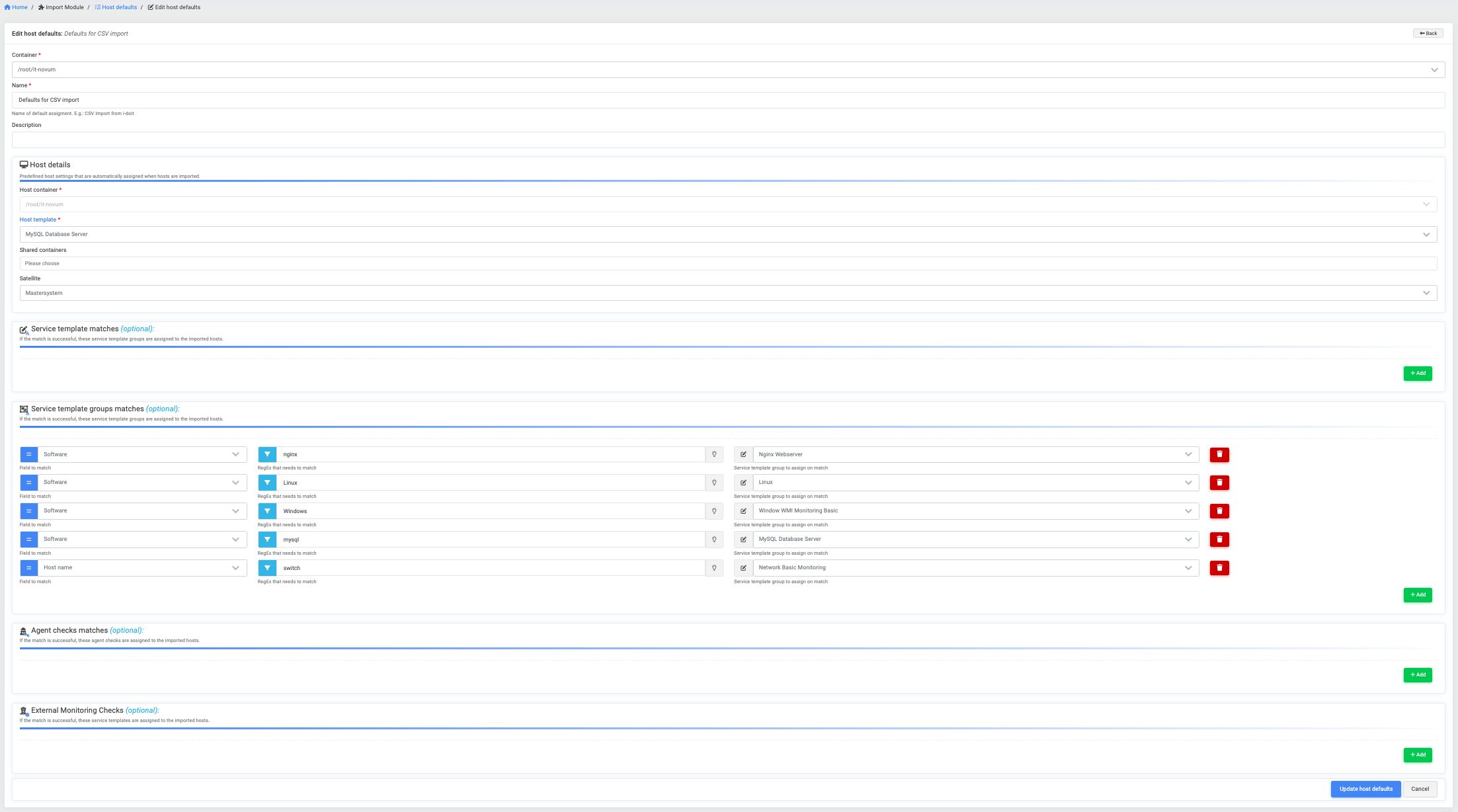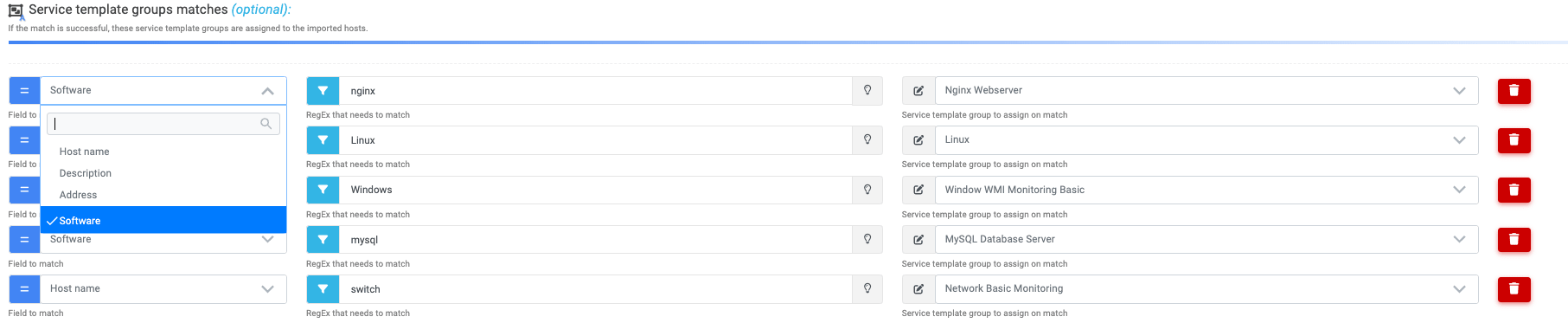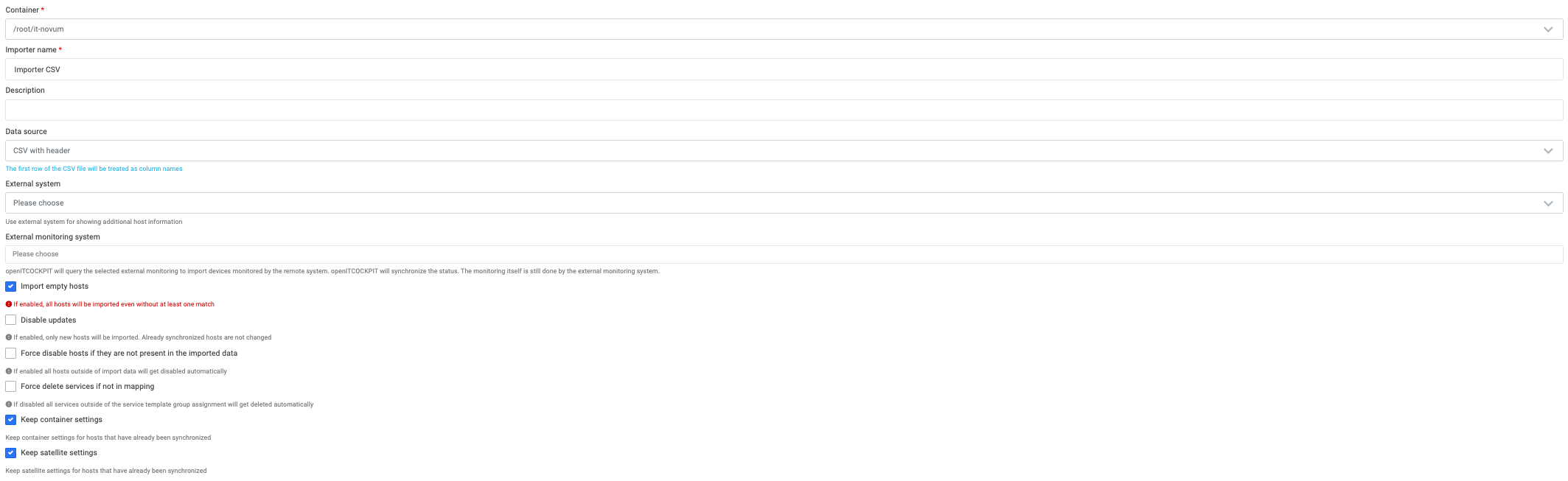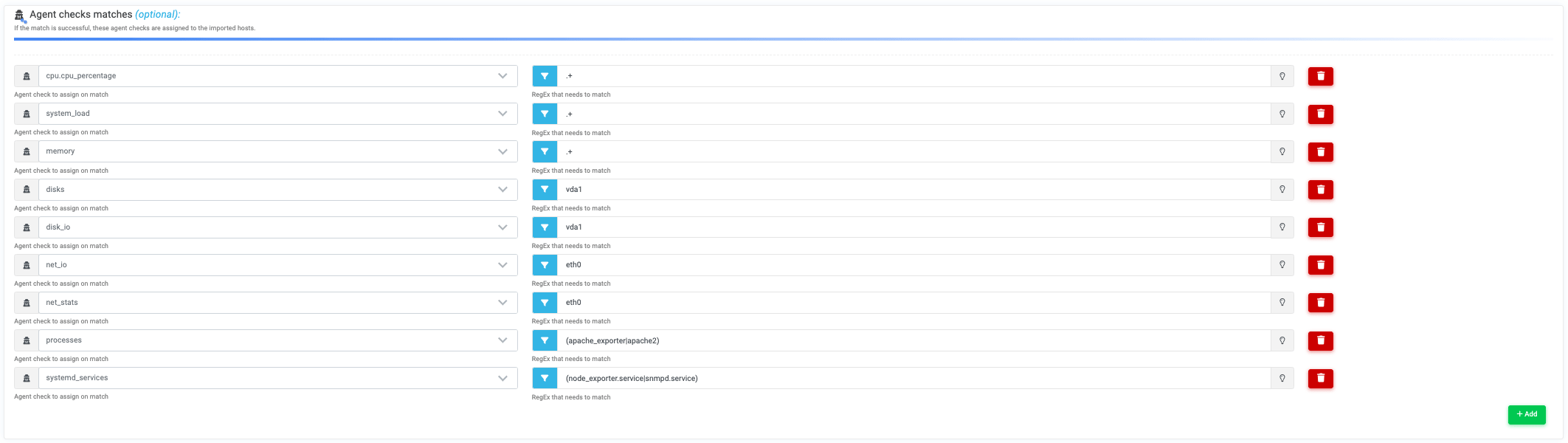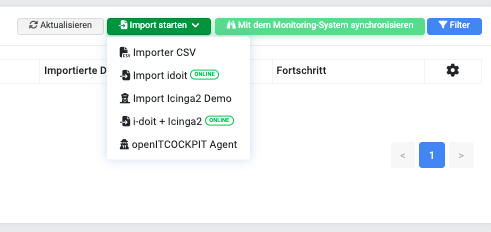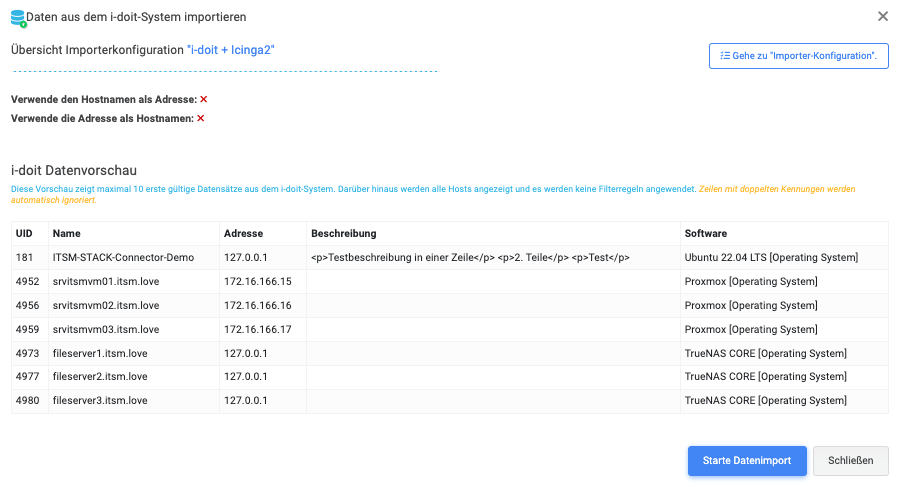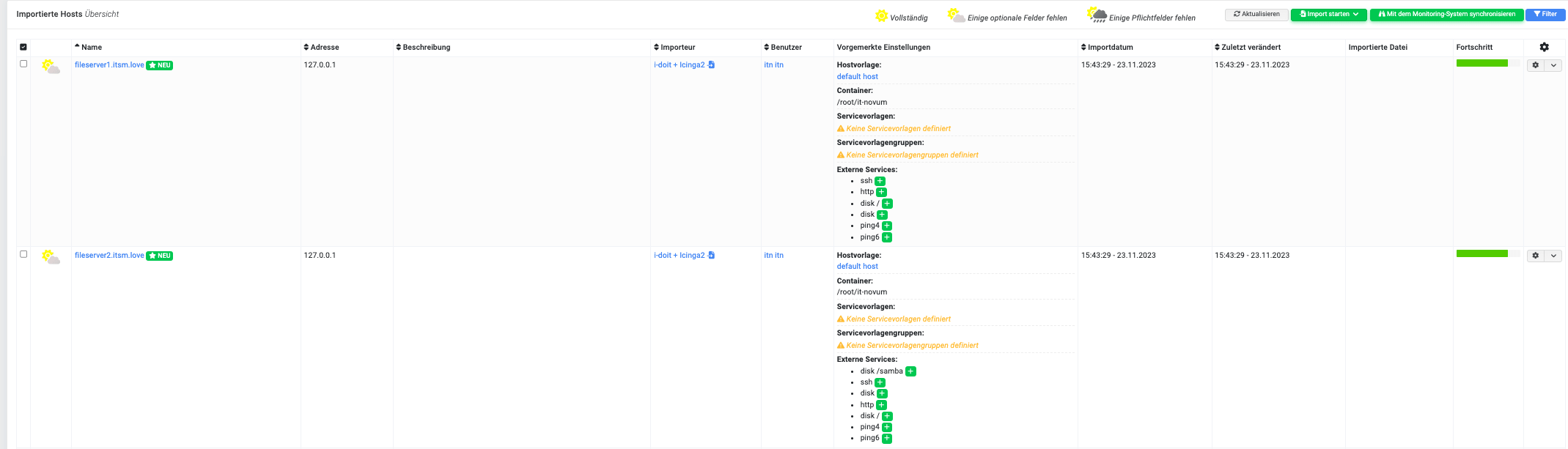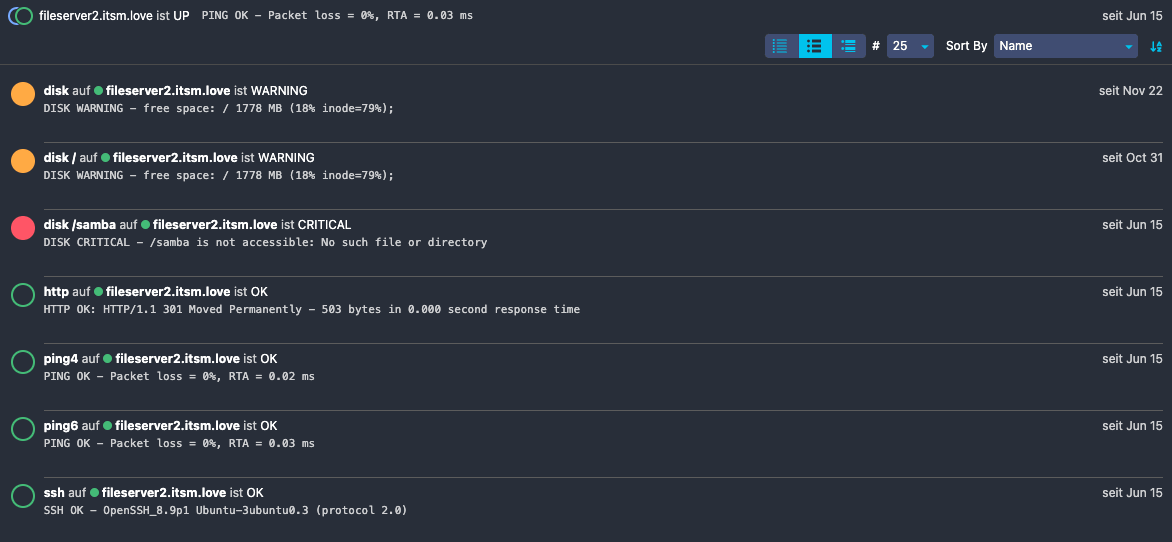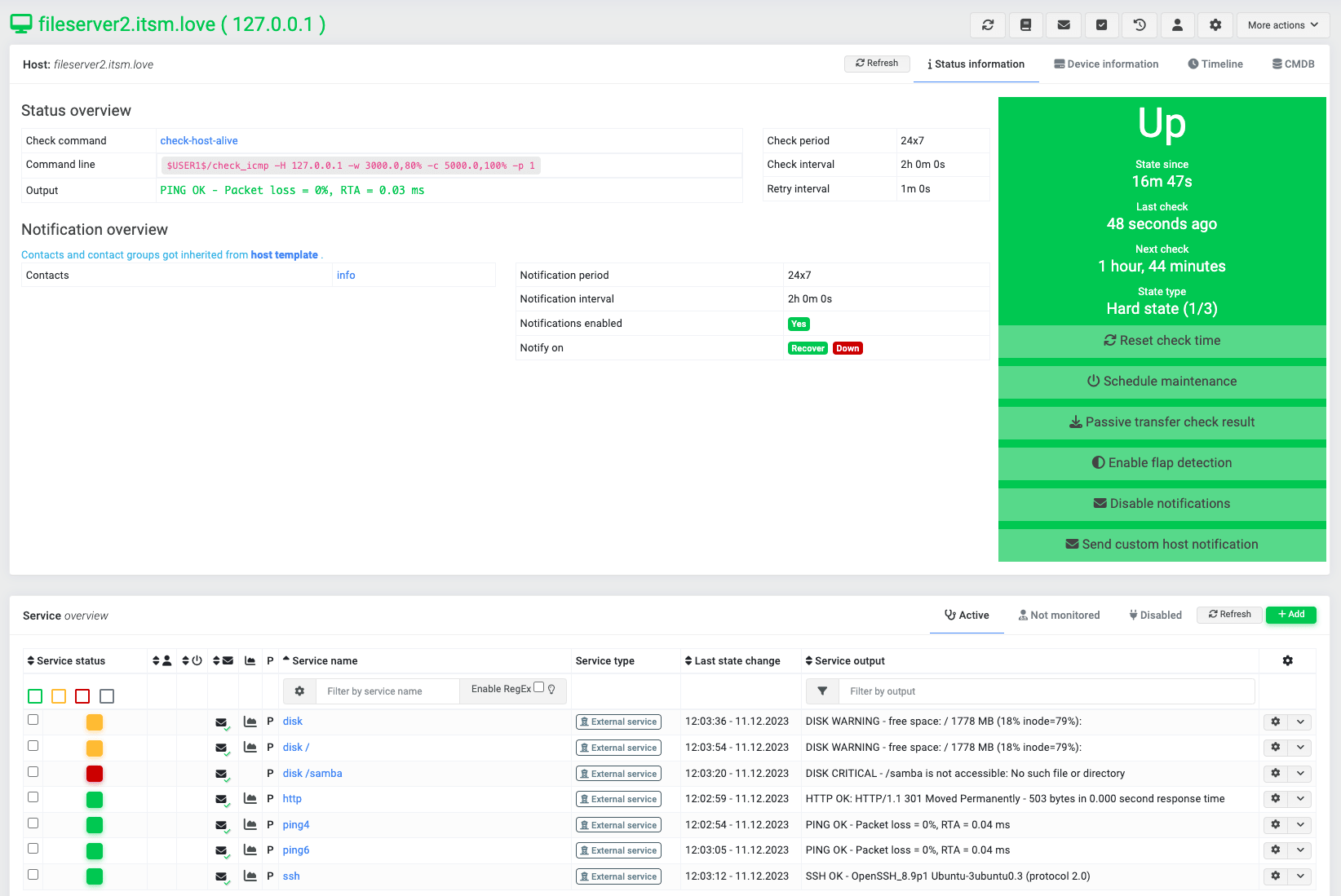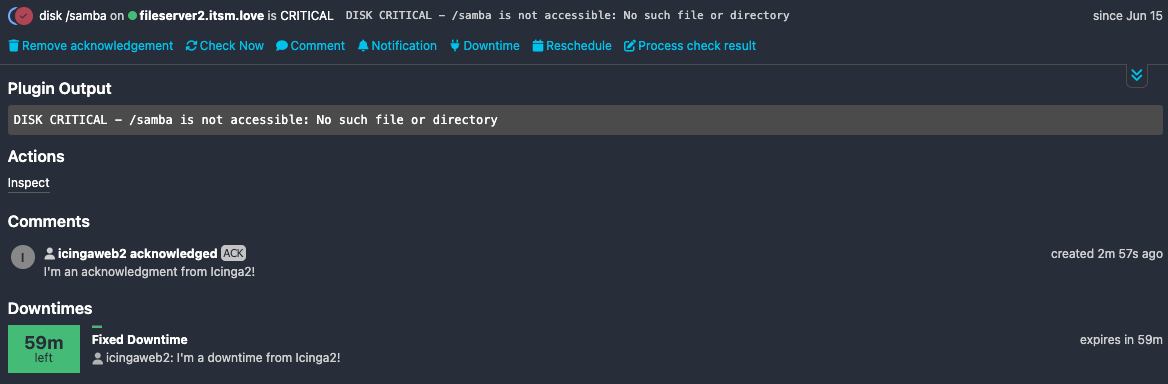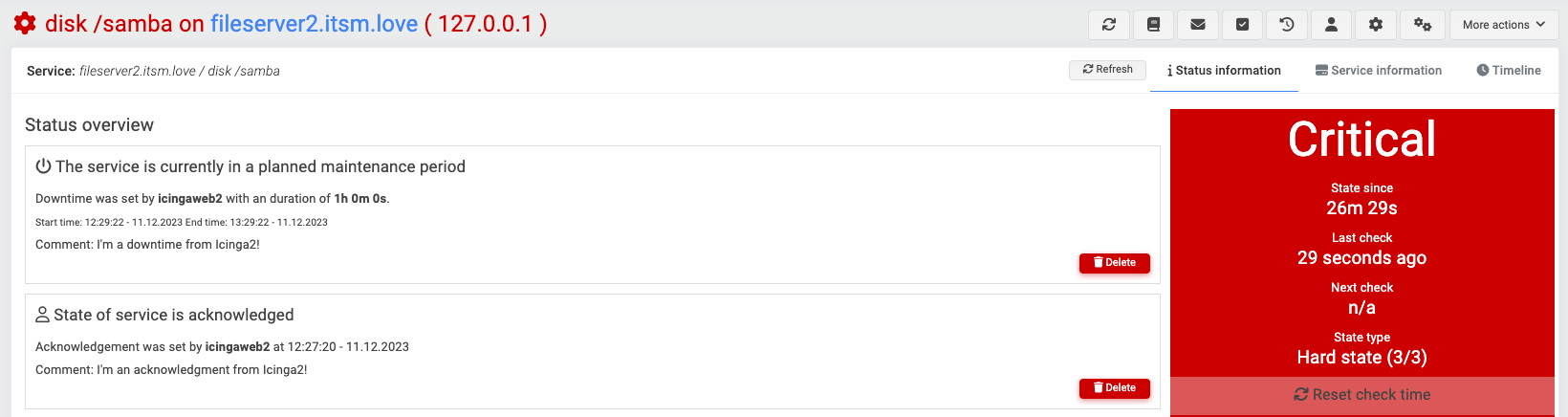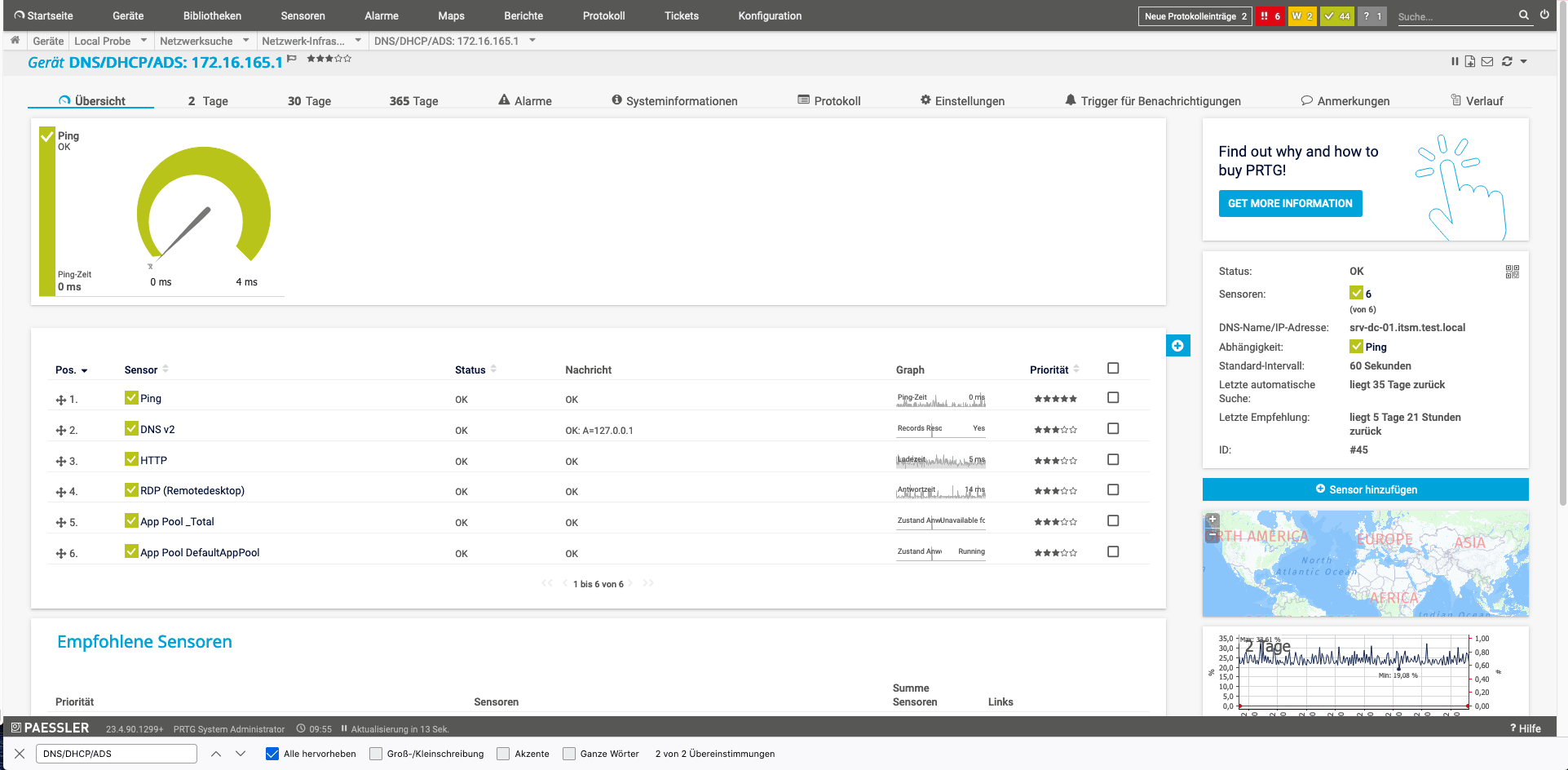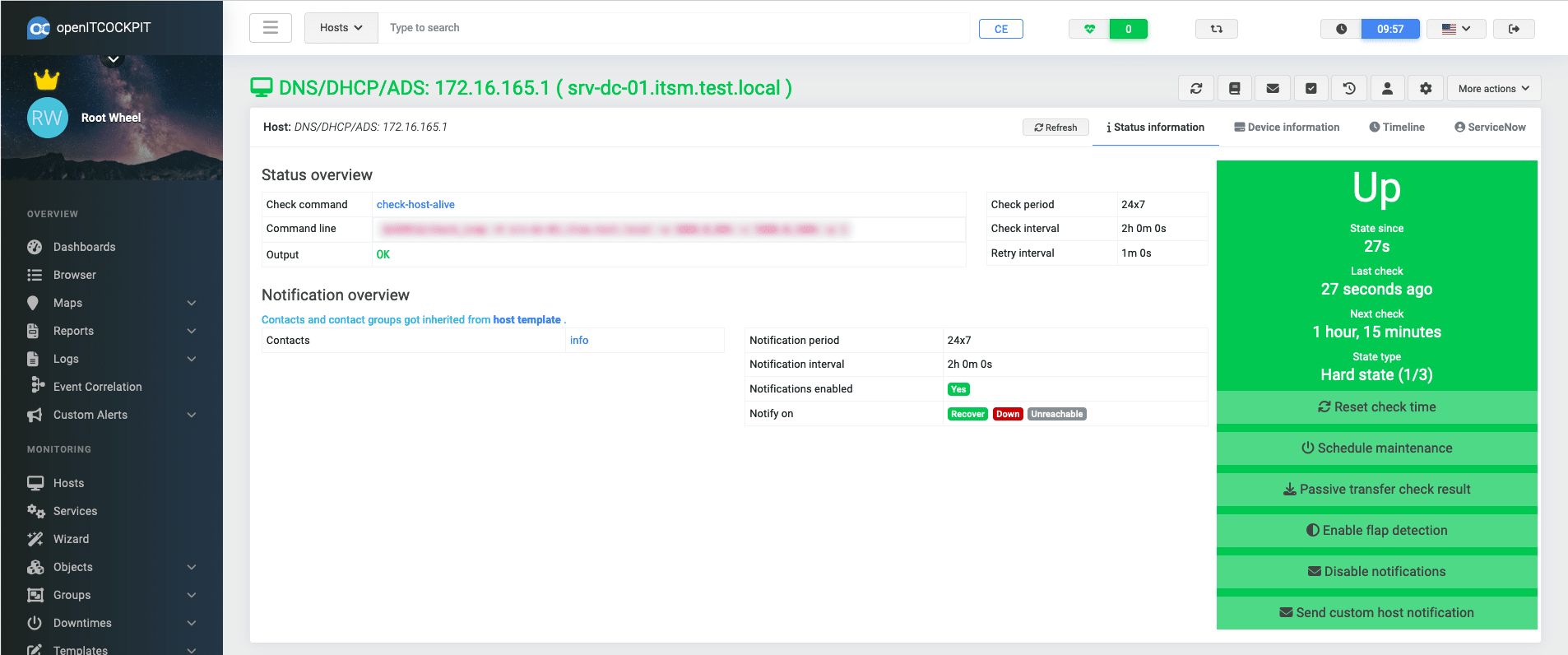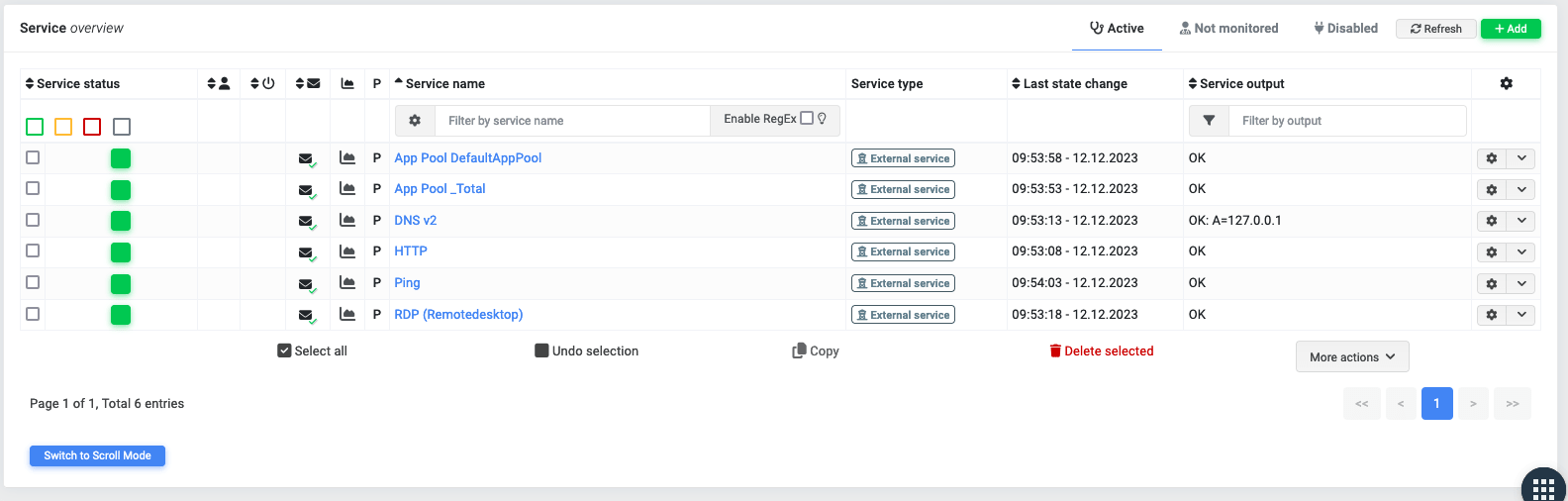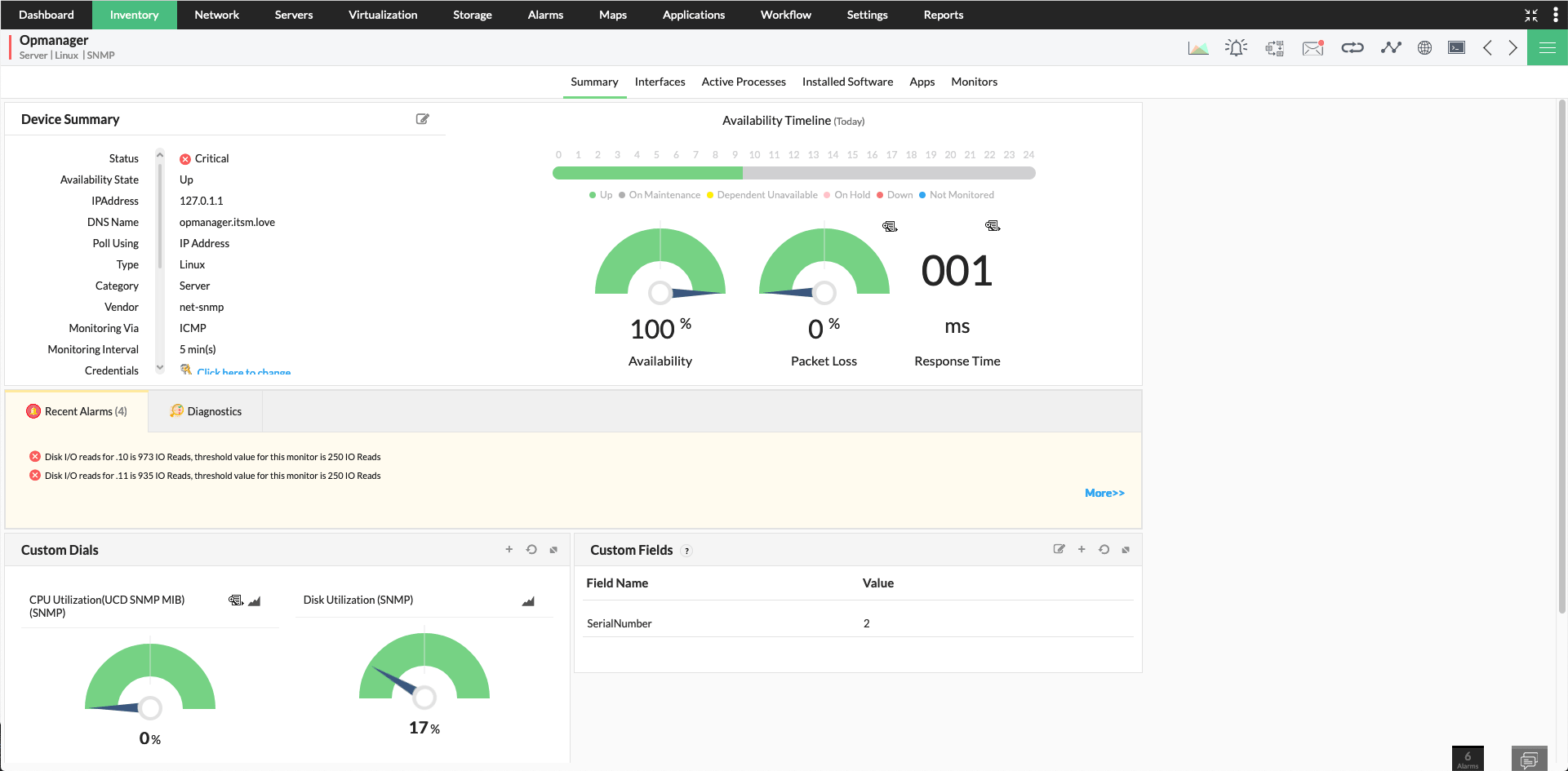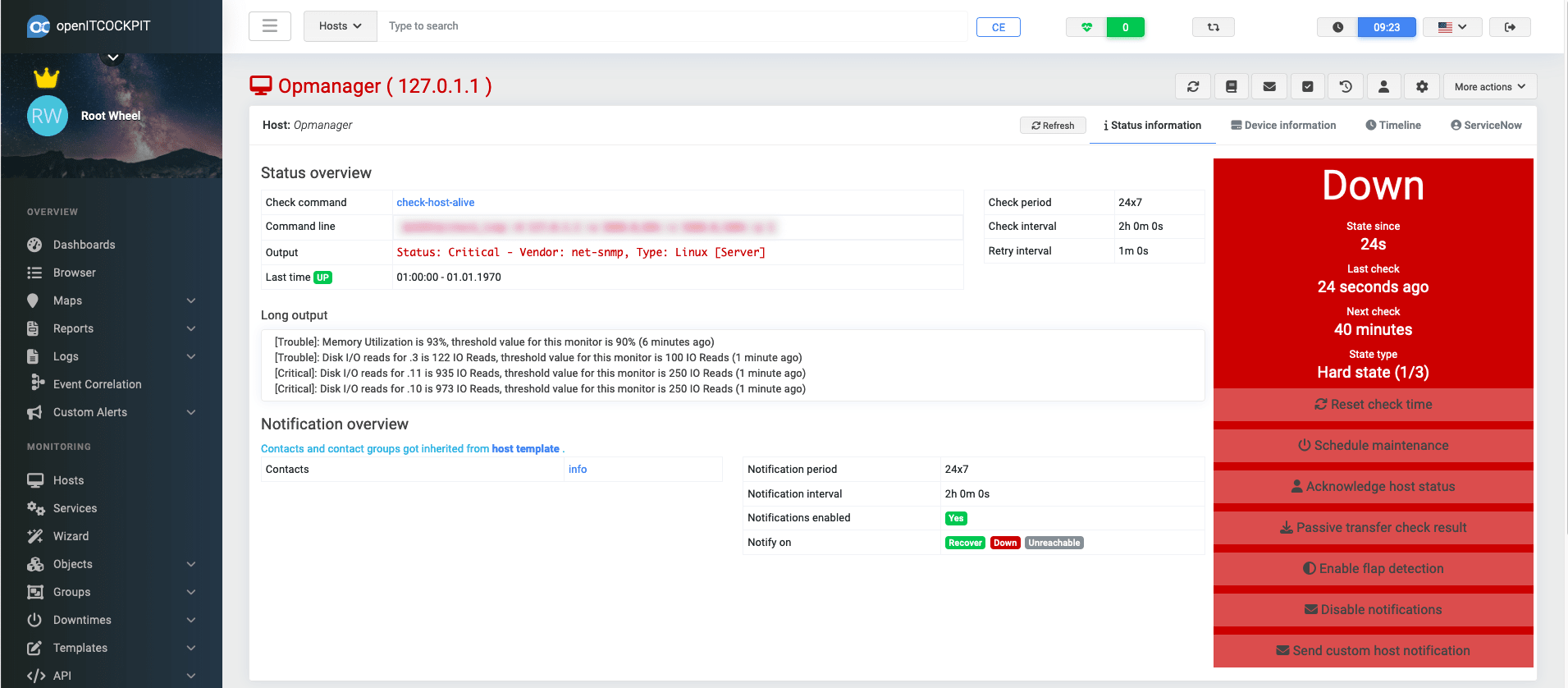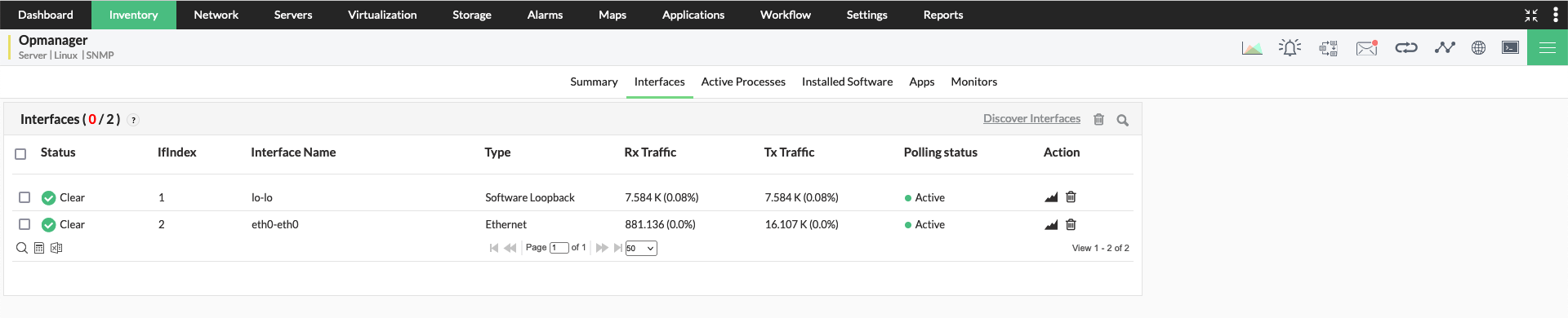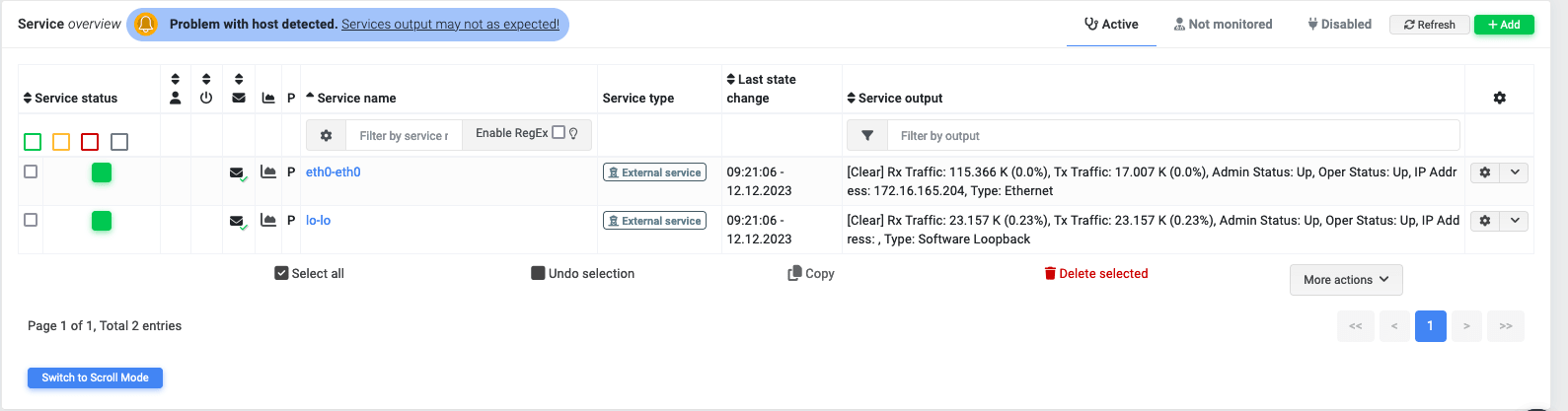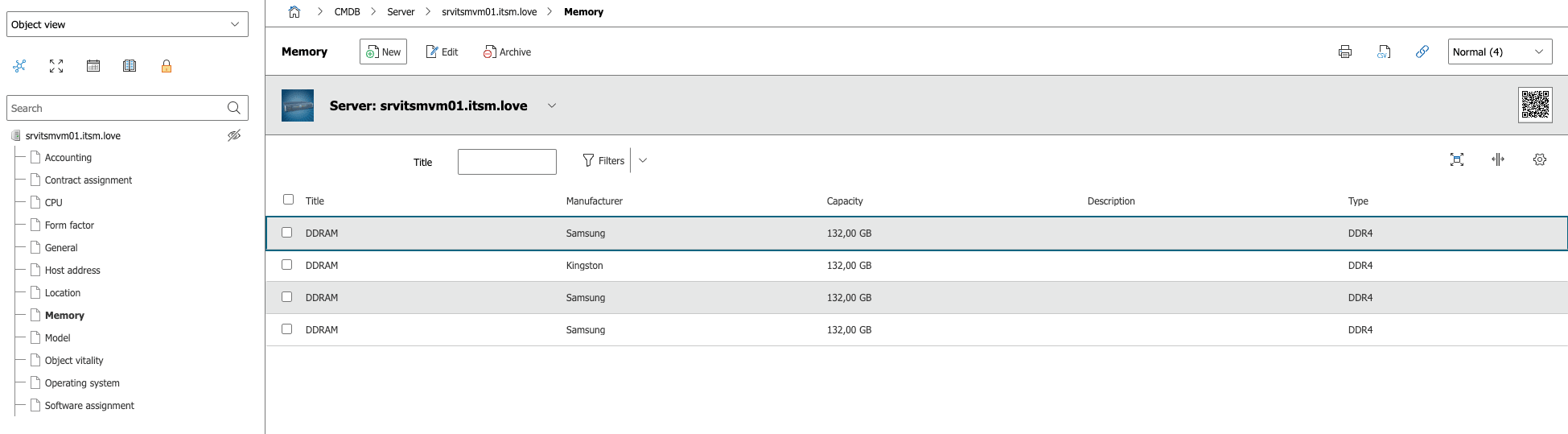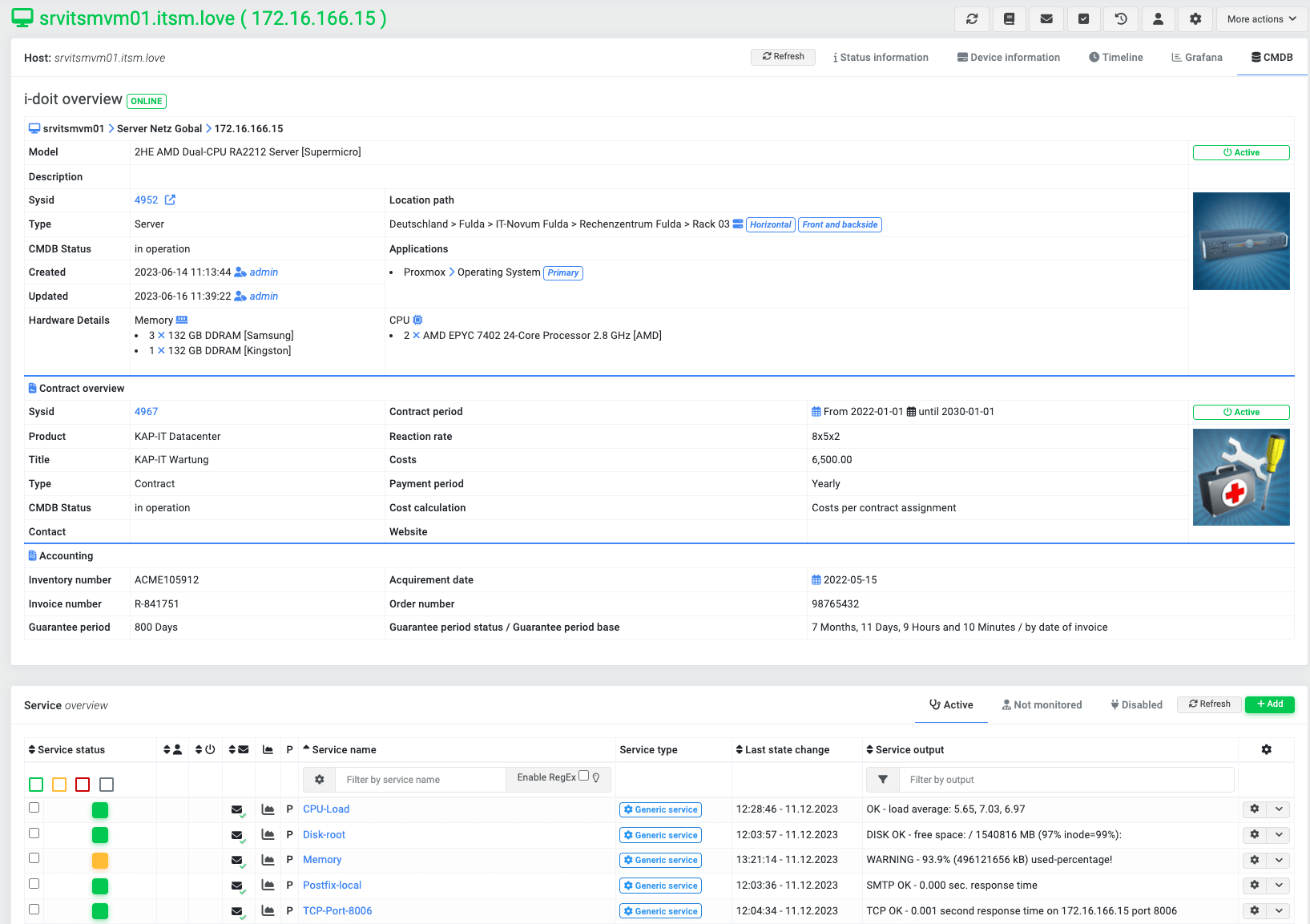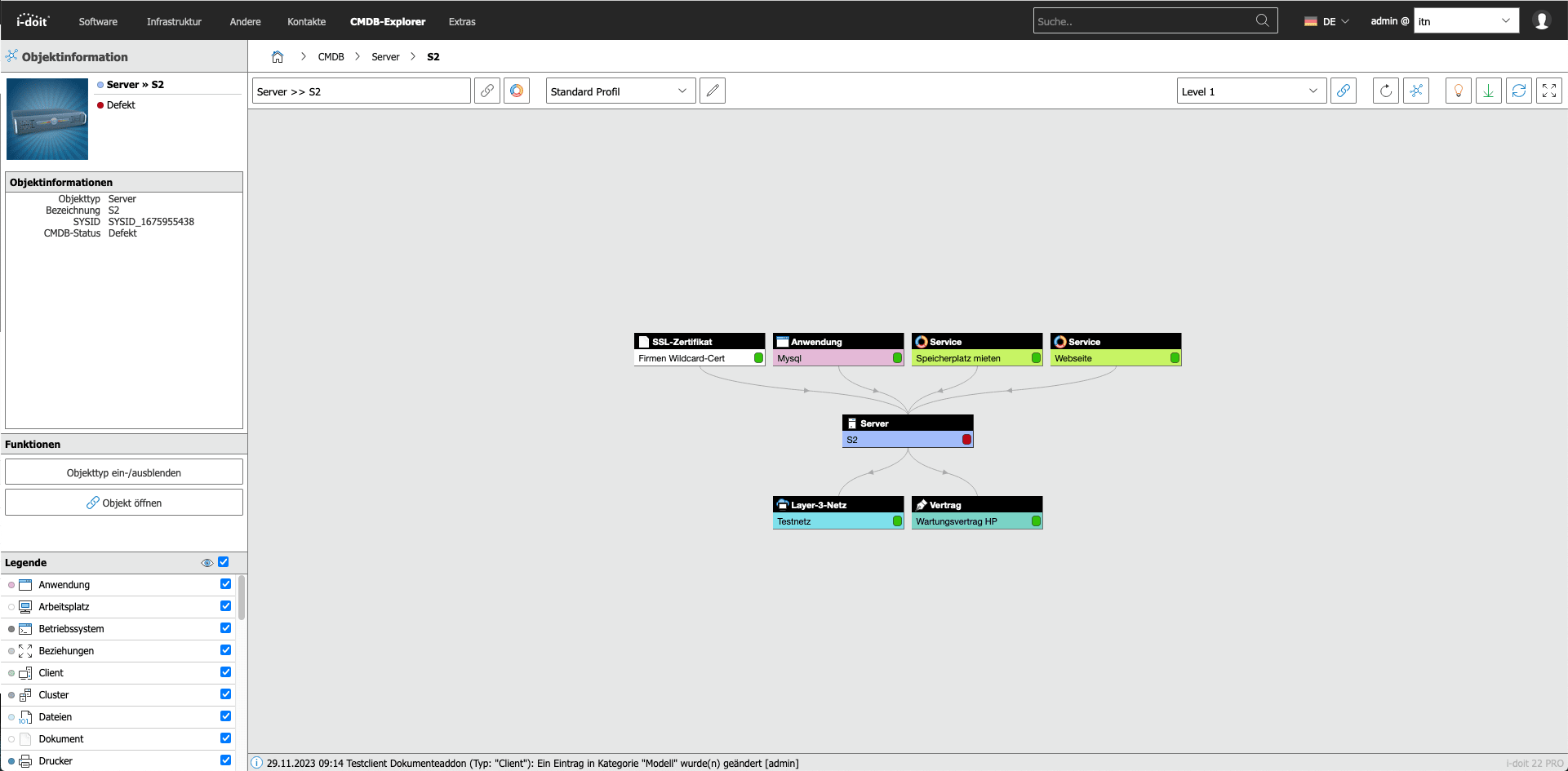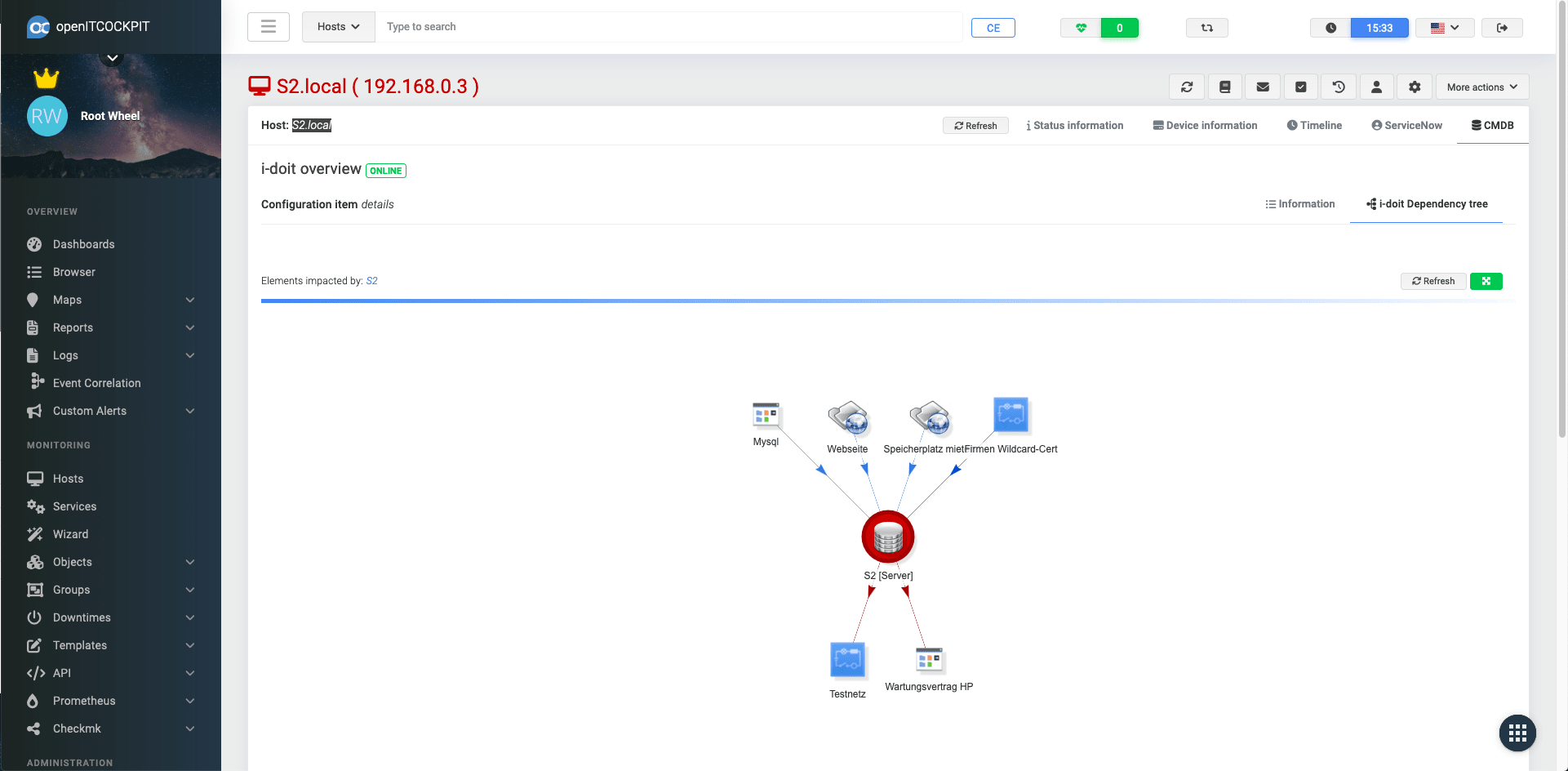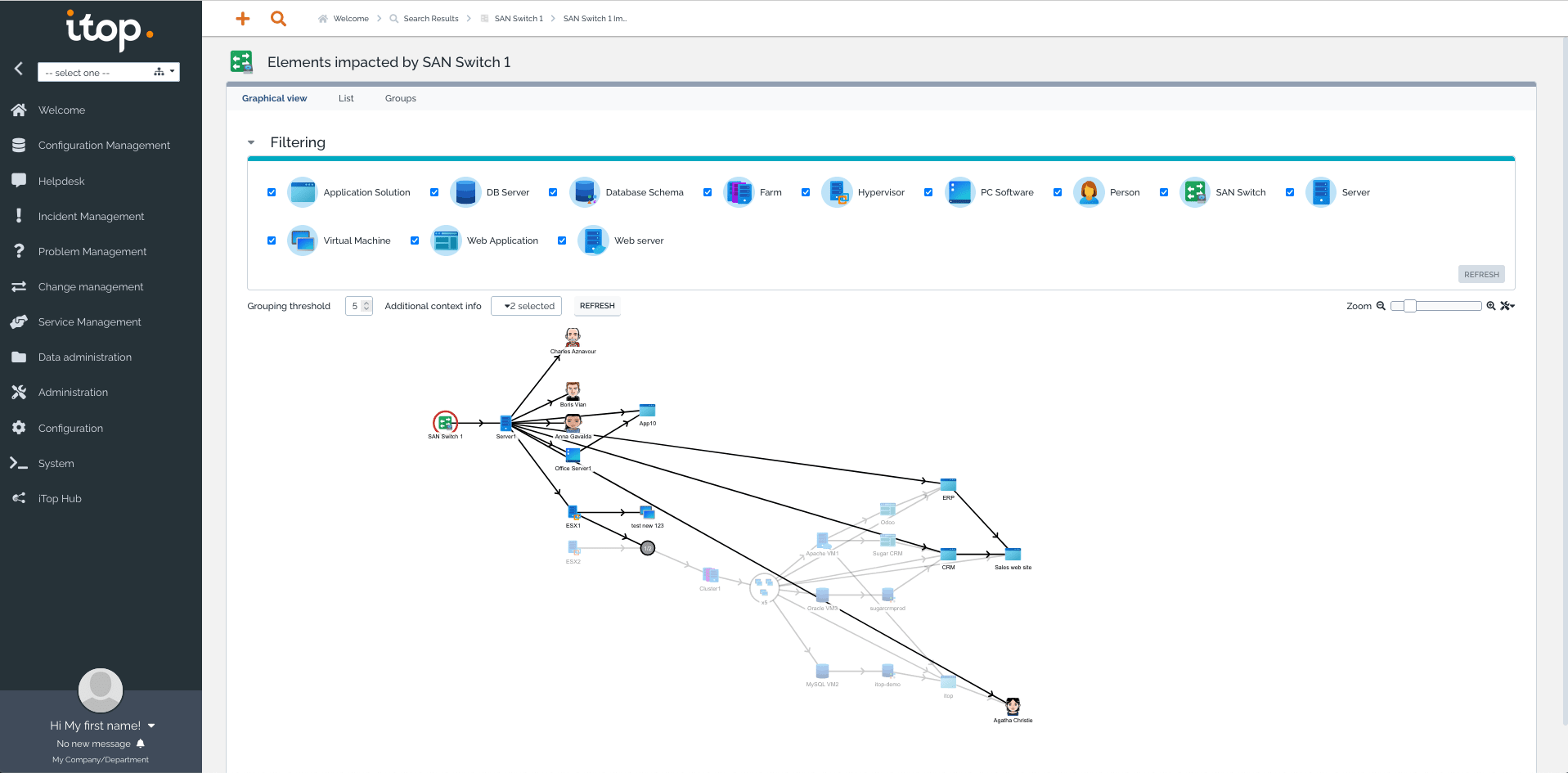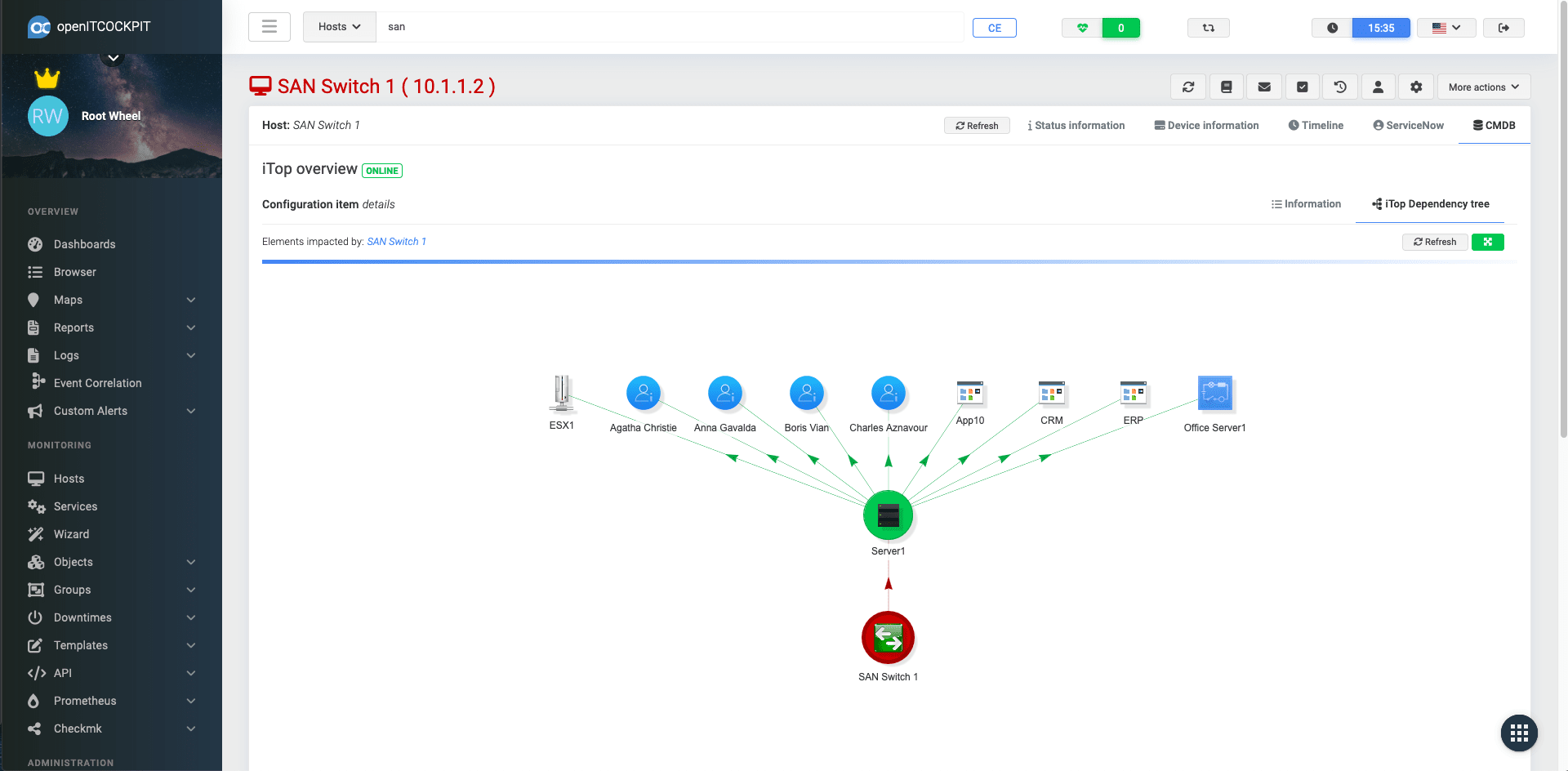Import Module EE¶
The Import Module is one of the most comprehensive and complex modules in openITCOCKPIT. The module can be used to import hosts from other systems. This can be a classic CSV import or an import from a configuration management database (CMDB) such as i-doit or iTop. The module is also used to import new openITCOCKPIT agents in push mode. For all importers, it also enables the rule-based assignment of service checks. It supports various methods, including status transfer from other monitoring systems.
Module installation¶
Navigate to Administration -> System tools -> Package Manager and install the ImportModule
Host Defaults¶
As a first step, at least one standard definition must be created under Host Defaults. The host default settings are used to define the host template, container, satellite system and assigned services parameters.
Navigate to Administration -> Object Import -> Host Defaults and create a new definition using the New button.
Selecting a container defines the container into which the new hosts are to be imported. The host template can be used to define which template is to be used as the basis for newly imported hosts. By selecting further shared containers, it is also possible to create specific views directly. Finally, the last detail is to select whether the new hosts are to be created on the master system or a satellite.
The optional sections can then be used to define the rules for automatic service assignment.
The image shows an example of the assignment of service template groups where one of the attributes Hostname, Description, Address or Software is compared with a regular expression. If the regular expression is found, the selected service template group is assigned.
Importer¶
The actual data import is realised via the importers. There are different types of importers.
- CSV
- Enables the import of CSV files
- openITCOCKPIT Agent
- In addition to the option of adding a host via wizards, the openITCOCKPIT Agent can also be the data source for an import.
- CMDB
- An import from iTop and i-doit can be selected in the CMDBs area
- External monitoring Systems
- In addition to classic CMDBs, other monitoring systems, such as Icinga2, can also be used as data sources. The special feature here is that not only the hosts, but also the status information from the external monitoring system is determined and displayed.
- CMDB + External monitoring System
- A combination of methods is also possible, whereby the import is based on the information from the CMDB and is compared with the information from the external monitoring system. In this case, not only hosts are imported, but also the status information from the external monitoring system.
CSV Import¶
After defining a host default settings template, importers for CSV files can be created directly.
Navigate to Administration -> Object Import -> Importers.
The correct attributes in the mapping and the selection of a host default settings template are particularly important so that the assignments can be made correctly.
A working CSV file for the import could look like this:
hostname;address;description;software
srvweb04.itsm.love;127.10.10.1;Web server 1;Linux-local,nginx
srvweb05.itsm.love;127.10.10.2;Web server 2;Linux-local,nginx
srvmysqldb01.itsm.love;127.0.0.1;MySQL DB Server;Linux-local,mysql
openITCOCKPIT Agent¶
A special host default setting is required to import openITCOCKPIT agents. The assignment is made via the agent checks.
Navigate to Administration -> Object import -> Host Defaults.
All other parameters behave in the same way as other host default settings and are therefore not described here.
Navigate to Administration -> Object Import -> Importers.
The importer settings are similar to those of a CSV importer. It is important to select the openITCOCKPIT Agent as the data source and to select the correct template for the host default assignments.
CMDB¶
Before a CMDB can be used as a data source, it must first be created as an external system.
The CMDB-specific connection data must be specified.
Navigate to Administration -> Object import -> External Systems.
You also need to define which object types from the CMDB are to be included in the import.
Once the CMDB has been set up as an external system, the importer can be created as usual. Select the corresponding CMDB (i-doit, iTop, ...) in combination with the external system to be queried as the data source.
Navigate to Administration -> Object import -> Importers.
Hint
By importing the hosts, they are also extended with asset information from the CMDB.
External Monitoring System¶
As with the CMDB, the external monitoring system must first be created before creating an importer.
Navigate to Administration -> Object import -> External Monitoring.
Once the system has been created, the importer can be created.
Navigate to Administration -> Object import -> Importers.
CMDB + External Monitoring System¶
The combination requires a defined external monitoring system and an external system. The creation takes place according to the points External monitoring system and CMDB.
Navigate to Administration -> Object import -> Importers.
The importer can now be created with both data sources.
Data import¶
Once all preparations have been made, the import can now be carried out.
Navigate to Administration -> Object import -> Imported Hosts.
The desired importer can be selected and executed via the Start import button.
If the connection is successful, all systems to be imported are listed and you can start the import by clicking the Start data import button.
The next step provides an overview of all hosts, the assigned services and other information. The transfer to the monitoring is done via the Synchronize with monitoring button.
Hint
To activate monitoring, the monitoring configuration must be refreshed as usual.
Visualisation & information¶
As part of the import, additional information is transferred from the individual systems to openITCOCKPIT. This can be information from external monitoring systems or external systems (such as CMDBs).
External Monitoring systems¶
When importing from external monitoring systems, not only the configuration is imported, the status and performance data is also transferred.
Icinga2¶
Icinga2 has an event broker from which the status data can be determined in real time.
This even allows acknowledgements and downtimes to be transferred from Icinga2 to openITCOCKPIT in real time.
PRTG¶
For PRTG, the import module offers the option of transferring status information and performance data. Unlike Icinga2, the information must be requested via an API. This means that the data cannot be analysed in real time. The PRTG API also does not offer the option of reading downtimes or acknowledgments.
OpManager / ManageEngine¶
ManageEngine's OpManager can also be connected via an API. Here, too, a query of the API is necessary to determine the information, which makes real-time evaluation impossible. It is also important to note that the number of API calls is limited and that the OpManager licence may need to be extended in big environments.
External Systems¶
In addition information about the configuration, external systems usually also provide other aspects such as asset information and dependency trees, which can be displayed as additional attributes in openITCOCKPIT.
i-doit¶
i-doit is one of the systems that can also provide asset information. Sub-categories are even brought together on one page and presented in an appealing way. For further information, there is a link that refers directly to the asset.
In addition to the asset information, dependencies between the individual assets can also be displayed as a service tree.
iTop¶
Analogue to i-doit, iTop also provides asset information, which is displayed for the hosts in the CMDB tab. There is also a link to the corresponding CI within iTop.
The dependencies can also be displayed in a similar way to i-doit.