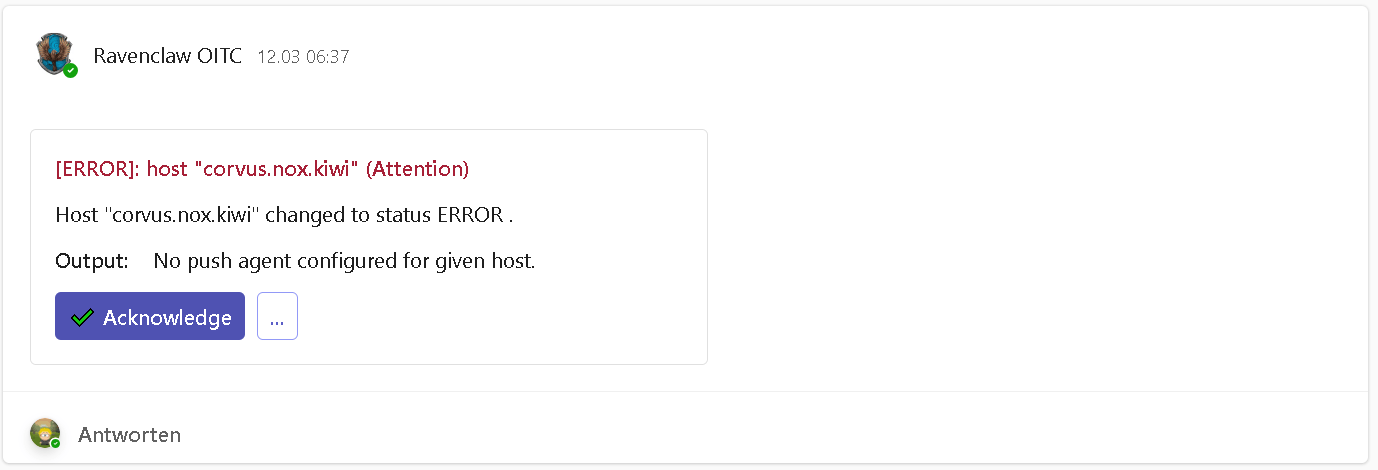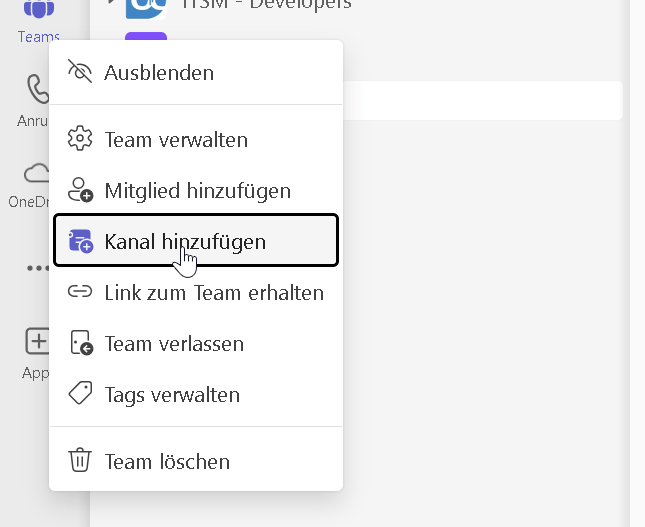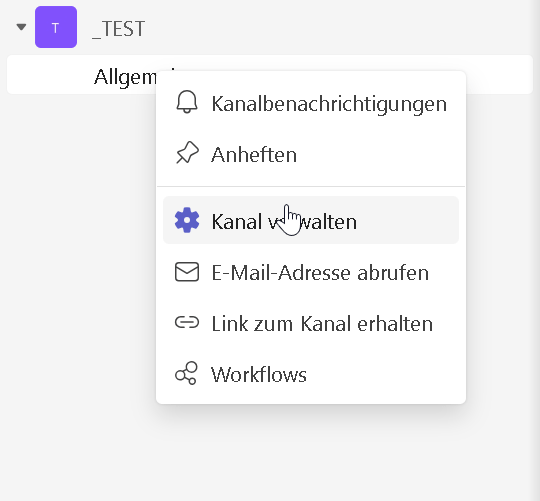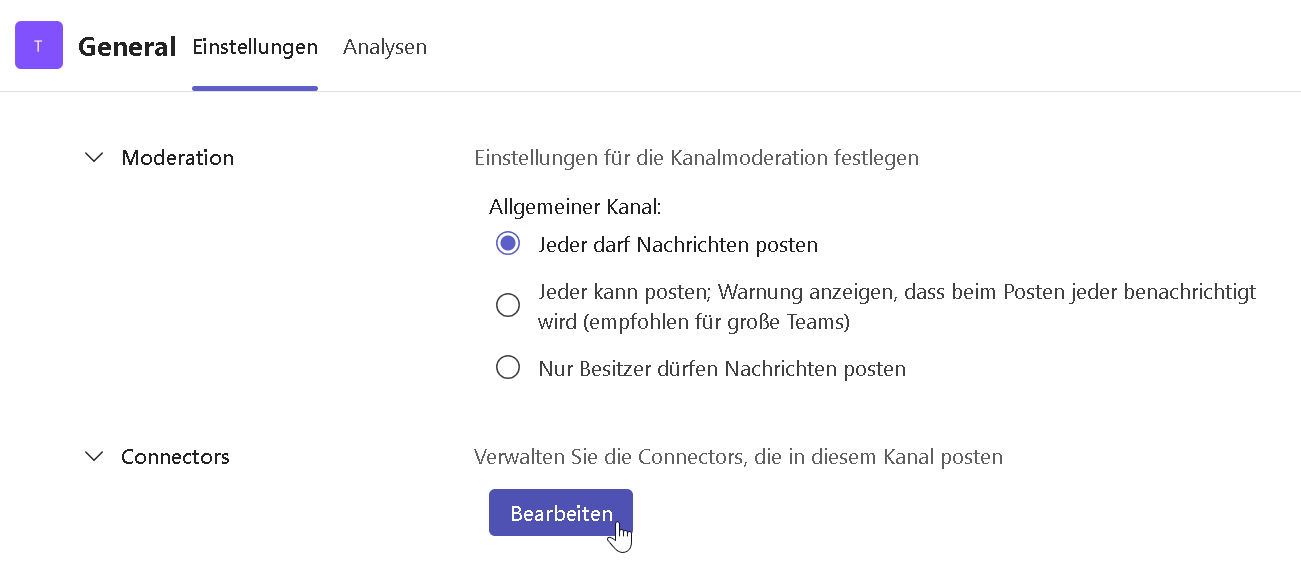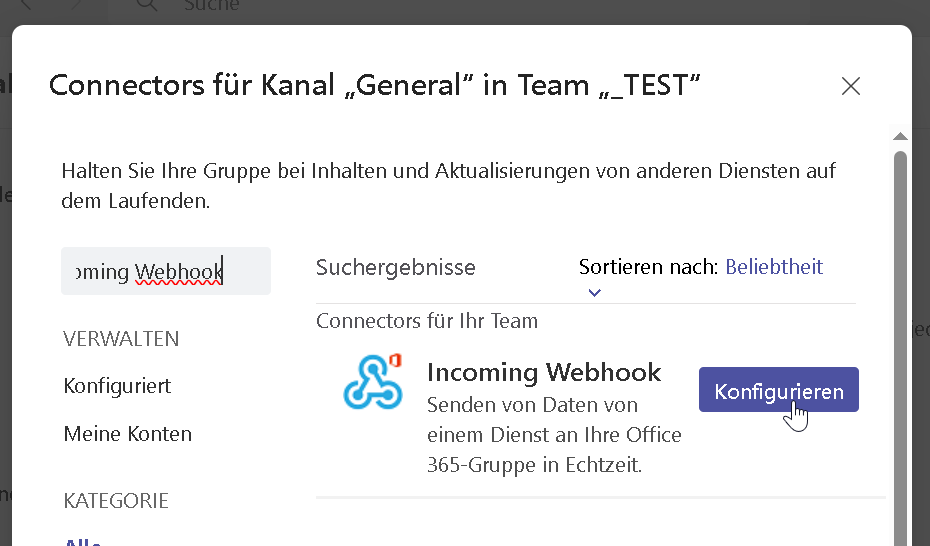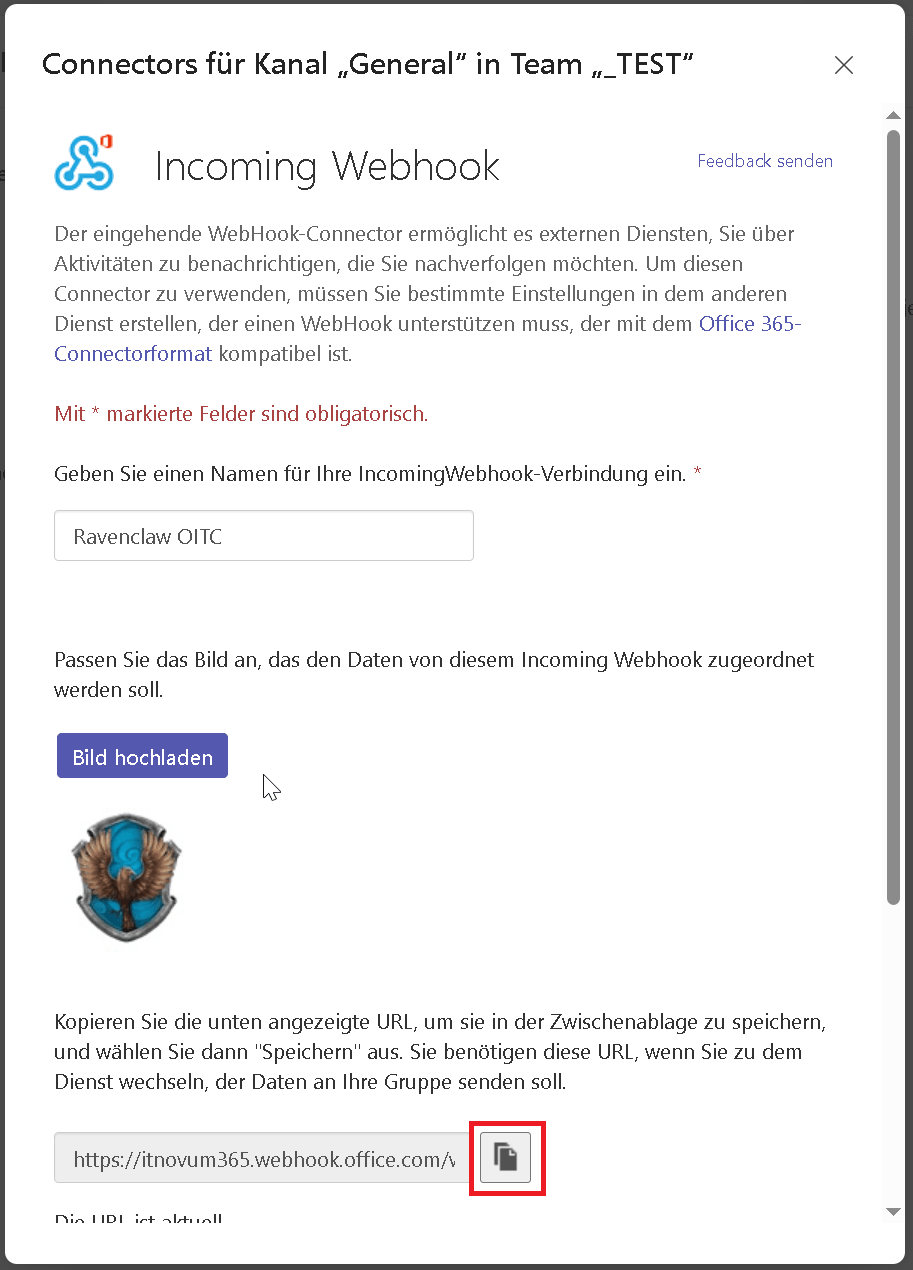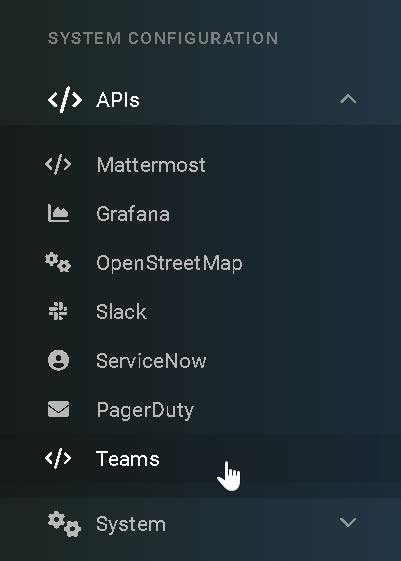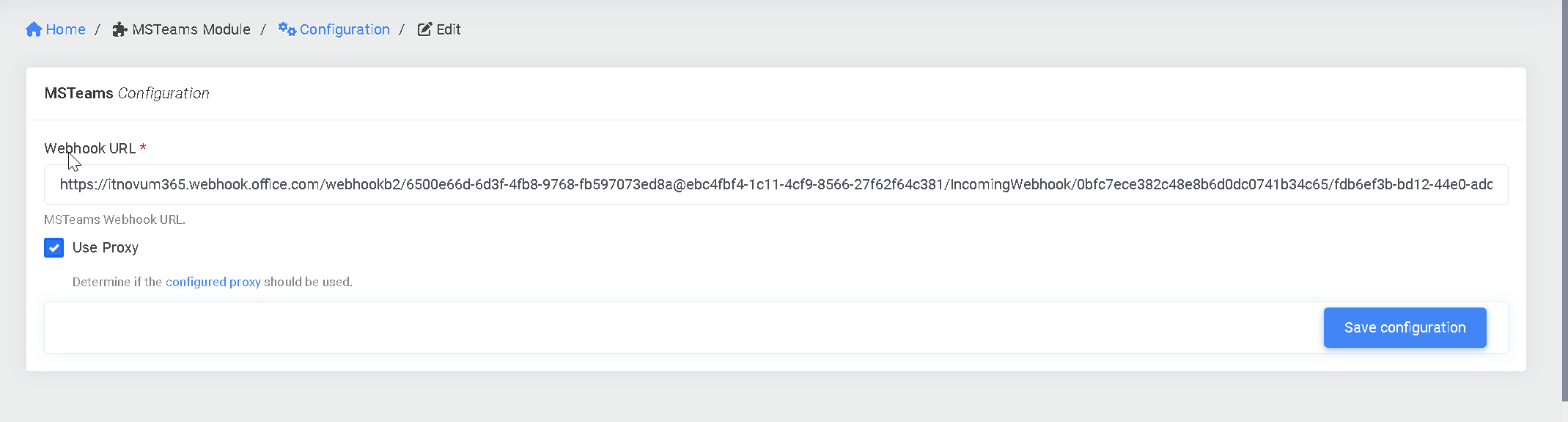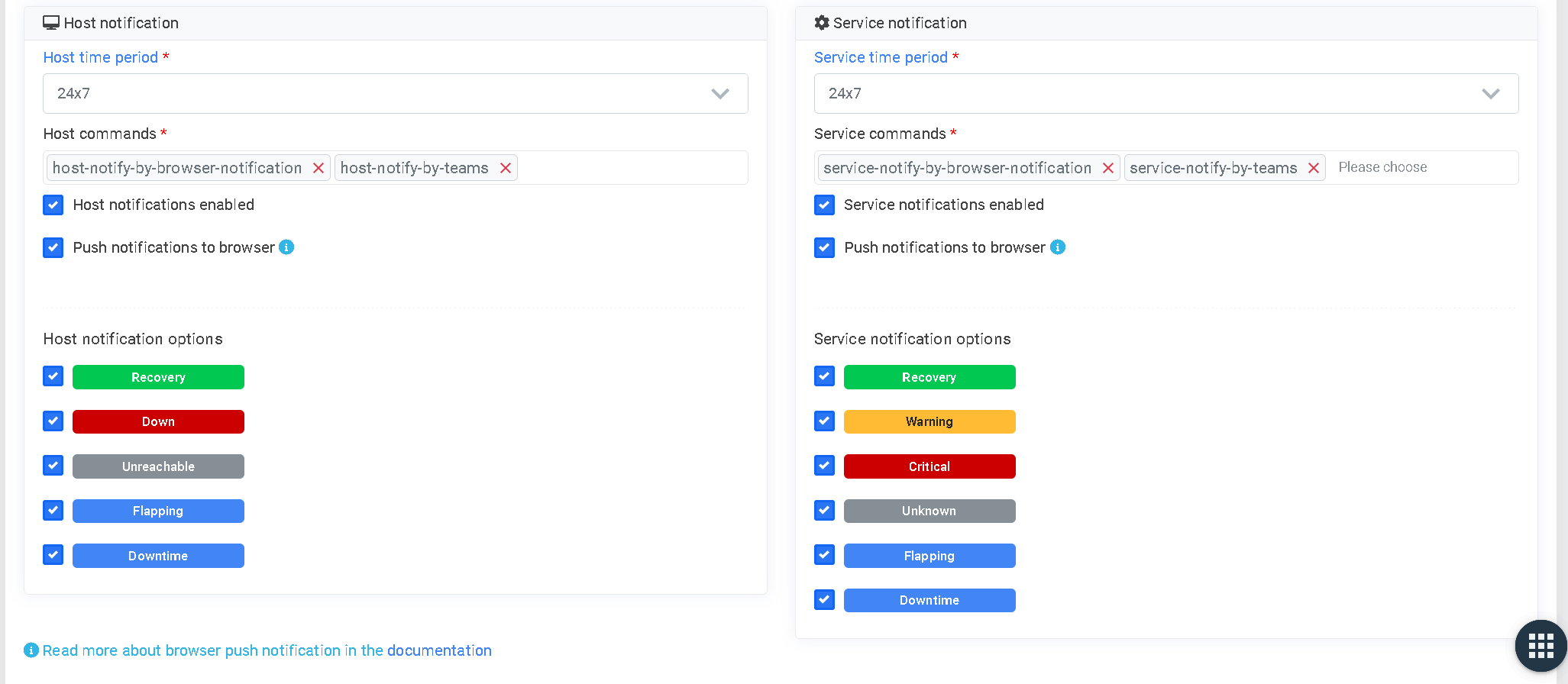Microsoft Teams EE¶
What can I do with the Microsoft Teams Module?¶
Similar to the Slack module, this integration will provide communications from openITCOCKPIT into a Teams chat within MicrosoftTeams.
How To Configure?¶
The settings for the Microsoft Teams module can be found under "System configuration → APIs → Teams".
| Field name | Required field | Description |
|---|---|---|
| Webhook URL |  |
Defines the URL to the webhook that is called from OITC. This is received when configuring the "Incoming Webhook" |
| Use Proxy Server | Indicates whether to use the configured proxy |
Dependencies¶
To make this feature work properly, your Microsoft Teams setup requires the "Incoming Webhook" connector in the teams channel you want to post the notifications.
Setting Up Notifications For Microsoft Teams¶
openITCOCKPIT communicates with Microsoft Teams via the Teams WebAPI and sends messages to a a specific webhook that is configured for a channel.
- Optionally, create a new team channel in Microsoft Teams.
- Install the "Incoming Webhook" connector for said channel.
- Configure the "Incoming Webhook" connector.
- Configure your openITCOCKPIT installation.
- Add the MS Teams Notification to a Contact
Once this has been done, the alerts will be sent using MS Teams.
Commands¶
The following commands must be used for notifications.
Host:
Host Notification Command - openITCOCKPIT Version 4.7
/opt/openitc/frontend/bin/cake MSTeamsModule.teams_notification --type Host --notificationtype $NOTIFICATIONTYPE$ --hostuuid "$HOSTNAME$" --state "$HOSTSTATEID$" --output "$HOSTOUTPUT$"
Service:
Service Notification Command - openITCOCKPIT Version 4.7
/opt/openitc/frontend/bin/cake MSTeamsModule.teams_notification --type Service --notificationtype $NOTIFICATIONTYPE$ --hostuuid "$HOSTNAME$" --serviceuuid "$SERVICEDESC$" --state "$SERVICESTATEID$" --output "$SERVICEOUTPUT$"