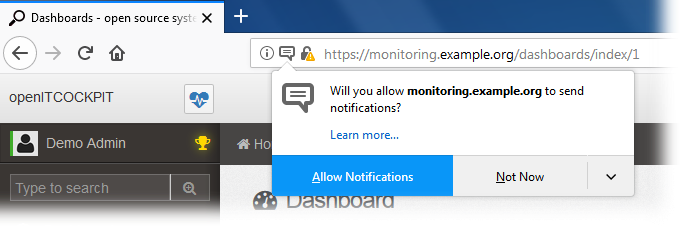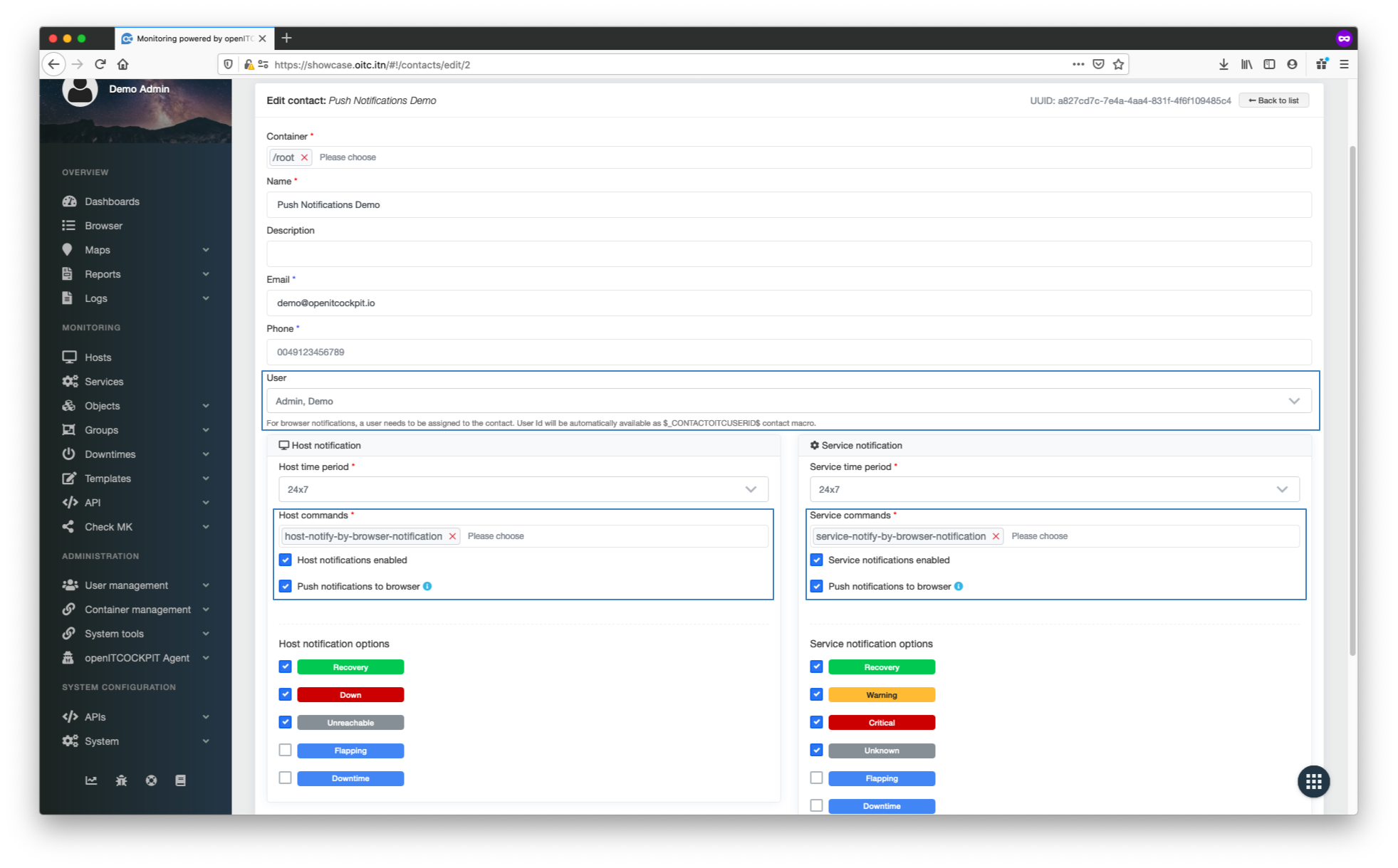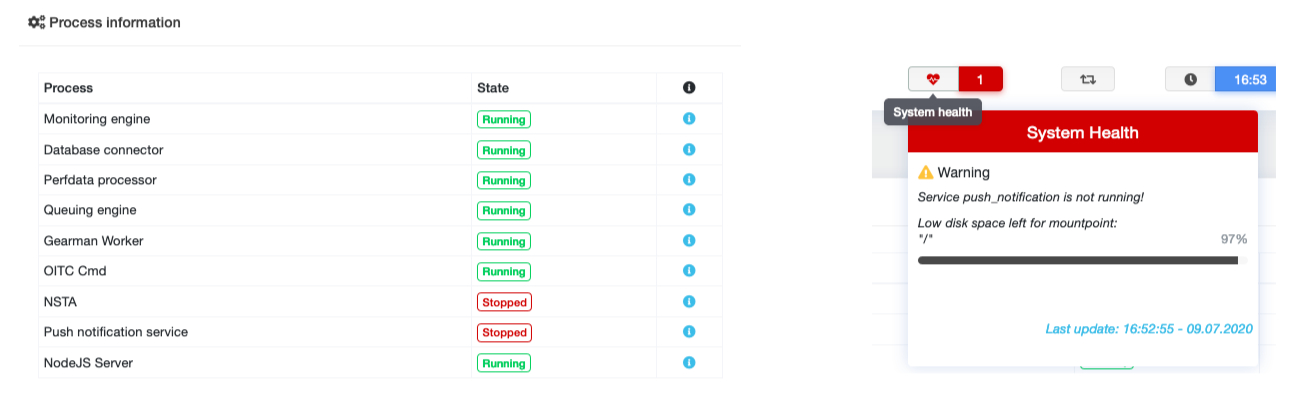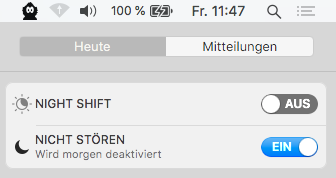Setting up browser push notifications¶
Most modern web browsers like Mozilla Firefox, Google Chrome or Microsoft Edge offer a notification API.
Using this, openITCOCKPIT can send host or service notifications to your browser.
Examples:
Prerequisites¶
- Modern web browser
- Manually setting permissions in the browser
- openITCOCKPIT must be open in a browser tab (a browser window can run in the background or the taskbar)
- A contact must be assigned to a user
Push notifications to the browsermust be enabled in the contact configurationpush_notification.servicemust be running on the openITCOCKPIT server
Setting up push notifications¶
Browser Berechtigungen¶
Before openITCOCKPIT can send push notifications to your web browser, you must first manually grant your permission for this. This is a security feature of all browsers that prevents random websites from being able to send spam messages. You can allow or deny these notifications whenever you want.
In this example we will go through the process using Mozilla Firefox.
Granting permission¶
Click on the notification icon in the browser address bar and then click on "Allow notifications".
Info
If you remove the authorisation at a later point, you should also deactivate push notifications to the browser in the contact configuration
Edit or create a new contact¶
In order to receive push notifications, you must link your user account to a monitoring engine contact. By default, no contact is linked to any user account that exists in the openITCOCKPIT interface.
Navigate to Monitoring -> Objects -> Contacts and select the contact you want to enable push notifications for.
Assign your user to the contact and enable push notifications to the browser.
Info
The command host-notify-by-browser-notification and/or service-notify-by-browser-notification wird automatisch ausgewählt. is selected automatically. If the commands are missing, read the Troubleshooting part of this article.
You can also combine different notification commands like notify by email and browser
notifications etc.
After updating the contact, you must also update the monitoring configuration as well.
Notification examples¶
Each notification includes an icon for a host or service. And each respective status can be distinguished by its own icon colour. Clicking on a notification will open a new browser tab and take you directly to the relevant host or service. The notification will disappear automatically after a few seconds.
Note: The notification design depends on the user's operating system. Notifications may look different on other operating systems. The style, however, cannot be changed.
Troubleshooting¶
-
Reload the page:
Ctrl + RorCmd + R -
Connection problems. If your browser loses its connection to the openITCOCKPIT server, you will no longer receive push notifications. Reload the page and this will fix the problem.
-
push_notificationservice is not running. In order to receive push notifications, this background process must be running. However, you may also find the web server or reverse proxy configuration can also cause problems. You can use your web browser's developer tools to detect any connection errors. For example: Error message:push_notificationnot running
Successfully connected:
If the push_notification service is not running, a warning will appear on the troubleshooting page and in the system status display.
-
Some applications suppress browser notifications. For example, under Microsoft Windows 7 the
Snipping Toolcan cause problems. Reloading the openITCOCKPIT website will resolve this issue. -
MacOS may be running in Nicht Stören mode. This can also happen automatically, for example when connecting a beamer or TV screen.
- Too many notifications can also cause notifications to be suppressed. Try reducing the number of push notifications to resolve this issue.
- Check your web browser for updates.
- Do the notifications work in Internet Explorer? No.