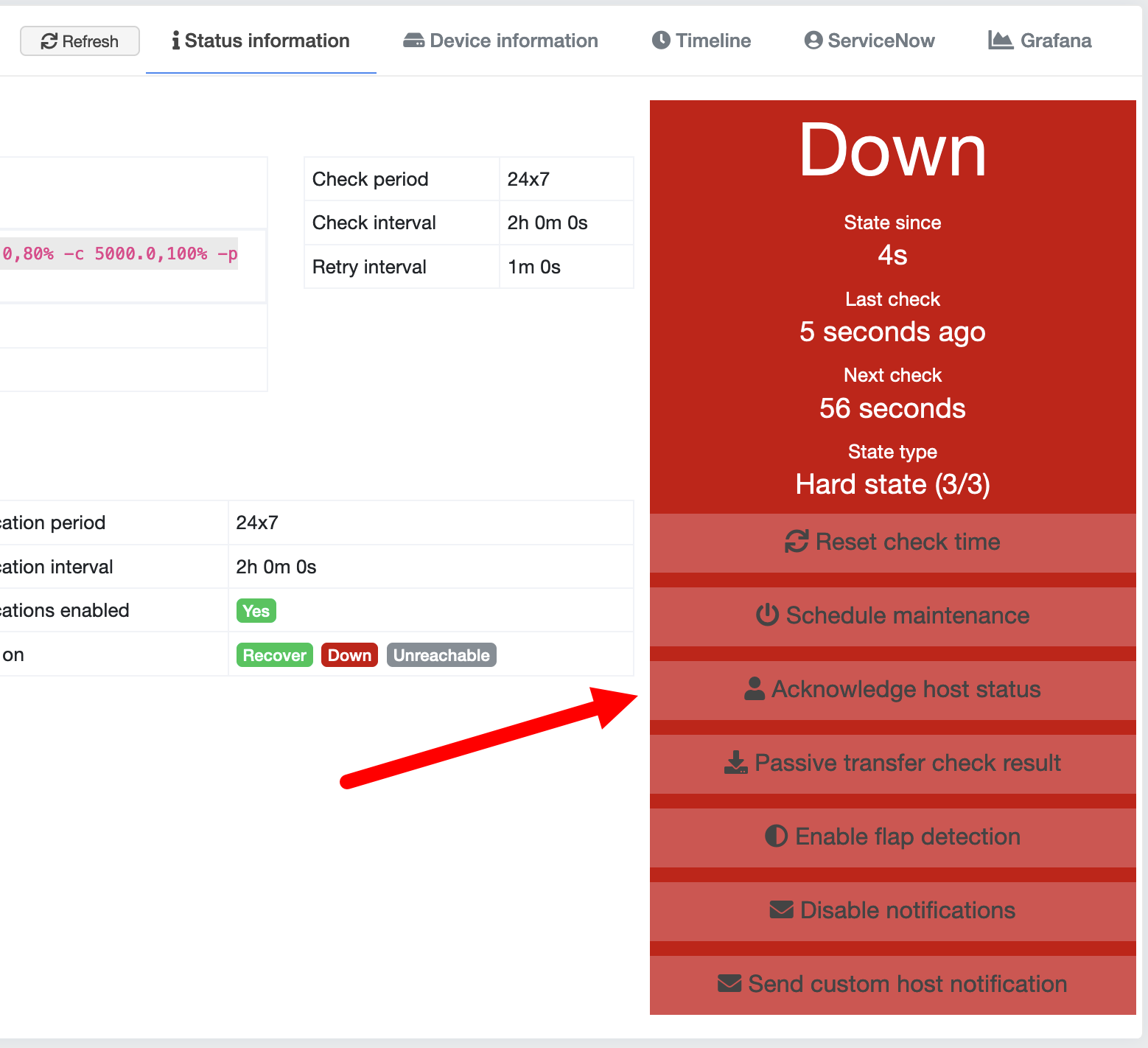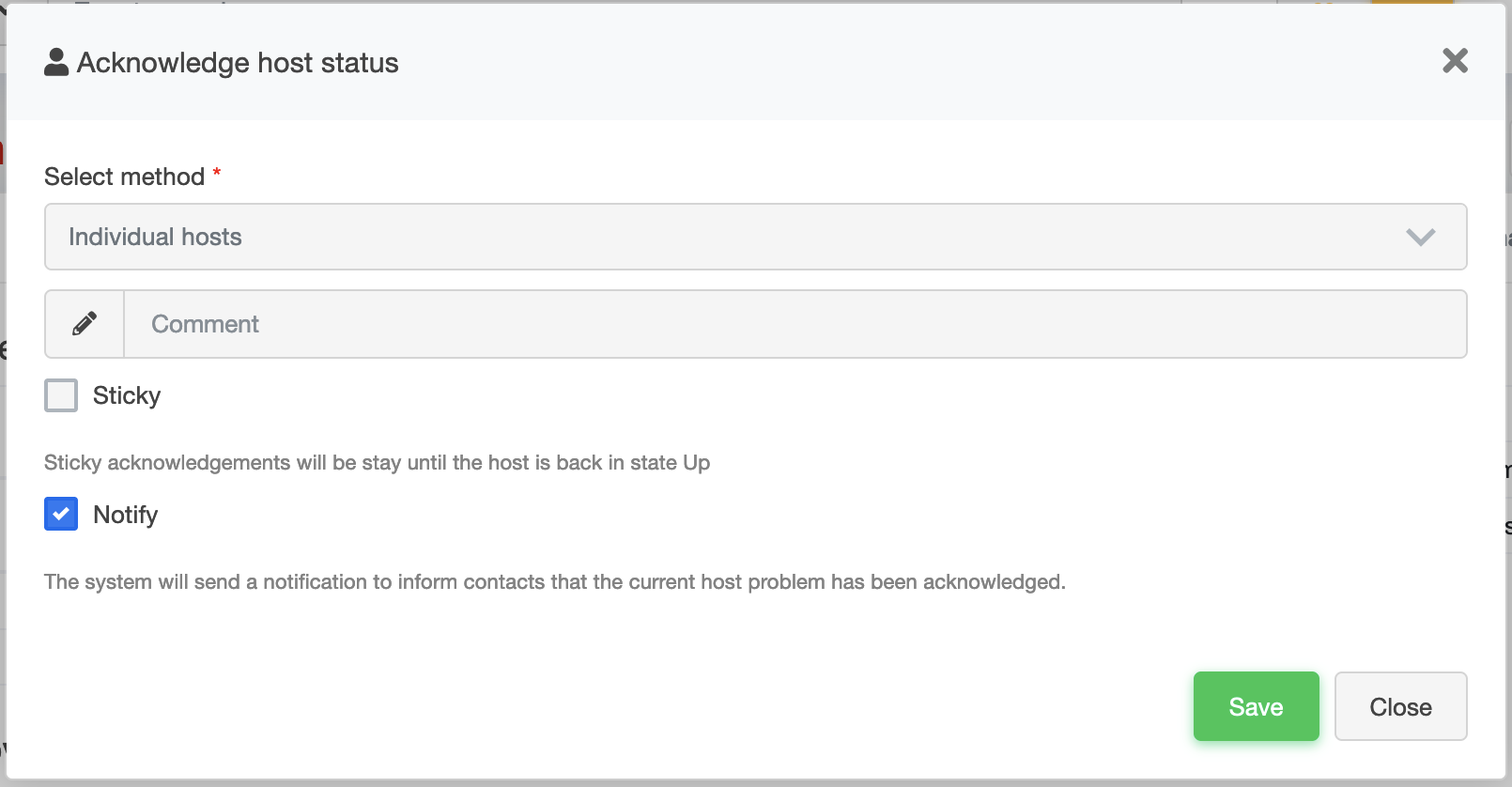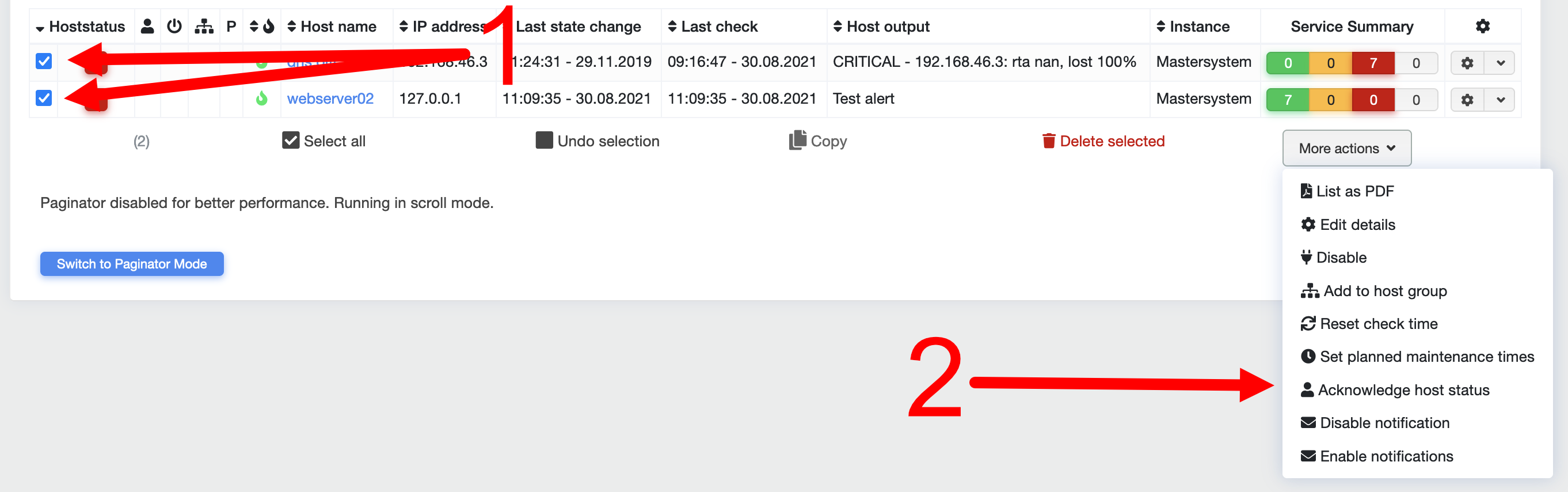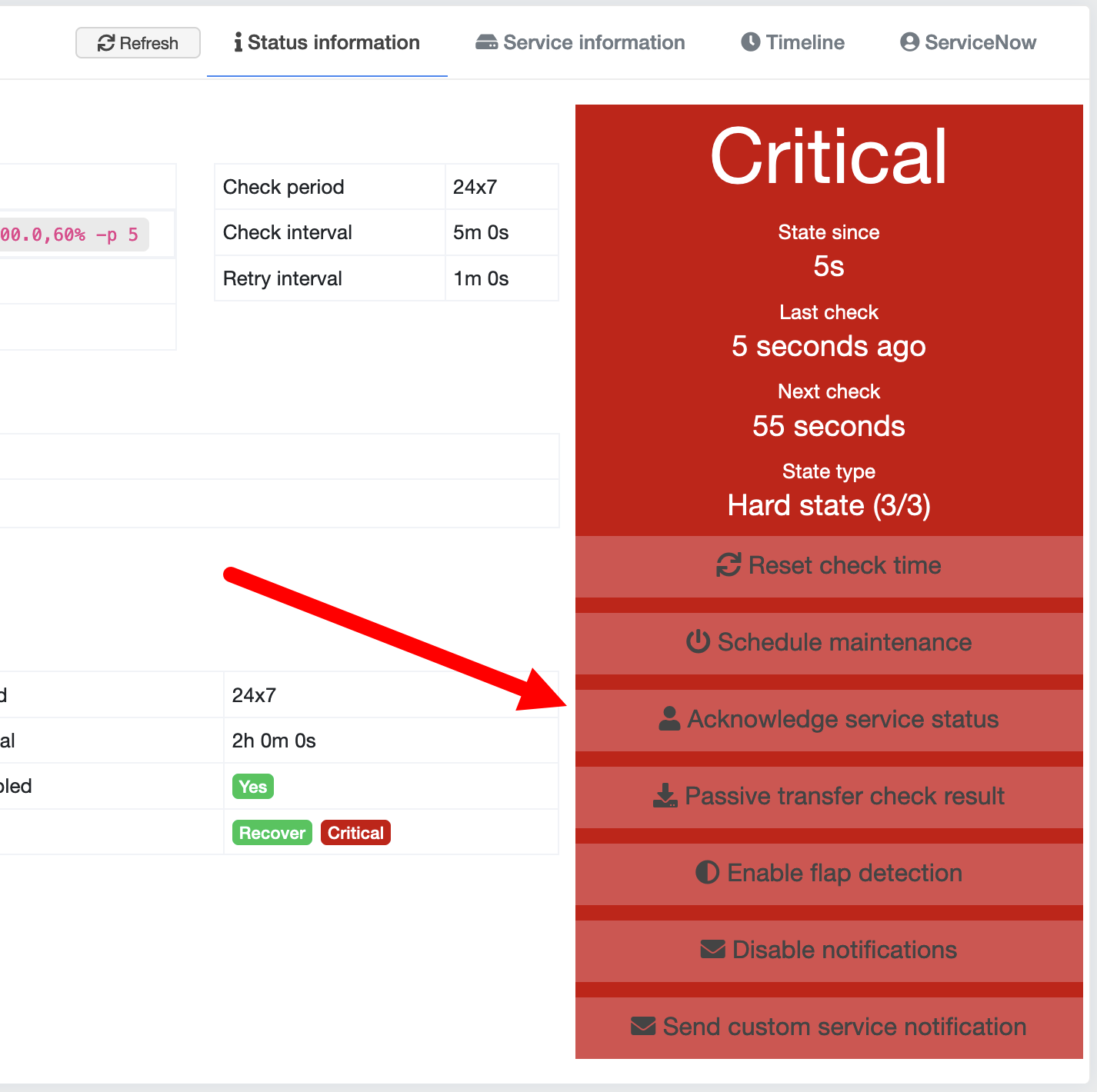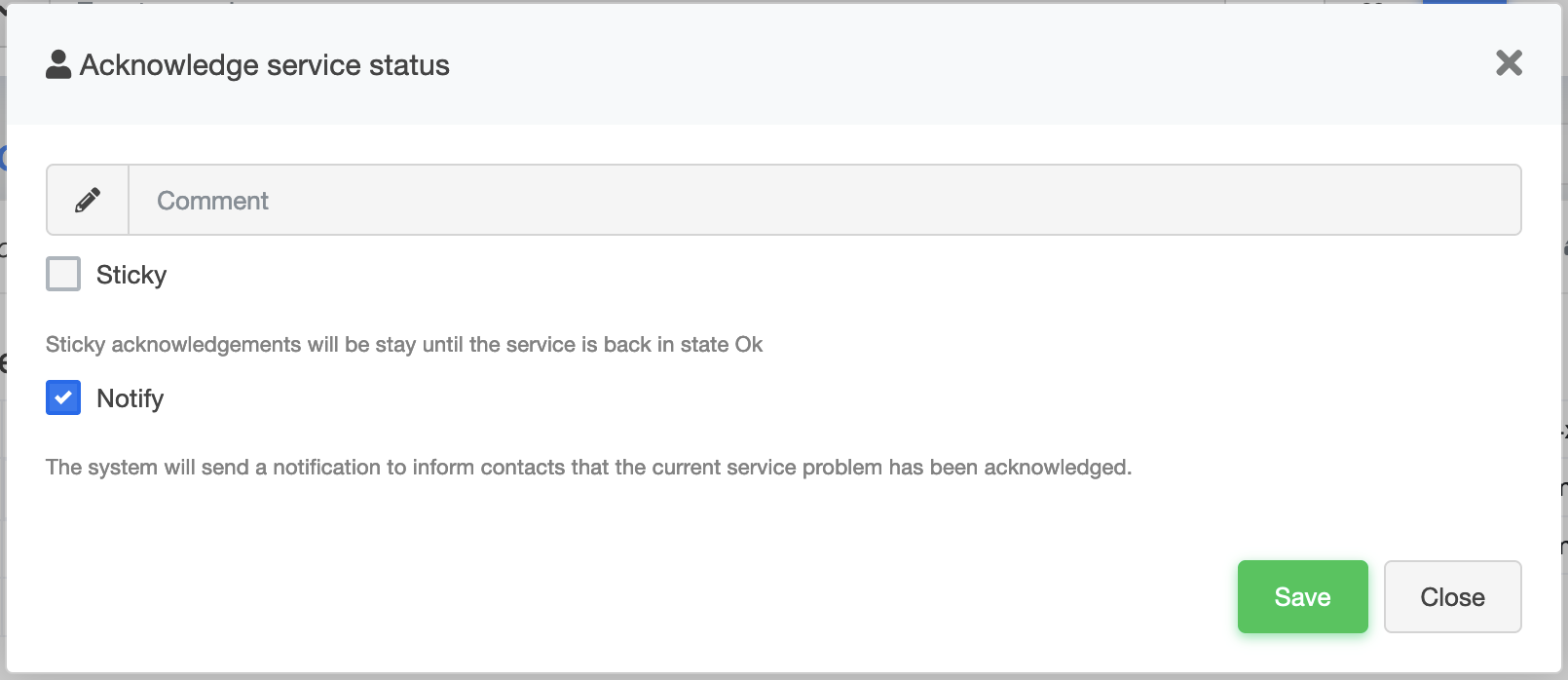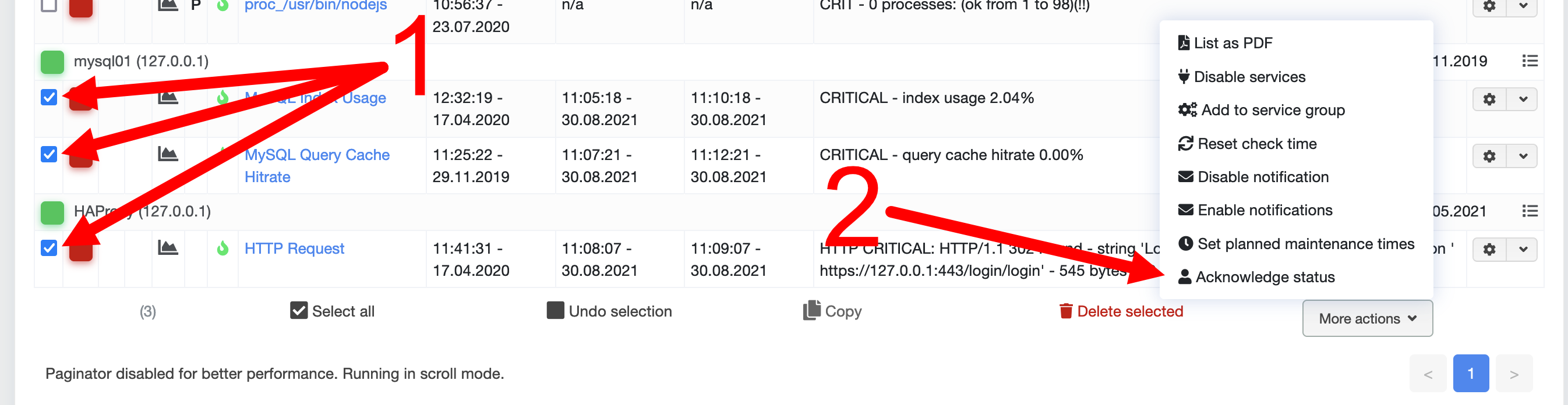Acknowledging¶
Acknowledgement - Confirm status: temporarily suppresses status notifications
Depending on the configuration, notifications are sent for hosts and services in the event of a non-UP/OK status. Depending on the notification period and interval, this will occur as often and as long as the host or service remains in a non-UP/OK status or changes to another non-UP/OK status. These notifications can also be temporarily switched off - that is, for any currently displayed non-UP/OK status, these notifications will be stopped, but will be sent again as soon as the host or service is again in a non-UP/OK status or changes to another non-UP/OK status.
Sticky¶
Sticky acknowledgements stop the default behaviour of acknowledgements by preventing any notifications until an UP/OK status is reached. If a non-UP/OK status other than the current one is reached, no further notifications will be sent. Example:
A service changes from an OK to a CRITICAL status. If this critical status is confirmed without being sticky, notifications are suppressed as long as the service is in this critical status. If it changes to a WARNING status, notifications will be sent again. If the service has been confirmed with sticky, no notifications are sent until the service has again returned an OK status.
Notify¶
The Notify option sends a notification to all contacts for the host or service informing them that the current host or service problem has been confirmed.
Confirming host status¶
To confirm an individual host's status, navigate to Monitoring -> Hosts and click on the name of the corresponding host. Once in the Host Browser, click the Confirm Host Status option in the coloured status bar.
You can also select whether only the status of the host itself or the status of the host as well as its services should be confirmed. In addition, you can leave a comment and set the options Sticky and Notify.
Confirming multiple host statuses¶
To confirm several hosts at the same time, navigate to Monitoring -> Host. In the Host list that appears, select the hosts you want to confirm. Then click the More Actions button at the end of the list and select Confirm Status.
Confirming service statuses¶
To confirm an individual service status, navigate to Monitoring -> Services and click on the name of the corresponding service. Once in the Service Browser, click on the Confirm Service Status option in the status coloured bar.
There you can leave a comment and set the Sticky and Notify options.
Confirming multiple service statuses¶
To confirm several services at the same time, navigate to Monitoring -> Services. In the service list, select the services you want to confirm. Then click the More Actions button at the end of the list and select Confirm Status.