Join Development¶
Do you want to modify the source code of the openITCOCKPIT Monitoring Agent? If yes follow this guide to getting started.
Please make sure you have Golang >= 1.15.6 and Visual Studio Code installed.
-
Clone the repository
git clone https://github.com/openITCOCKPIT/openitcockpit-agent-go.git -
Run Visual Studio Code and make sure that you have installed the Go extension
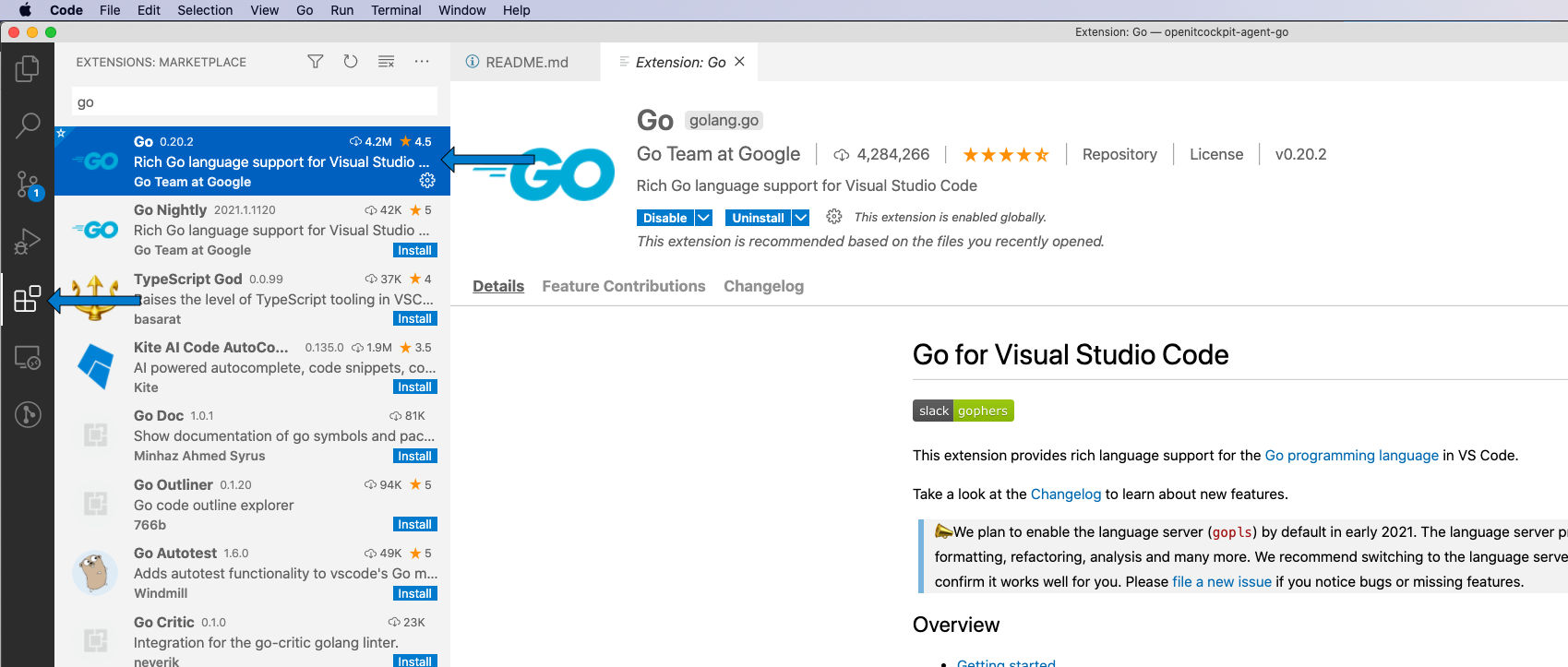
-
Install Go tools Press
ctrl+shift+P(Windows and Linux) orcmd+shift+Pon macOS and selectGo: Install/Update Tools
Select all tools and confirm with Ok
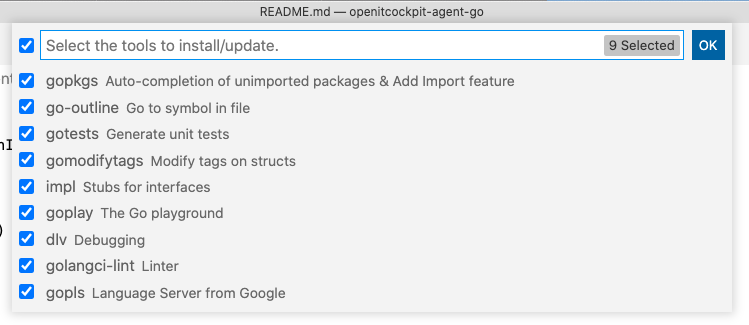
The installation is completed, as soon as you see All tools successfully installed. You are ready to Go :). in the VS Code terminal.
- Debug Launch Configuration
In the VS Code main menu click on Run -> Open Configurations
{
// Use IntelliSense to learn about possible attributes.
// Hover to view descriptions of existing attributes.
// For more information, visit: https://go.microsoft.com/fwlink/?linkid=830387
"version": "0.2.0",
"configurations": [
{
"name": "Launch",
"type": "go",
"request": "launch",
"mode": "auto",
"program": "${workspaceFolder}",
"env": {
"OITC_AGENT_DEBUG": "1",
},
"args": ["-c", ".\\config.cnf", "--disable-logfile", "--debug"]
}
]
}
Create a new file in workspace folder -> config.ini
[default]
customchecks = ./customchecks.ini
Create a new file in workspace folder -> customchecks.ini (Windows)
[check_Windows_Services_Status_OSS]
command = echo 'hello world'
interval = 15
timeout = 10
enabled = false
Create a new file in workspace folder -> customchecks.ini (Linux/macOS)
[check_echo]
command = echo 'hello world'
interval = 15
timeout = 10
enabled = false
Windows development notes¶
By default the agent will assume to be run as Windows Service. If you set OITC_AGENT_DEBUG it will run the default cmd like on linux.
$env:OITC_AGENT_DEBUG="1"
.\agent.exe -c C:\git\openitcockpit-agent-go\config.ini -l "$env:TEMP\agent.log"