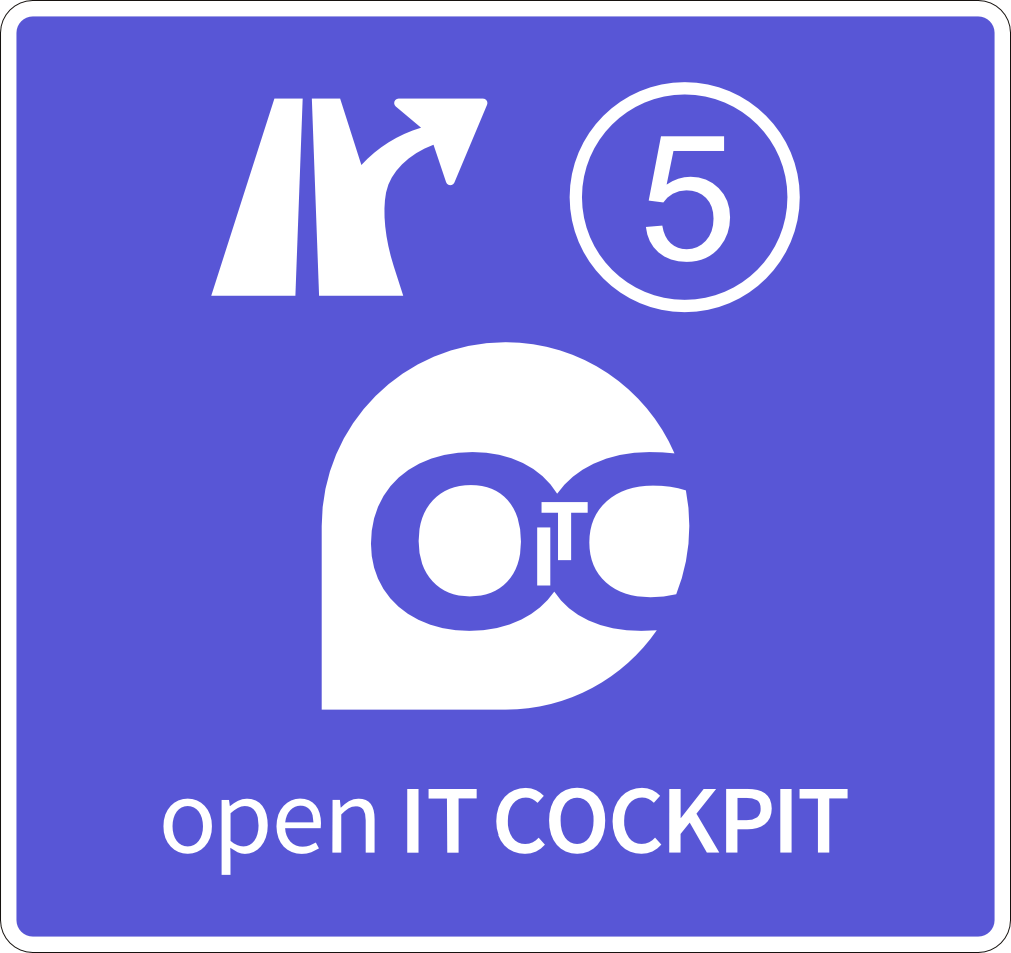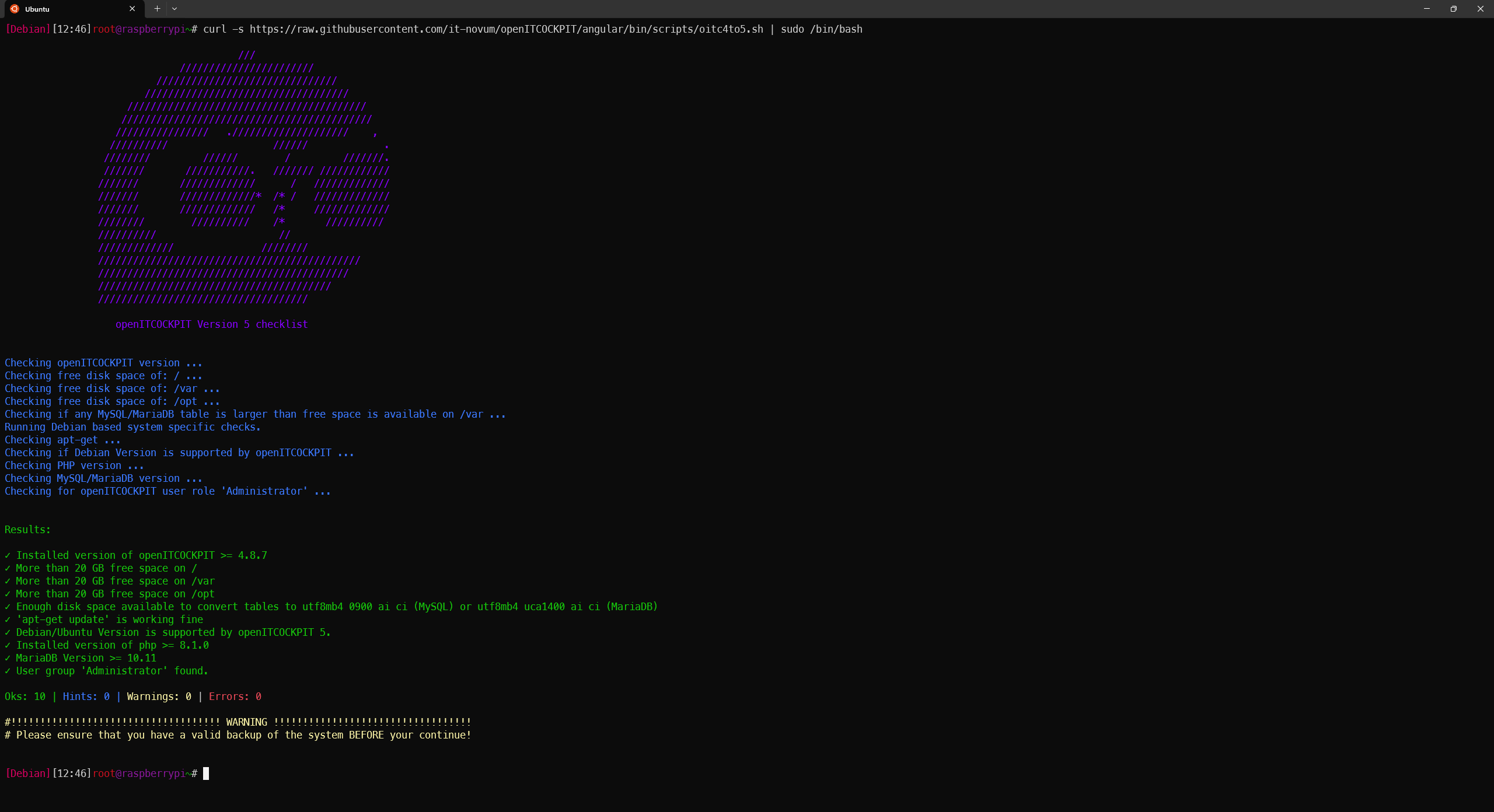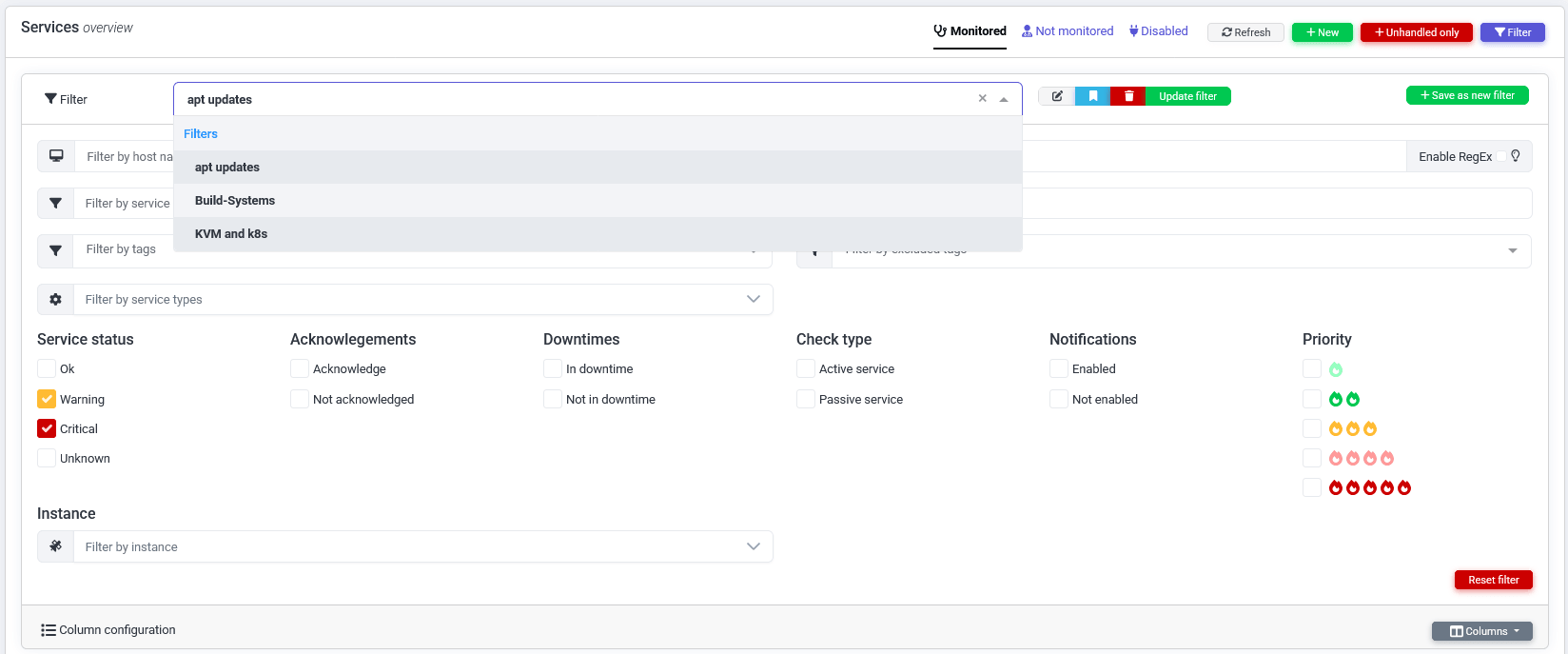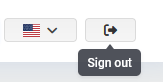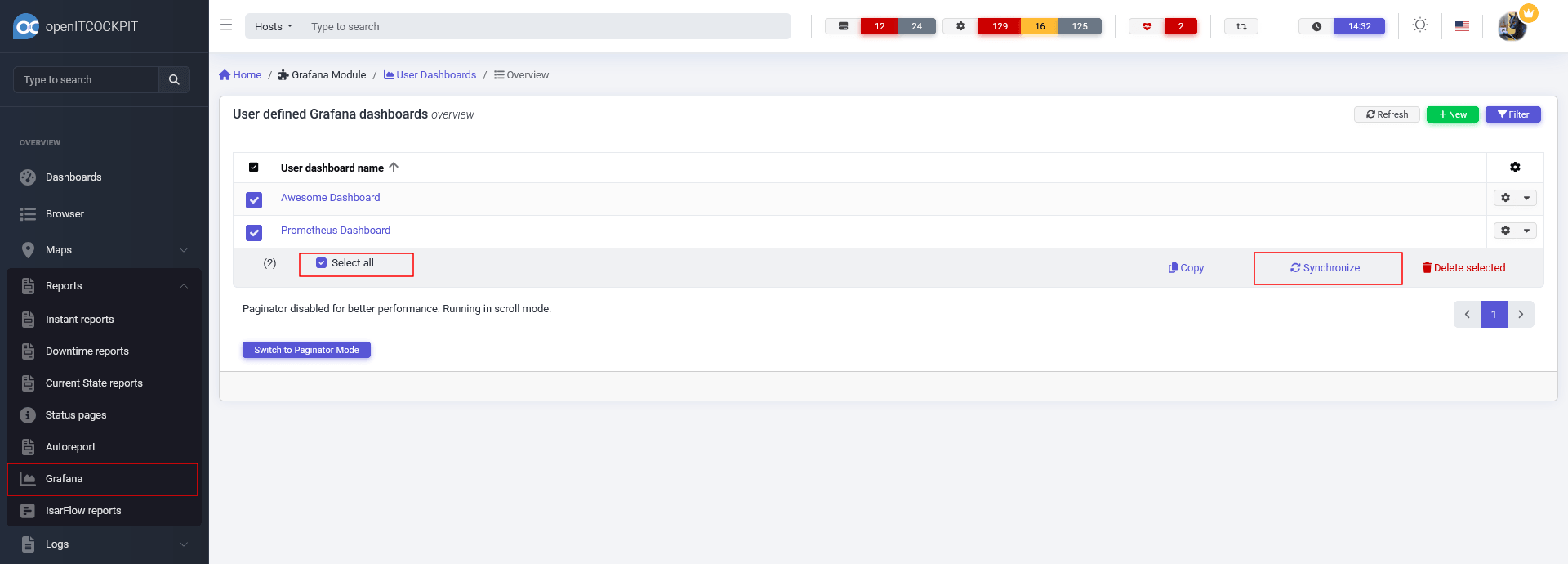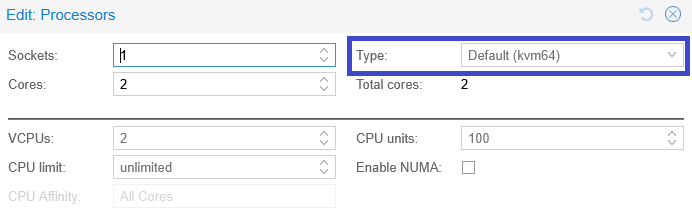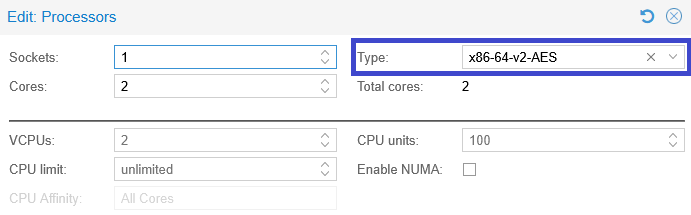Upgrade openITCOCKPIT 4 to openITCOCKPIT 5¶
These instructions describe how to update your current installation of openITCOCKPIT 4.8.7 (or newer) to openITCOCKPIT 5.
Info
Before beginning the upgrade, please be sure to create a backup of your system! We recommend testing both your backup and update processes in a test environment before using them on a live system.
Prerequisites¶
- Make sure that:
- Your openITCOCKPIT installation is up to date
- openITCOCKPIT >= 4.8.7
- All operating system updates have been installed
- A working backup of your openITCOCKPIT installation is available (in case something goes wrong)
- You have at least 20 GB free hard disk space
- Execute all commands as
rootuser
Docker setup?¶
For Docker (or any other container runtime) based installations of openITCOCKPIT no manually upgrade process is required. All you have to do is stop the containers, pull the new images and start the containers again.
Please see the container update instructions for more information.
Supported operating systems:¶
openITCOCKPIT 5 can be installed on the following operating systems:
| Ubuntu Noble (24.04) | Ubuntu Jammy (22.04) | Debian Bookworm (12) | Enterprise Linux* 8 | Enterprise Linux* 9 |
|---|---|---|---|---|
*Enterprise Linux includes Red Hat Enterprise Linux and RHEL based distributions such as: CentOS, Rocky Linux AlmaLinux or Oracle Linux.
Unsupported operating systems:¶
Warning
Older releases of Ubuntu or Debian (e.g. Ubuntu Focal or Debian Bullseye) are not supported by openITCOCKPIT 5 Please update your operating system first, before you continue.
- Update Ubuntu Bionic to Focal
- Update Ubuntu Focal to Jammy
- Update Debian Buster to Bullseye
- Update Debian Bullseye to Bookworm
Preparing the system¶
Step 1 - Enable non-free repositories¶
By default, the non-free repositories are enabled an all installations of openITCOCKPIT.
It's recommended check if your system is configured to access contrib and non-free packages.
Ubuntu users¶
Make sure the universe repositories have been activated on your system.
add-apt-repository universe
Debian users¶
Make sure that the non-free repositories have been activated on your system.
Ensure you have enabled contrib and non-free repositories in /etc/apt/sources.list.d/debian.sources
Types: deb deb-src
URIs: mirror+file:///etc/apt/mirrors/debian.list
Suites: bookworm bookworm-updates bookworm-backports
Components: main contrib non-free non-free-firmware
Types: deb deb-src
URIs: mirror+file:///etc/apt/mirrors/debian-security.list
Suites: bookworm-security
Components: main contrib non-free non-free-firmware
Step 2 - Update the operating system¶
apt-get update
apt-get dist-upgrade
Step 3 - Back up the database¶
Warning
Make sure that there is sufficient free hard disk space before you attempt to create a backup!
mysqldump --defaults-extra-file=/opt/openitc/etc/mysql/dump.cnf --databases openitcockpit --flush-privileges --triggers --routines --no-tablespaces --events --hex-blob \
--ignore-table=openitcockpit.nagios_externalcommands \
--ignore-table=openitcockpit.nagios_hostchecks \
--ignore-table=openitcockpit.nagios_logentries \
--ignore-table=openitcockpit.nagios_servicechecks \
--ignore-table=openitcockpit.nagios_systemcommands \
--ignore-table=openitcockpit.nagios_timedeventqueue \
--ignore-table=openitcockpit.nagios_timedevents \
--ignore-table=openitcockpit.statusengine_dbversion \
--ignore-table=openitcockpit.statusengine_host_acknowledgements \
--ignore-table=openitcockpit.statusengine_host_downtimehistory \
--ignore-table=openitcockpit.statusengine_host_notifications \
--ignore-table=openitcockpit.statusengine_host_notifications_log \
--ignore-table=openitcockpit.statusengine_host_scheduleddowntimes \
--ignore-table=openitcockpit.statusengine_host_statehistory \
--ignore-table=openitcockpit.statusengine_hostchecks \
--ignore-table=openitcockpit.statusengine_hoststatus \
--ignore-table=openitcockpit.statusengine_logentries \
--ignore-table=openitcockpit.statusengine_nodes \
--ignore-table=openitcockpit.statusengine_perfdata \
--ignore-table=openitcockpit.statusengine_service_acknowledgements \
--ignore-table=openitcockpit.statusengine_service_downtimehistory \
--ignore-table=openitcockpit.statusengine_service_notifications \
--ignore-table=openitcockpit.statusengine_service_notifications_log \
--ignore-table=openitcockpit.statusengine_service_scheduleddowntimes \
--ignore-table=openitcockpit.statusengine_service_statehistory \
--ignore-table=openitcockpit.statusengine_servicechecks \
--ignore-table=openitcockpit.statusengine_servicestatus \
--ignore-table=openitcockpit.statusengine_tasks \
--ignore-table=openitcockpit.statusengine_users \
--ignore-table=openitcockpit.customalerts \
--ignore-table=openitcockpit.customalert_statehistory \
--ignore-table=openitcockpit.sla_availability_status_hosts_log \
--ignore-table=openitcockpit.sla_availability_status_services_log \
--ignore-table=openitcockpit.sla_host_outages \
--ignore-table=openitcockpit.sla_service_outages \
>/root/openitcockpit_dump_v4_upgrade.sql
Step 4 - Carry out the openITCOCKPIT 5 compatibility check¶
To ensure that your system is capable of being updated to openITCOCKPIT 5.x, we provide a compatibility script for checking your system(s).
Execute the following script on your openITCOCKPIT instance:
curl -s https://raw.githubusercontent.com/openITCOCKPIT/openITCOCKPIT/development/bin/scripts/oitc4to5.sh | sudo /bin/bash
No changes have been made to your system at this point!
Danger
Do not continue with the update if you receive any errors or warnings after carrying out the compatibility check!
First resolve the issues that have been highlighted and run the script again. Once you have resolved all errors, you can continue with the update.
Breaking Changes¶
While we tried to keep the openITCOCKPIT 5 as compatible as possible, a large update like this comes with some breaking changes.
Danger
During the update, all stored filters will be deleted.
We recommend to export the MySQL table openitcockpit.filter_bookmarks before the update, so you can use the information to recreate the filters after the update.
Upgrade openITCOCKPIT¶
Your system is now prepared and ready to upgrade to openITCOCKPIT 5.
Step 1 – Sign out from openITCOCKPIT¶
openITCOCKPIT 5 ships with an entirely new frontend. For a soothe upgrade experience, it is recommended to sign out from from openITCOCKPIT first.
You can find the sign out button in the top right corner.
Step 2 - Change Repository¶
openITCOCKPIT 5 uses a different repository address than openITCOCKPIT 4 does. This is to prevent unexpected system upgrades.
The new address ist: packages5.openitcockpit.io.
Ubuntu users¶
curl https://packages5.openitcockpit.io/repokey.txt | tee /etc/apt/keyrings/openitcockpit-keyring.asc
echo "deb [signed-by=/etc/apt/keyrings/openitcockpit-keyring.asc] https://packages5.openitcockpit.io/openitcockpit/$(lsb_release -sc)/stable $(lsb_release -sc) main" > /etc/apt/sources.list.d/openitcockpit.list
apt-get update
Debian users¶
curl https://packages5.openitcockpit.io/repokey.txt | tee /etc/apt/keyrings/openitcockpit-keyring.asc
echo "deb [signed-by=/etc/apt/keyrings/openitcockpit-keyring.asc] https://packages5.openitcockpit.io/openitcockpit/$(lsb_release -sc)/stable $(lsb_release -sc) main" > /etc/apt/sources.list.d/openitcockpit.list
apt-get update
RHEL8 users¶
Warning
Make sure to add your openITCOCKPIT license key to the end of the repository configuration file:
username=secret
password=e5aef99e-817b-0ff5-3f0e-140c1f342792
cat <<EOT > /etc/yum.repos.d/openitcockpit.repo
[openitcockpit]
name=openITCOCKPIT Monitoring System
baseurl=https://packages5.openitcockpit.io/openitcockpit/RHEL8/stable/\$basearch/
enabled=1
gpgcheck=1
gpgkey=https://packages5.openitcockpit.io/repokey.txt
EOT
dnf --refresh check-update
RHEL9 users¶
Warning
Make sure to add your openITCOCKPIT license key to the end of the repository configuration file:
username=secret
password=e5aef99e-817b-0ff5-3f0e-140c1f342792
cat <<EOT > /etc/yum.repos.d/openitcockpit.repo
[openitcockpit]
name=openITCOCKPIT Monitoring System
baseurl=https://packages5.openitcockpit.io/openitcockpit/RHEL8/stable/\$basearch/
enabled=1
gpgcheck=1
gpgkey=https://packages5.openitcockpit.io/repokey.txt
EOT
dnf --refresh check-update
Step 3 - Migrate license¶
Users of the openITCOCKPIT Community Edition and Enterprise Edition can continue to use their existing license key. It is important to change the repository address to packages5.openitcockpit.io in the file /etc/apt/auth.conf.d/openitcockpit.conf before you continue with the update.
The file should look like this:
machine packages5.openitcockpit.io login secret password e5aef99e-817b-0ff5-3f0e-140c1f342792
To apply the changes, run the following command:
apt-get update
Step 4 - Updating openITCOCKPIT¶
Warning
Stable SSH connection is required! The update process may take a while. To prevent SSH connection problems, we recommend using tmux or screen.
During the update you may be asked if you want to overwrite some configuration files with newer versions. These configuration files belong to the operating system, so you can choose whether you want to keep your current versions or update to the newer versions. This will have no impact on the openITCOCKPIT update.
To start the update, execute:
Danger
openITCOCKPIT expecteds the Linux default umask to be set to 022 (default for most Linux distributions).
If you are unsure change the umask to 022 before you continue with the update.
umask 0022
apt-get dist-upgrade
Step 5 - Clear browser cache¶
Before logging into your new openITCOCKPIT interface, you should clear your browser cache
Mozilla Firefox: https://support.mozilla.org/en-US/kb/how-clear-firefox-cache
Google Chrome: https://support.google.com/accounts/answer/32050?co=GENIE.Platform%3DDesktop&hl=en
Step 6 - Reboot the system¶
A system restart is recommended, but not required.
The update to openITCOCKPIT 5 is now completed 🎉.
Updating the openITCOCKPIT satellite systems (only applies to distributed monitoring)¶
The Update process for openITCOCKPIT Satellite Systems is straight forward. openITCOCKPIT 5 can also communicate with openITCOCKPIT 4 satellites. While an upgrade is recommended, it is not required (at least for now)
Step 1 - Update the operating system¶
Danger
openITCOCKPIT expecteds the Linux default umask to be set to 022 (default for most Linux distributions).
If you are unsure change the umask to 022 before you continue with the update.
umask 0022
apt-get update
apt-get dist-upgrade
Step 2 - Change Repository¶
openITCOCKPIT 5 uses a different repository address than openITCOCKPIT 4 does. This is to prevent unexpected system upgrades.
The new address ist: packages5.openitcockpit.io.
Step 3 - Carry out the openITCOCKPIT Satellite 5 compatibility check¶
To ensure that your system is capable of being updated to openITCOCKPIT 5.x, we provide a compatibility script for checking your system(s).
Execute the following script on your openITCOCKPIT Satellite instance:
curl -s https://raw.githubusercontent.com/openITCOCKPIT/openITCOCKPIT/refs/heads/development/bin/scripts/oitcSat4to5.sh | sudo /bin/bash
Step 4 - Updating openITCOCKPIT Satellite¶
apt-get update
apt-get dist-upgrade
Known problems¶
PHP 8.0 on RHEL¶
openITCOCKPIT requires PHP in version 8.1 or newer. Some Enterprise Linux installations still use PHP 8.0, in this case you need to upgrade your PHP version first.
Due to the amount of support complexity with Enterprise Linux systems, only the openITCOCKPIT Enterprise Edition is avaiable for Red Hat Enterprise Linux and RHEL based distributions such as: CentOS, Rocky Linux AlmaLinux or Oracle Linux.
Please get in touch with us if you need assistants upgrading your installation of openITCOCKPIT.
Before you start, make sure you have installed the latest updates for your system:
dnf --refresh check-update
dnf update
This document assumes that you have installed PHP from Remi's RPM repository.
To upgrade your PHP version, please run the following command:
dnf module switch-to php:remi-8.1
This will switch your system to the latest version of PHP 8.1. You can also go with PHP 8.2 or 8.3.
To finish the upgrade, please run the following command:
openitcockpit-update
Grafana¶
The Grafana version shipped with openITCOCKPIT 5 will now use MySQL as database backend. This improves the API performance of Grafana by a lot. This change only affects traditional installations of openITCOCKPIT. Docker installations of openITCOCKPIT will continue to use SQLite as database backend for Grafana. How ever, it is possible to switch the database backend of Grafana in Docker installations as well if preferred.
This change requires to re-syncronize Grafana User Dashboards. You can do this by selecting all Grafana Dashboards and clicking on the Synchronize button at the bottom of the page.
openITCOCKPIT will re-create all automatically generated Grafana dashboards automatically. It is also possible to force the re-creation of all Grafana dashboards by running the following command:
openitcockpit-update --cc
oitc cronjobs -f
Troubleshooting¶
Network error¶
If you find you are having connectivity errors with your system, you can try to repair the installation. To do this, use the following command:
apt-get install -f
No Graphs / CPU does not support x86-64-v2¶
If you do not get any graphs after upgrading to openITCOCKPIT 5, Grafana does not work, or you receive the error message Fatal glibc error: CPU does not support x86-64-v2,
you are either using a very old CPU that is no longer supported by openITCOCKPIT 5,
or you are running openITCOCKPIT in a virtual machine and have not set a CPU type.
If the openitcockpit-graphing.service cannot start, you should check the CPU type first.
You can check if you are affected by the Fatal glibc error: CPU does not support x86-64-v2 error by trying to start the MySQL server as a Docker container.
CPU Error¶
In case of an error, you will receive the following output and the MySQL server will automatically terminate:
docker run --rm -it mysql:latest
Fatal glibc error: CPU does not support x86-64-v2
To fix this, you need to adjust the CPU type of your virtual machine. Depending on your virtualization software, the settings may differ.
In this example, we show the option for Proxmox / KVM.
Currently, no CPU type is set for the VM and the type Default kvm64 is used.
Change the CPU type to host or x86-64-v2-AES, save the changes, and power the VM off and on again.
Afterwards, the problem should be resolved.
Success¶
If the MySQL server can be started successfully, you will receive output like this and the MySQL server will automatically terminate:
docker run --rm -it mysql:latest
2025-05-13 14:37:28+00:00 [Note] [Entrypoint]: Entrypoint script for MySQL Server 9.3.0-1.el9 started.
2025-05-13 14:37:29+00:00 [Note] [Entrypoint]: Switching to dedicated user 'mysql'
2025-05-13 14:37:29+00:00 [Note] [Entrypoint]: Entrypoint script for MySQL Server 9.3.0-1.el9 started.
2025-05-13 14:37:29+00:00 [ERROR] [Entrypoint]: Database is uninitialized and password option is not specified
You need to specify one of the following as an environment variable:
- MYSQL_ROOT_PASSWORD
- MYSQL_ALLOW_EMPTY_PASSWORD
- MYSQL_RANDOM_ROOT_PASSWORD
In this case, your system is not affected and you can ignore the troubleshooting steps.
If your openITCOCKPIT version is < 4.8.7¶
For the update process to complete successfully, you must be using at least version 4.8.7 of openITCOCKPIT.
What if I use Ubuntu Bionic, Debian Buster or openITCOCKPIT 3?¶
Please get in touch with us.