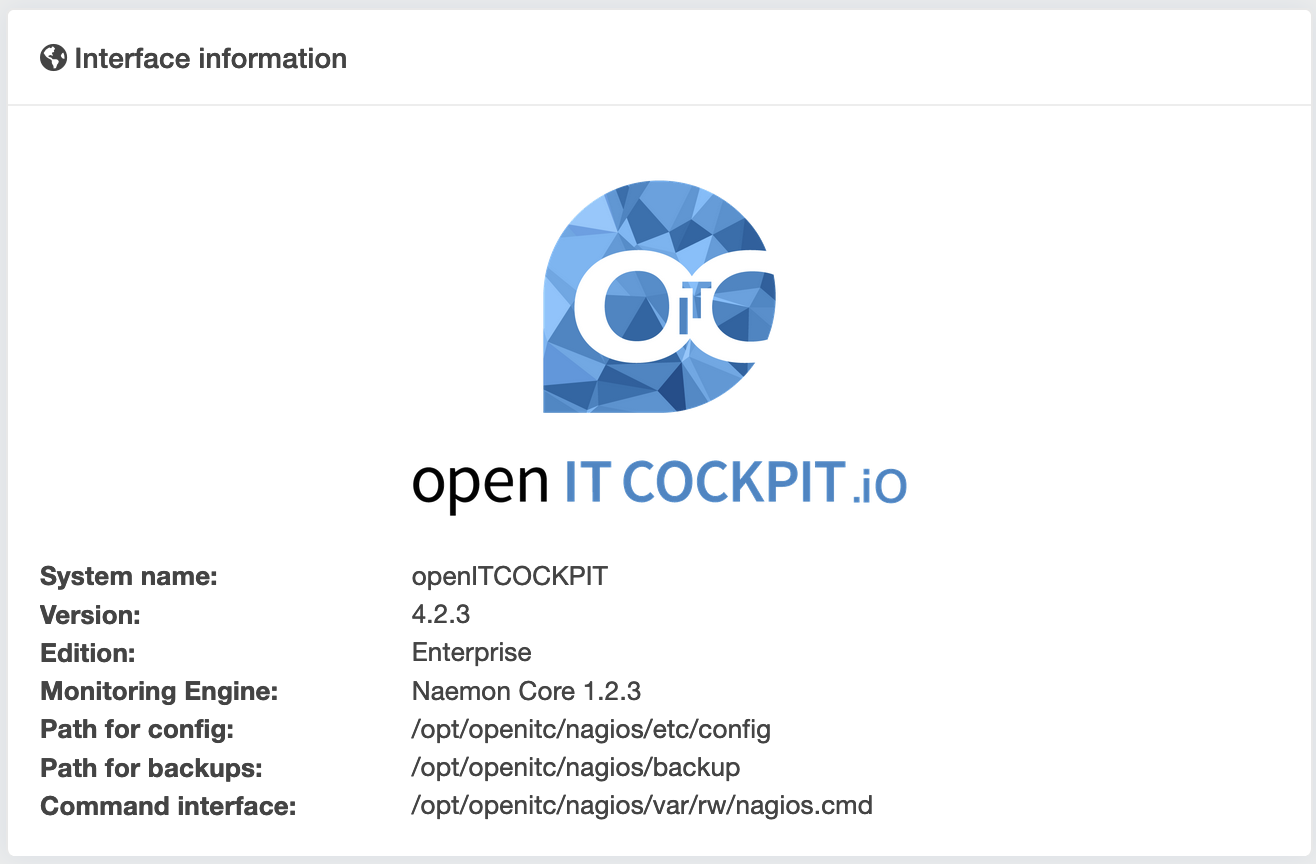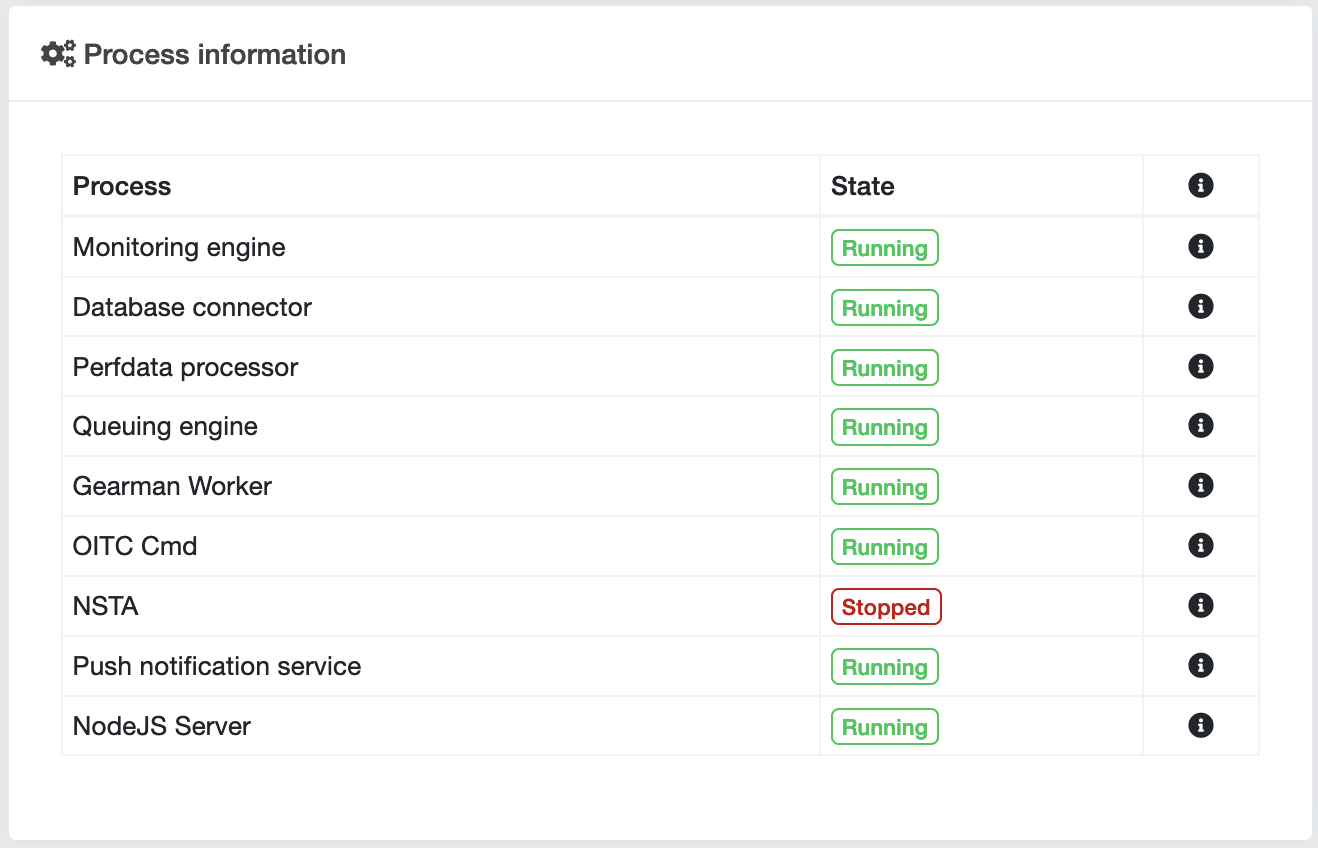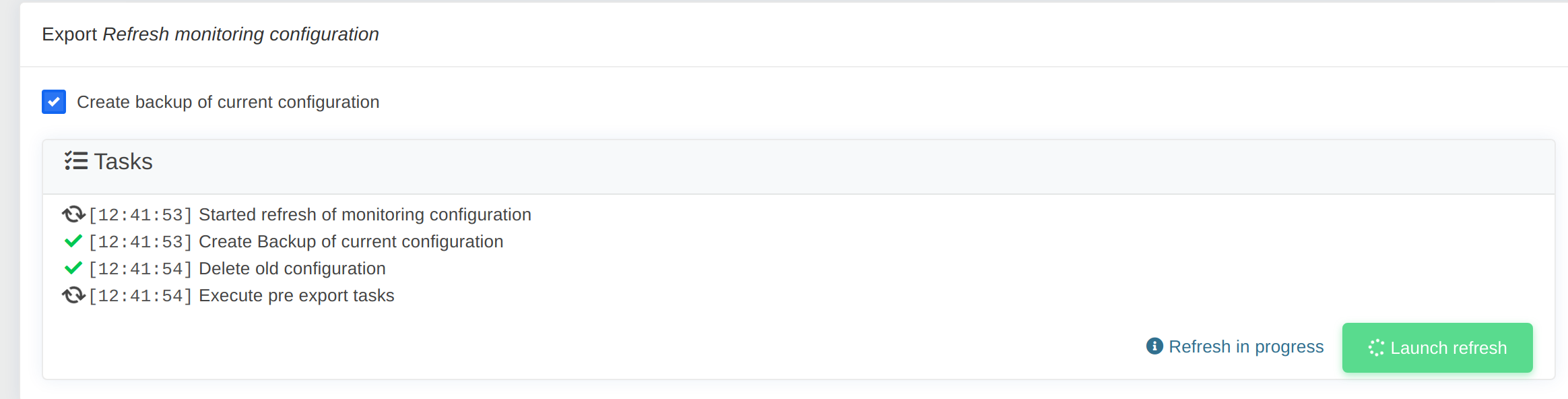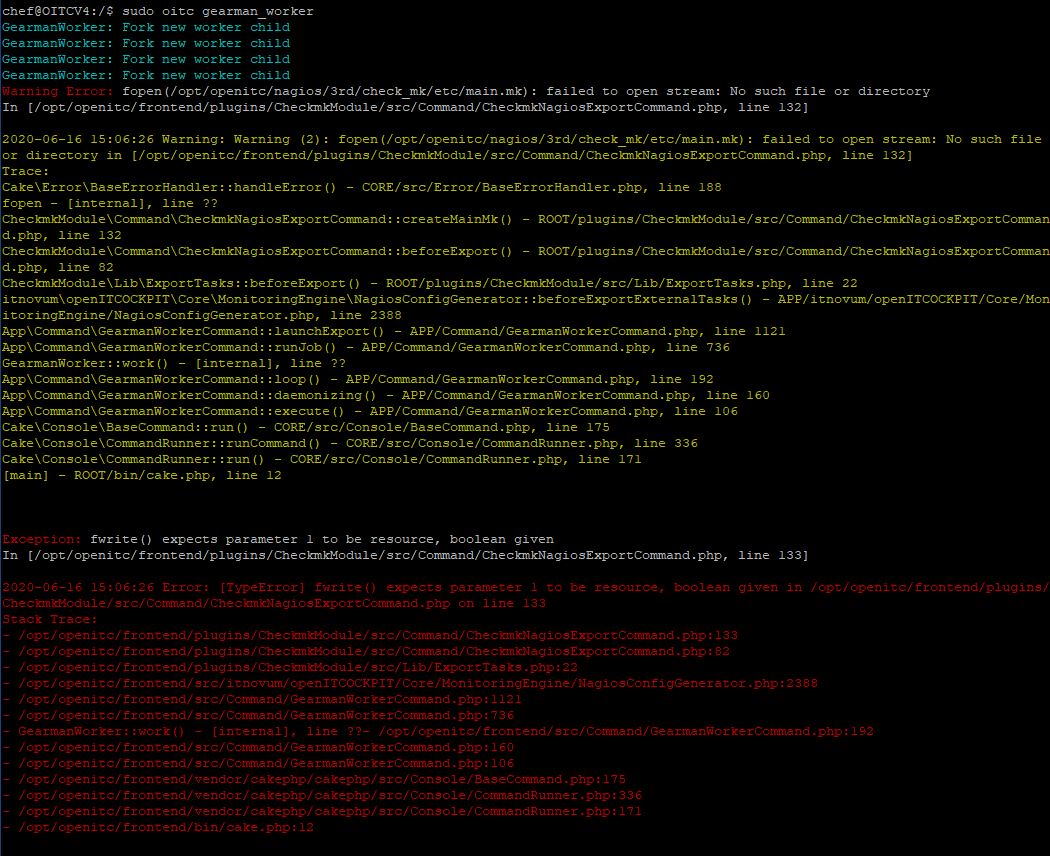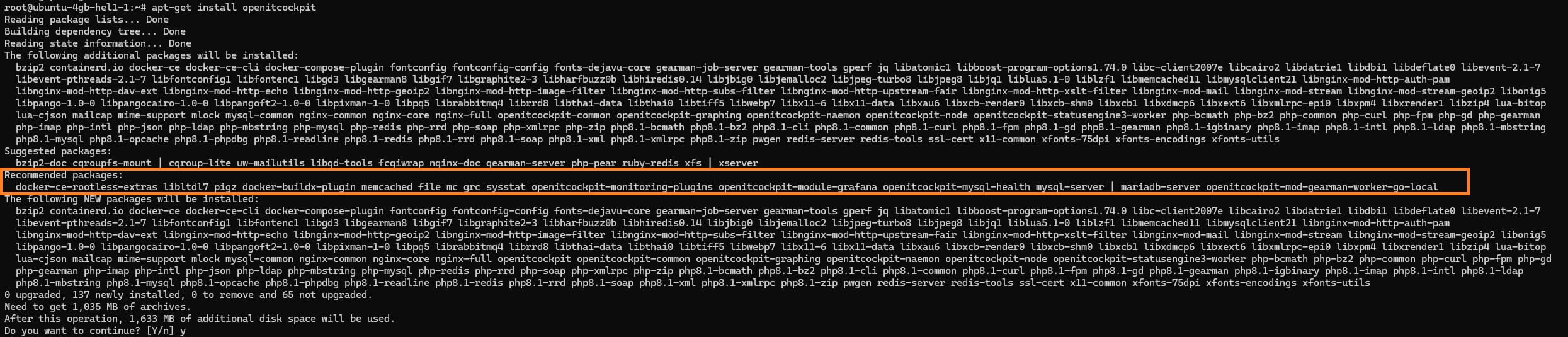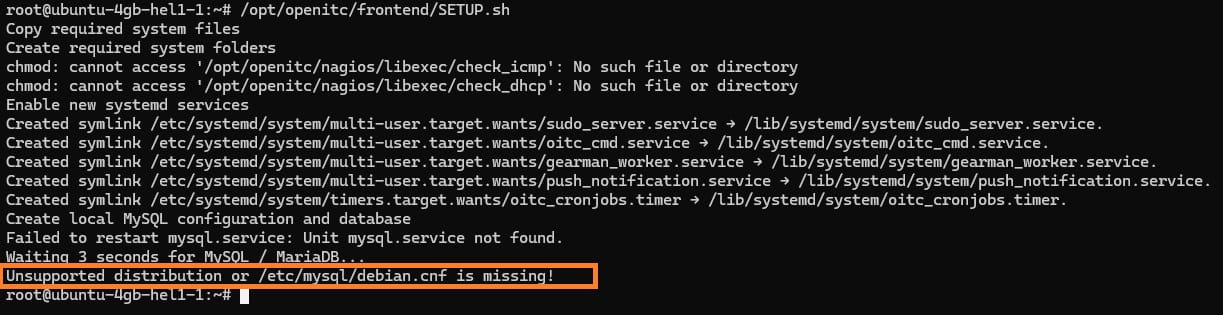Troubleshooting¶
I've created a host, but I can't find it in the hosts list¶
A newly created host will not automatically appear in the main host list. Instead, newly created hosts can be found in the host list under the Not monitored tab. This means that the host exists in openITCOCKPIT, but is not yet known to the monitoring engine.
You will first need to export the configuration in order for the newly created host to be monitored.
sudo_server¶
Error message
Englisch:
Attention! Lost connection to SudoServer. External commands may not work. Please try to reload this page
Deutsch:
Achtung! Verbindung zum SudoServer verloren. Externe Befehle funktionieren möglicherweise nicht. Bitte versuche diese Seite neu zu laden.
Problem
sudo_server.service is not running or the web interface has lost the connection.
Solution
Reload the web page. If the problem still exists, restart the sudo_server service.
systemctl restart sudo_server.service
If the problem persists, you can contact us for further assistance.
Debugging/Troubleshooting Page¶
Interface information¶
The interface information provides you with an overview of your openITCOCKPIT server. Information on the version and edition being used will also be displayed here. In addition, information on the monitoring engine being used as well as the paths to the configuration, backups and command interface are also provided here.
Process information¶
Under Administration -> System tools -> Debugging you will find the debugging (troubleshooting) overview. Using process information you can get an overview of the processes required for running openITCOCKPIT.
SQL Query Log¶
The SQL Query Log displays all SQL queries that are executed in the SQL database.
Tip
tip For SQL query logging to take place, the option 'log' => true must be set in the file /opt/openitc/frontend/config/datasource.php!
Server information¶
The server information contains various basic data about your openITCOCKPIT server. This includes information about the operating system, web server, basic PHP information and the CPU.
CPU load and RAM/hard disk utilisation of the openITCOCKPIT server¶
The openITCOCKPIT web interface offers an overview of the current CPU, RAM, SWAP and hard disk utilisation. This can be viewed on the debugging page.
Queuing engine¶
You can find an overview of the queuing engine on the debugging page. All the queues for the Gearman job server and their status are displayed here.
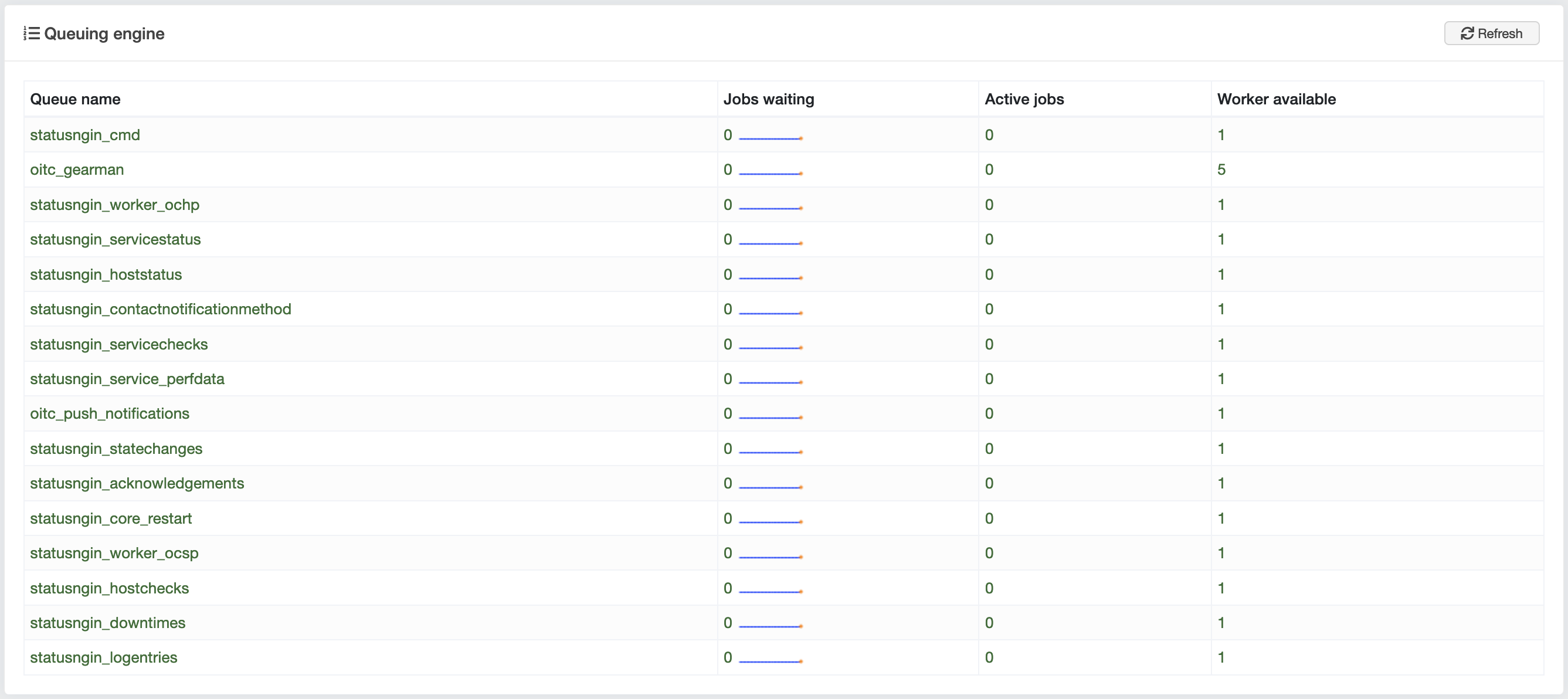
Email configuration¶
You can get an overview of the current email configuration on the debugging page under "Email configuration".
PHP configuration¶
An overview of the current overall PHP configuration can be found at the end of the debugging page.
System Health¶
The System Health display provides information about the overall status of the openITCOCKPIT system. See System Health display
Where can I find the various log files?¶
Naemon log¶
The log file for the Naemon monitoring engine can be found at
/opt/openitc/nagios/var/nagios.log
It is recommended to view the log file with the oitc debug --tailf command, as this replaces the Unix timestamps and UUIDs, which significantly increases the readability of the log file.
openITCOCKPIT web frontend¶
/opt/openitc/logs/frontend/
Gearman Job Server¶
/var/log/gearman-job-server/gearmand.log
PHP-FPM¶
/var/log/php7.{0,1,2,3,4,...}-fpm.log
NGINX¶
/opt/openitc/logs/nginx/
MySQL¶
/var/log/mysql/error.log
Refresh monitoring configuration is stucking¶
In case of an error with the openITCOCKPIT backend, it could happen that the refresh of the monitoring configuration is running forever. The refresh is done by a separate background worker. To resolve the issue please follow the steps described below. The current state of the refresh is stored in the openITCOCKPIT database, so rebooting the machine will not resolve the issue.
-
Stop the openITCOCKPIT
gearman_workerbackground processsystemctl stop gearman_worker.service -
Now execute the command
gearadmin --status, to verify that no pending Jobs are waiting in theoitc_gearmanqueue. If there are no pending jobs, the output should look something like this:oitc_gearman 0 0 0 # Pending jobs Actively running Available workers -
If there are pending jobs, run the following command to truncate the queue. Repeat this until no more pending jobs are waiting in the queue.
gearman -w -c 1 -t 1000 -f oitc_gearman > /dev/null -
Truncate the table
exportsin theopenitcockpitdatabase, to reset the current state of the refresh.mysql --defaults-extra-file=/opt/openitc/etc/mysql/mysql.cnf -e "TRUNCATE TABLE openitcockpit.exports;" -
Restart the
gearman_workerservicesystemctl start gearman_worker.service
Refresh is still crashing¶
Under some rare circumstances it could happen that the gearman_worker is crashing due to an error within the code itself.
To print out any error messages, follow the steps 1 to 4 as described above. Instead of starting the gearman_worker via systemd in the background,
start it in foreground mode and refresh the monitoring configuration via the openITCOCKPIT interface.
export OITC_DEBUG=1
oitc gearman_worker
Check the terminal for any errors.
Recommended packages¶
openITCOCKPIT installs some optional but still important packages through weak dependencies. A good example is the MySQL server.
While openITCOCKPIT requires a MySQL server, the MySQL server can be installed on a different server, so openITCOCKPIT only recommends to install
the mysql-server package rather than having a hard dependency.
Another example is the Grafana Module. While it is nice to have Grafana installed, it is not a must have. So openITCOCKPIT just recommends to install Grafana
but it has no hard dependency for it.
By default, Ubuntu and Debian systems are installing recommended packages. How ever, some cloud providers have configured apt
to not install recommended packages.
To see if your apt is configured to not install recommended packages, you can use this command
grep -ri 'Install-Recommends\|Install-Suggests' /etc/apt
This example shows an apt configuration, where the installation of suggested and recommended packages is disabled:
root@ubuntu-4gb-hel1-1:~# grep -ri 'Install-Recommends\|Install-Suggests' /etc/apt
/etc/apt/apt.conf.d/01norecommends:APT::Install-Recommends "0";
/etc/apt/apt.conf.d/01norecommends:APT::Install-Suggests "0";
RHEL based systems¶
On RHEL based systems we use the same technique. Instead of "Recommended packages", RHEL based systems call these weak dependencies.
Unsupported distribution or /etc/mysql/debian.cnf is missing!¶
If you see this error message when you try to run /opt/openitc/frontend/SETUP.sh most likely the recommended mysql-server package was not installed on your system.
To resolve the issue, run apt-get install mysql-server on Ubuntu and apt-get install mariadb-server on Debian systems and restart the SETUP.sh.
/opt/openitc/nagios/libexec: No such file or directory¶
In this case, you have not installed the default set of monitoring plugins. Run apt-get install openitcockpit-monitoring-plugins to resolve this issue.
No checks are executed¶
In case you get (service check orphaned, is the mod-gearman worker on queue 'service' running?) as service check output, please make sure that Mod-Gearman
is installed and running.
To ensure that the Mod-Gearman Worker is installed on your openITCOCKPIT Server execute apt-get install openitcockpit-mod-gearman-worker-go-local
If this does not resolve the issue, please take a look at the Mod-Gearman section for more information.
Grafana is missing¶
In case your openITCOCKPIT interface has no Grafana, you have to install the package: apt-get install openitcockpit-module-grafana.
liburiparser¶
For security reasopns the package liburiparser is marked as recommended, as it has two security vulnerabilities:
The libary is used by the check_curl plugin. In case you see the folowing error, you can either switch to check_http or install liburiparser.
/opt/openitc/nagios/libexec/check_curl: error while loading shared libraries: liburiparser.so.1: cannot open shared object file: No such file or directory
apt-get install liburiparser
Empty package manager¶
Info
This only affects openITCOCKPIT versions 3.x and 4.x, which are End of Life. For openITCOCKPIT 5 this is not required.
openITCOCKPIT has its own package manager, which makes it easy to install openITCOCKPIT modules. The list of available modules is retrieved from a server. The server address was changed in 2025, from
packagemanager.it-novum.com
to
packagemanager.openitcockpit.io
Since openITCOCKPIT versions 3.x and 4.x are no longer maintained, the server address must be changed manually.
openITCOCKPIT 3.x¶
Open the file /usr/share/openitcockpit/app/Console/Command/Task/SystemMetricsTask.php and replace in line 90 packagemanager.it-novum.com
with packagemanager.openitcockpit.io.
Open the file /usr/share/openitcockpit/app/src/itnovum/openITCOCKPIT/Core/PackagemanagerRequestBuilder.php and replace in line 45 packagemanager.it-novum.com with packagemanager.openitcockpit.io.
From now on, the package manager should work again.
openITCOCKPIT 4.x¶
Open the file /opt/openitc/frontend/src/Command/SystemMetricsCommand.php and replace in line 111 packagemanager.it-novum.com
with packagemanager.openitcockpit.io.
Open the file /opt/openitc/frontend/src/itnovum/openITCOCKPIT/Core/PackagemanagerRequestBuilder.php and replace in lines 32 and 45 packagemanager.it-novum.com with packagemanager.openitcockpit.io.
From now on, the package manager should work again.