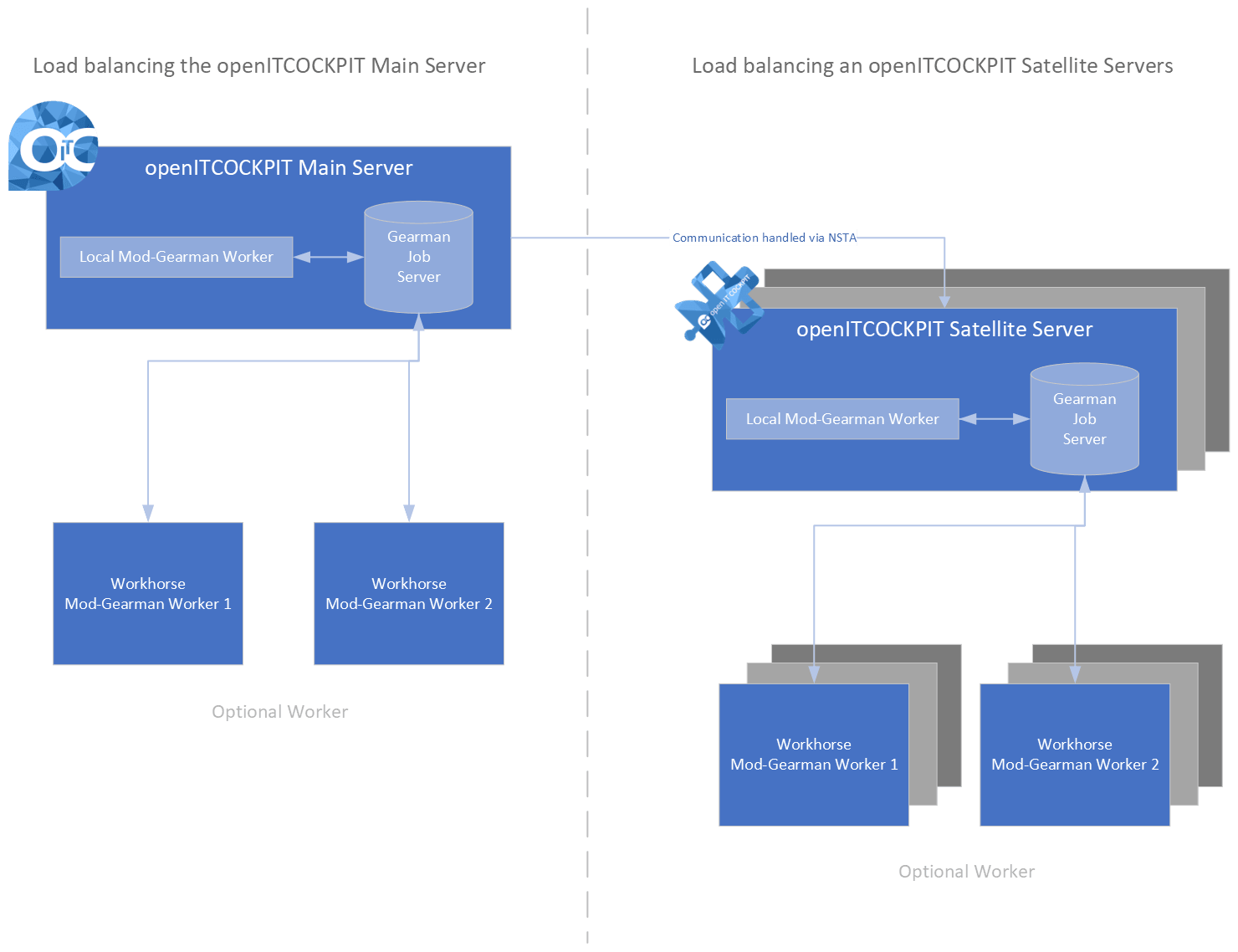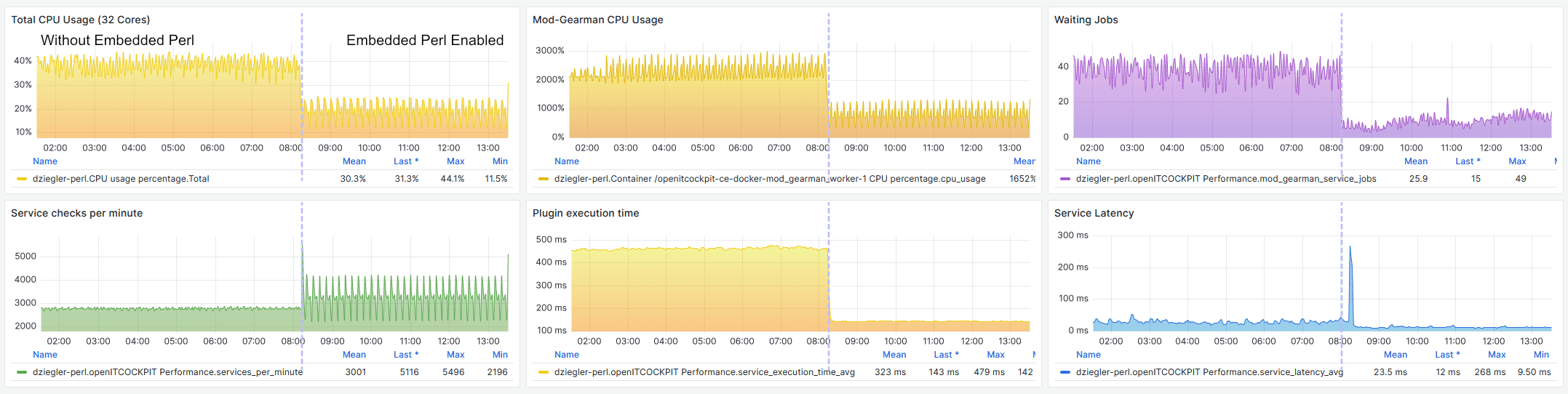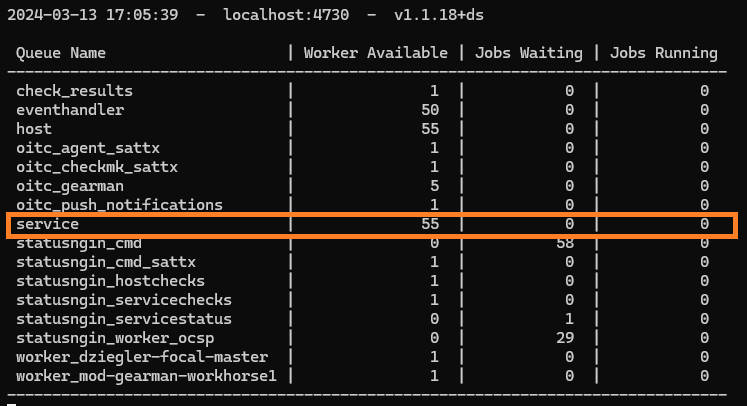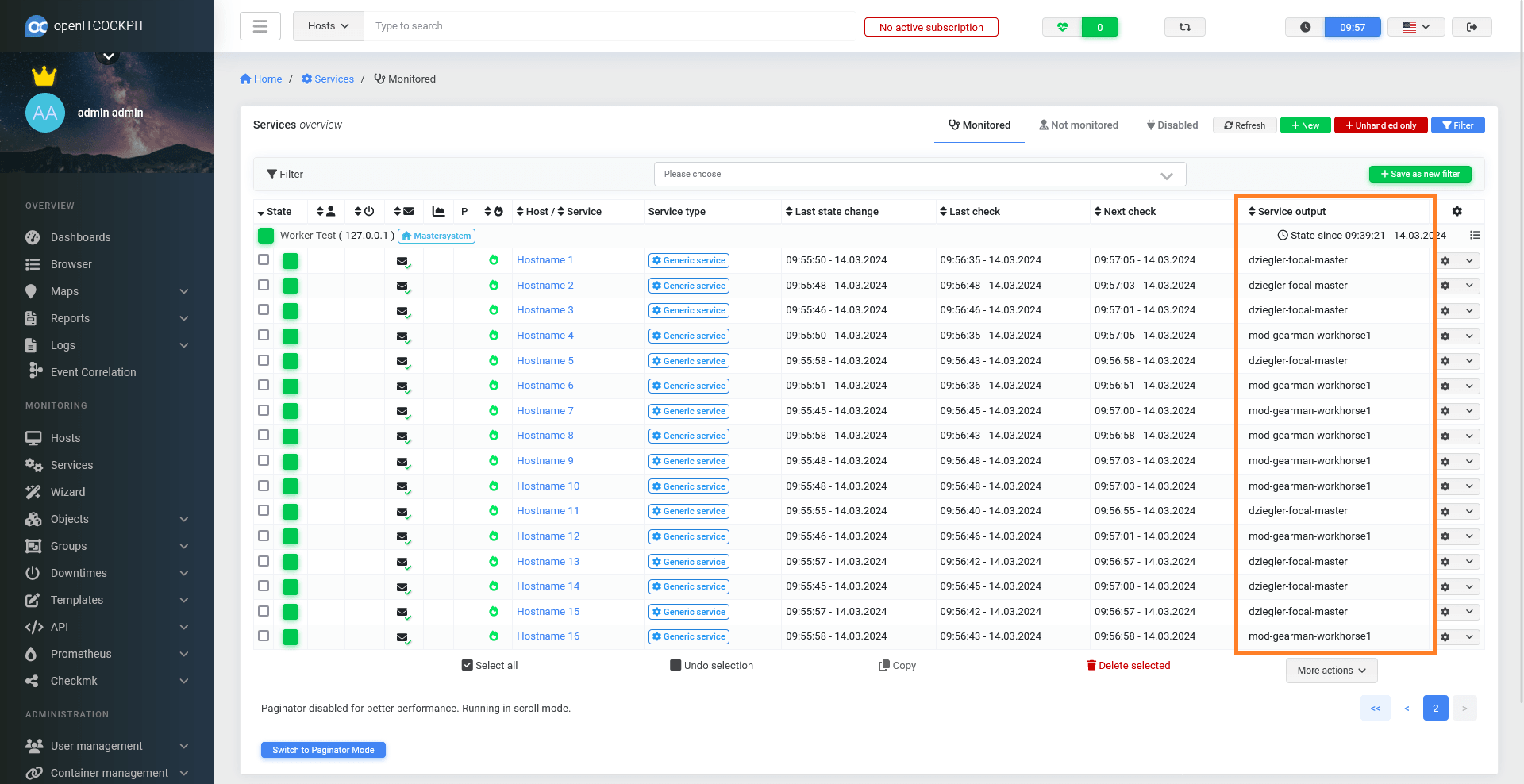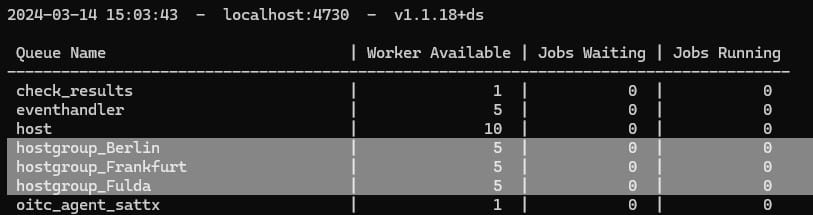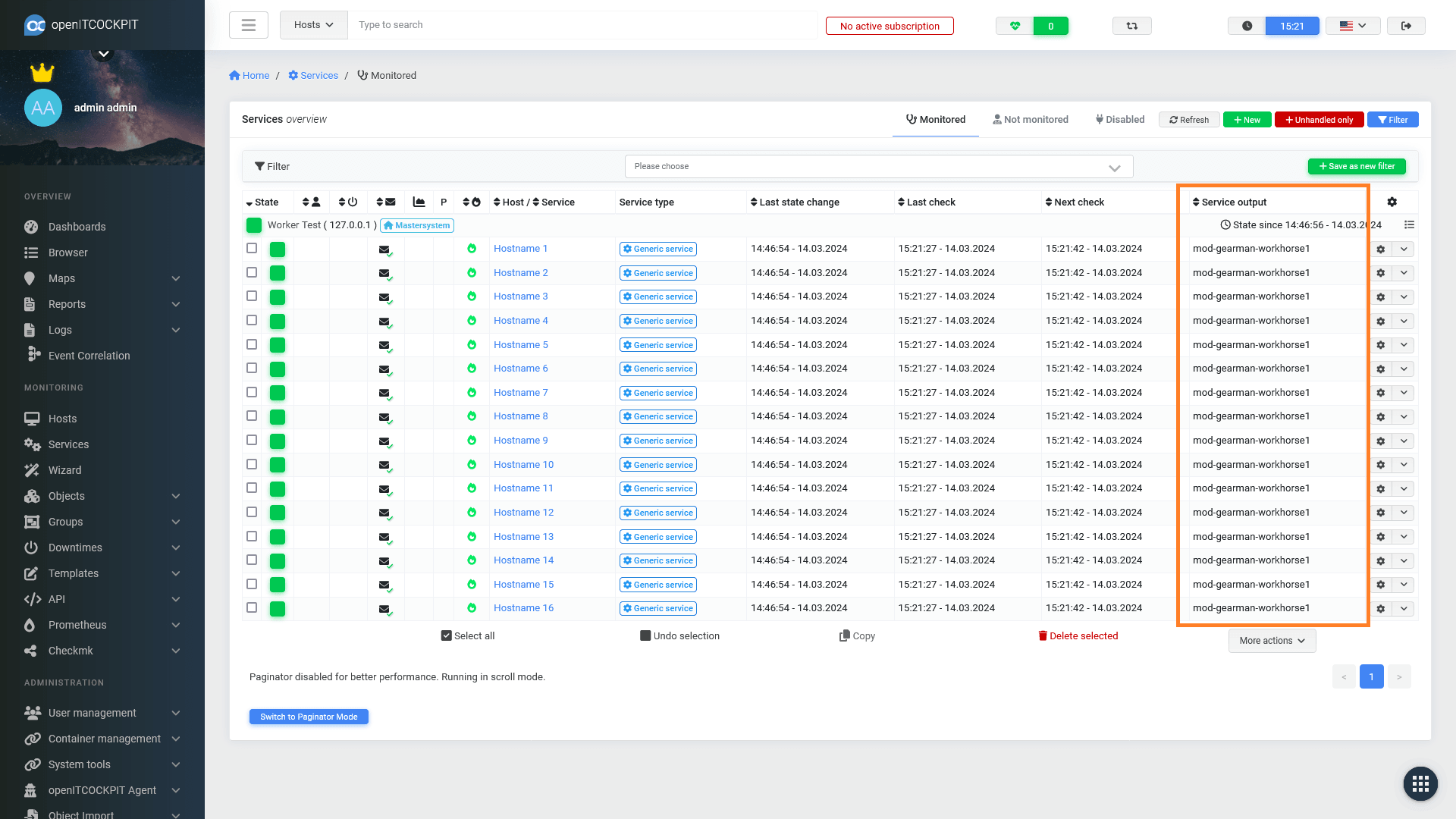Mod-Gearman¶
Mod-Gearman allows openITCOCKPIT to distribute monitoring tasks across multiple worker processes or servers using the Gearman job server. This means that instead of having all monitoring checks executed on a single openITCOCKPIT server, you can distribute the workload to multiple servers, improving scalability and performance.
Info
All openITCOCKPIT versions > 4.7.1 are shipped with Mod-Gearman by default.
This document is for traditional installations of openITCOCKPIT. If you are using a Docker/Container-based setup, please refer to this this documentation.
Difference between Mod-Gearman and Distributed Monitoring¶
The Distributed Monitoring Module of openITCOCKPIT allows setting up self-sufficient monitoring servers called "Satellite Systems". openITCOCKPIT Satellite Systems provide a web interface and are the best solution for monitoring remote locations or multiple data centers.
In a limited way, Satellite Systems can also be used to offload workload from the openITCOCKPIT Main Server.
Mod-Gearman, on the other hand, distributes the check execution across multiple workers and acts as a load balancer. If required, more Mod-Gearman Workers can be started to handle a larger load.
Both openITCOCKPIT Main and Satellite Systems are equipped with Mod-Gearman.
Mod-Gearman Worker¶
Execution of Check plugins can consume a lot of CPU power. Plugins written in Python or Perl are easy to maintain but need much more resources to execute than plugins written in Go or C.
If you would like to free up some resources on your openITCOCKPIT server, you can set up a new server that will only run the Mod-Gearman Worker as a workhorse. The workhorse system will establish a connection with the openITCOCKPIT server and will take over the execution of host and service checks. In case multiple Mod-Gearman Workers are connected, the load gets balanced between all workers.
Notifications and event handler scripts will always be run on the openITCOCKPIT server.
Local Worker¶
By default, openITCOCKPIT has a local Mod-Gearman Worker. This service can be controlled via Systemd.
systemctl status mod-gearman-worker.service
This service is provided by the openitcockpit-mod-gearman-worker-go-local package and can be removed.
By uninstalling the openitcockpit-mod-gearman-worker-go-local package or by stopping the mod-gearman-worker.service,
the openITCOCKPIT server will not execute any host and service checks anymore.
Warning
So please make sure to set up external Mod-Gearman Workers upfront!
Bypass Mod-Gearman¶
To bypass Mod-Gearman for an entire host, you can set the WORKER custom macro with the value local.
You can also define the macro for a particular service to only exclude this service.
Embedded Perl¶
Embedded Perl can speed up the execution of Perl plugins by a lot and will also reduce the amount of required CPU power.
A common example is the popular check_nwc_health plugin. Luckily, this plugin is compatible with Embedded Perl out of the box.
This chart show the impact of resource usage Embedded Perl could have. Without Embedded Perl the system was using 38% CPU on average and simply by enabling Embedded Perl the CPU usage could be reduced to 20%.
Even more impressive is the reduction of the Plugin execution time from 450ms on average to 140ms.
Include / Exclude plugins from Embedded Perl¶
Not all Monitoring Plugins are compatible with Embedded Perl. If you would like to update your plugin to be compatible, you can follow this guidelines.
To tell Mod-Gearman to use the Embedded Perl interpreter for a particular check plugin, add this line into the first 10 lines of the Perl script:
# nagios: +epn
To tell Mod-Gearman to not use the Embedded Perl interpreter for a particular check plugin, add this line into the first 10 lines of the Perl script:
# nagios: -epn
By setting use_embedded_perl_implicitly=1 in the mod_gearman/worker.cfg - all Perl plugins will get executed via Embedded Perl.
Limitations¶
Command line arguments that contain one of these characters
!$^&*()~[]\|{};<>?`
For example:
/check_files.pl --filename=*.txt # This will not be executed through Embedded Perl
/check_files.pl --filename='*.txt' # Single quotes - will use Embedded Perl
How to disable Mod-Gearman¶
openITCOCKPIT versions 4.8.0 and above have Mod_Gearman enabled by default. Mod_Gearman can be disabled if you want to bring back the old behavior where all plugins get executed directly by the Monitoring Engine.
To do so, navigate to System -> Config file editor and edit the file /opt/openitc/nagios/etc/nagios.cfg.
Untick the enable_mod_gearman option and press on Save.
Setup Mod-Gearman Worker¶
As mentioned, the primary goal of Mod-Gearman is to distribute the workload across multiple servers. openITCOCKPIT provides pre-built packages of the Mod-Gearman Worker for Debian, Ubuntu, and RHEL.
Expose the Gearman-Job-Server¶
First of all, you need to expose the Gearman-Job-Server to your network. Open the file /etc/default/gearman-job-server and change the parameter --listen=localhost to --listen=0.0.0.0.
To apply the changes, restart the service: systemctl restart gearman-job-server.service
You can use netstat to validate that the Gearman Job Server is now listening on all interfaces:
[Ubuntu]root@openitcockpit~# netstat -tulpen
Active Internet connections (only servers)
Proto Recv-Q Send-Q Local Address Foreign Address State User Inode PID/Program name
tcp 0 0 0.0.0.0:4730 0.0.0.0:* LISTEN 112 657506310 677284/gearmand
All communication of Mod-Gearman is encrypted with a shared secret. You can find the generated random key on your openITCOCKPIT server in the file /opt/openitc/etc/mod_gearman/secret.file.
Install Mod-Gearman Worker¶
We recommend starting with a blank VM of the latest Ubuntu LTS release.
-
Load the repository.
Please make sure to enable the openITCOCKPIT repository on your system.
-
Install dependencies
apt-get install openitcockpit-mod-gearman-worker-goWarning
Do not use the
openitcockpit-mod-gearman-worker-go-localpackage!All check plugins are located at
/opt/openitc/nagios/libexec. You can add any custom plugin you need to this (or any other) location. -
Connect worker to openITCOCKPIT Server
Open the file
/etc/openitcockpit-mod-gearman/worker.cfgand set the hostname or IP-Address of your openITCOCKPIT Server.server=openitcockpit.example.org:4730 # Also make sure to set same encryption parameters # The key can be found in the file /opt/openitc/etc/mod_gearman/secret.file on your openITCOCKPIT Server encryption=yes key=870b2ba934d9992b30298cb98726825eTo apply the settings, restart the service:
systemctl restart mod-gearman-worker.serviceThe Mod-Gearman Worker is now ready and will connect to your openITCOCKPIT Server.
The logfile of the Mod-Gearman Worker is located at
/opt/openitc/logs/mod_gearman/mod_gearman_worker.log.
Verify¶
Execute the command /opt/openitc/mod_gearman/bin/gearman_top on your openITCOCKPIT Server to verify that the new Mod-Gearman Worker has connected successfully.
Routing of checks¶
Mod-Gearman distributes the execution of checks across all available workers. This means that service checks from one host can be executed by different Mod-Gearman Workers. This example will demonstrate this with a Checkplugin that simply outputs the hostname of the Mod-Gearman Worker it got executed by.
As you can see, it is totally random which Mod-Gearman worker will execute which check, even if they are assigned to the same host.
There are situations where it is important to control which checks are getting executed by which Mod-Gearman Worker. You can do this by defining the WORKER custom macro
for a particular host, service, host template or service template.
By setting WORKER=local, the checks will always be executed by the Monitoring Engine on the openITCOCKPIT Server itself and bypass Mod-Gearman entirely.
Route checks to a specific worker¶
The WORKER custom macro can also be used, to route checks to a specific worker, or a group of specific workers.
In this example we are going to route all checks of the Worker Test host (shown in the screenshot above) to a specific worker located in Fulda (a town in Germany).
Edit the worker.cfg¶
First of all, you need to define a list of hostgroup keywords in the /etc/openitcockpit-mod-gearman/worker.cfg, to define which checks should be handled by this worker.
Info
This list of hostgroups has nothing to do with the Host groups, you can define in the openITCOCKPIT interface!
# sets a list of hostgroups which this worker will work
# on. Either specify a comma seperated list or use
# multiple lines.
hostgroups=Fulda
You can define multiple hostgroup keywords by using a comma seperated list
hostgroups=Fulda,Frankfurt,Berlin
Restart the worker to apply the changes
systemctl restart mod-gearman-worker.service
Edit host / service configuration¶
After you have defined the hostgroup keywoards in your worker configuration, you can run the command
/opt/openitc/mod_gearman/bin/gearman_top on your openITCOCKPIT server, to verify that seperate queues for each keyword have appeared.
To route checks into one of those groups, you need to define the WORKER custom macro for a host, a service, a host template or a service template.
Define the macro WORKER with the value hostgroup_Fulda
Note
It is important, that the value of the custom macro is prefixed with hostgroup_
To apply the changes, update the monitoring configuration.
All checks with the WORKER=hostgroup_Fulda will now be handled by the defined worker
What are the worker_ queues?¶
These queues are used by Mod-Gearman for internal status messages. Please ignore these.
Troubleshooting¶
Operation not permitted¶
In case you get an error message like check_icmp: Failed to obtain ICMP socket: Operation not permitted you need to set the following file permissions:
chown root:root /opt/openitc/nagios/libexec/check_icmp
chown root:root /opt/openitc/nagios/libexec/check_dhcp
chmod u+s /opt/openitc/nagios/libexec/check_icmp
chmod u+s /opt/openitc/nagios/libexec/check_dhcp
Too many open files¶
When your Gearman Job Server becomes unresponsive or you get error messages like ERROR 2015-04-14 22:02:54.000000 [ main ] accept(Too many open files) -> libgearman-server/gearmand.cc:788,
you have reached the limit of open files.
This happens when a few thousand workers try to connect to one Gearman Job Server.
You can resolve this issue by increasing the limit of open files for the Gearman Job Server.
Edit the Systemd service systemctl edit --full gearman-job-server.service and insert the following line into the [Service] section:
LimitNOFILE=16384
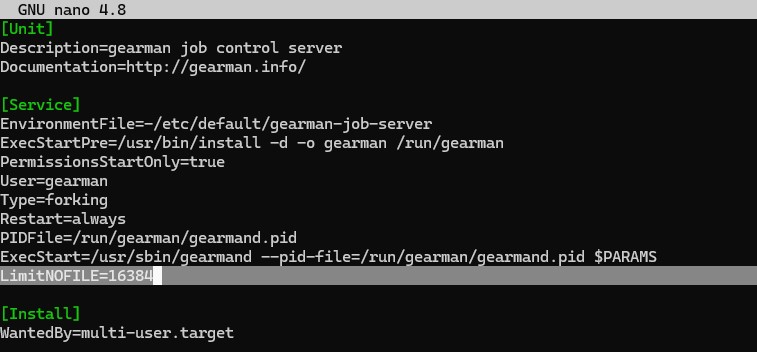
To apply the changes, you have to restart the Gearman Job Server
systemctl restart gearman-job-server.service naemon.service statusengine.service
You can now connect a few thousand workers to your system

Orphaned checks¶
If you have a bunch of error messages like this:
(service check orphaned, is the mod-gearman worker on queue 'service' running?)
systemctl restart mod-gearman-worker.service
Temporary files¶
Some monitoring plugins create temporary files on the disk to compare counter values with the values from the last execution. A well-known plugin that require temporary files is the check_new_health plugin, which, unless specified otherwise, creates temporary files under /var/tmp/check_nwc_health.
The check_diskstats plugin uses the directory /var/tmp/nagios.
If you use plugins that rely on temporary files to collect correct values, you must ensure that all workers have access to the same temporary files. This can typically be achieved most easily with an NFS share that is mounted on all Mod-Gearman workers.